Comparing Ledger Balances
This section provides an overview of the Variance Inquiry component and discusses how to:
Specify which data to compare.
View comparison results.
Pages Used to Compare Ledger Balances
|
Page Name |
Definition Name |
Navigation |
Usage |
|---|---|---|---|
|
Variance Inquiry - Selection |
GC_LEDINQ_VAR_SEL |
|
Specify which ledger data to compare. |
|
Variance Inquiry - Results |
GC_LEDINQ_VAR |
Click Go on the Variance Inquiry - Selection page. |
Review differences between ledger data, either from different scenarios or different periods. |
|
Variance Inquiry Results - Details |
GC_LEDINQ_VAR_DET |
Select a node at the lowest level of the tree. |
View the details for the node's balances. |
|
Get Preference |
GC_LEDINQ_PREF_SEL |
Click Get Preference on the Variance Inquiry - Selection page. |
Select a preference to use for the ledger inquiry page. The field values defined for that preference load into the Variance Inquiry - Selection page. |
|
Save Preference |
GC_LEDINQ_PREF_SAV |
Click Save Preference on the Variance Inquiry - Selection page. |
Save the current settings to a named preference. |
|
Detail Dimensions |
GC_LEDINQ_DET_SEL |
Click Select Detail Dimensions on the Ledger Inquiry page. |
Select which dimensions to display when viewing details. |
Understanding the Variance Inquiry Component
The Variance Inquiry pages show period over period net changes on balance sheet account types. Use these pages to compare two different scenarios or the same scenario over two different time frames and review the ledger balance differences between them.
Specifying Which Data to Compare
Use the Variance Inquiry - Selection page (GC_LEDINQ_VAR_SEL) to specify which ledger data to compare.
Image: Variance Inquiry - Selection page
This example illustrates the fields and controls on the Variance Inquiry - Selection page. You can find definitions for the fields and controls later on this page.
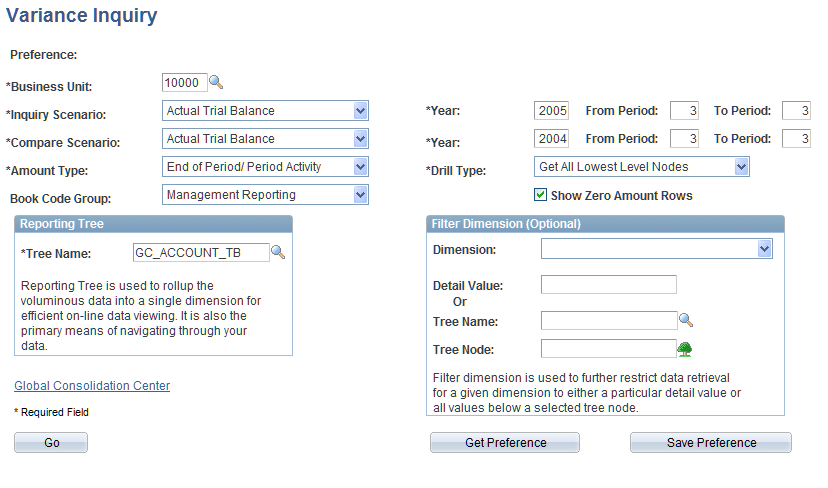
This page functions like the Ledger Inquiry page, except that you compare two different scenarios or two different time frames for the same scenario to view the differences between ledger balances. You must specify the inquiry scenario and its fiscal year and period, and the compare scenario and its fiscal year and period.
Complete the fields, and click Go to view the results.
Note: When using the Variance Inquiry page to compare two scenarios, both scenarios must use the same ledger format (financial statement or trial balance).
Specifying the Comparison Scenarios and Time Frames
You can either compare the same scenario for different time frames, or different scenarios. When comparing two different time frames, the Inquiry Scenario fields should be the most current fiscal year and period. (The Compare Scenario fields should contain a fiscal year and period prior to those of the inquiry scenario.)
Filtering Selection Criteria
As an option to further define which data to select, you can enter a dimension and specific values to display on the inquiry results page. You can select the specific values by either entering a value in the Detail Value field, or by selecting a Tree Name and Tree Node.
Viewing Results
Click Go to view the Ledger Inquiry - Results page.
Variance Inquiry - Results Page
Use the Variance Inquiry - Results page (GC_LEDINQ_VAR) to review differences between ledger data, either from different scenarios or different periods.
Image: Variance Inquiry - Results page
This example illustrates the fields and controls on the Variance Inquiry - Results page. You can find definitions for the fields and controls later on this page.
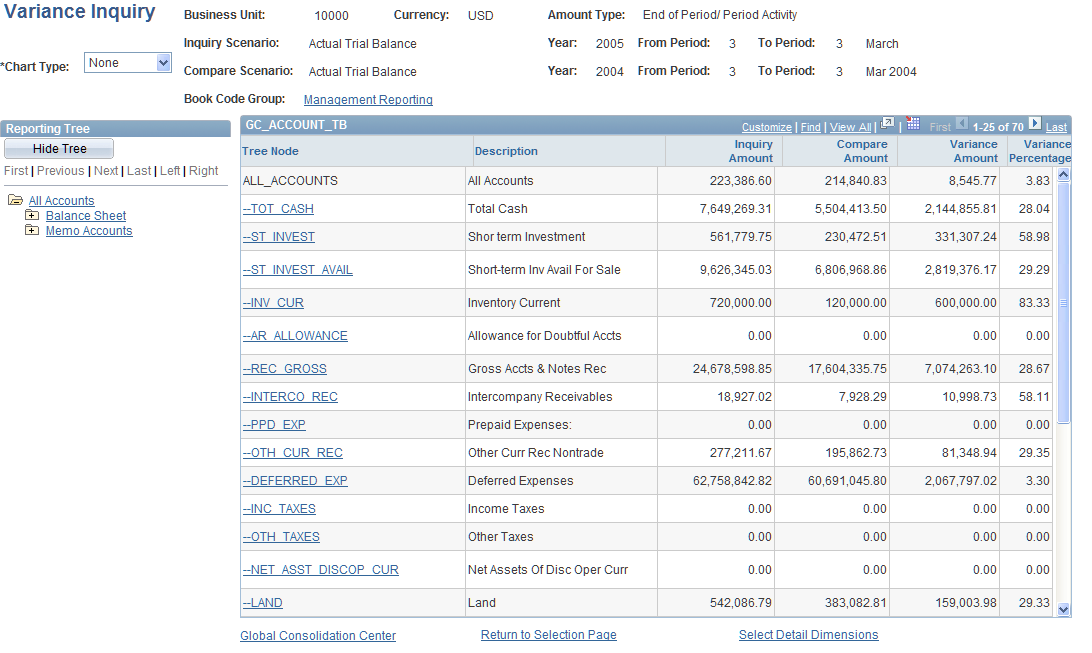
The results grid contains these fields: