Reviewing Ledger Balances
This section provides overviews of the Ledger Inquiry component and discusses how to:
Specify which data to view.
View ledger inquiry results.
View ledger inquiry detail results.
Pages Used to Review Ledger Balances
|
Page Name |
Definition Name |
Navigation |
Usage |
|---|---|---|---|
|
Ledger Inquiry - Selection |
GC_LED_INQ_SEL |
|
Enter parameters by which to view consolidation ledger data. |
|
Ledger Inquiry - Results |
GC_LEDGER_INQUIRY |
Click Go on the Ledger Inquiry - Selection page. |
View the results of a ledger inquiry. |
|
Ledger Inquiry Results - Details |
GC_LEDINQ_DETAIL |
Click a node at the lowest level of the tree on the Ledger Inquiry - Results page. |
View the details for the node's balances. |
|
Get Preference |
GC_LEDINQ_PREF_SEL |
Click Get Preference on the Ledger Inquiry - Selection page. |
Select a preference to use for the ledger inquiry page. The field values defined for that preference load into the Ledger Inquiry - Selection page. |
|
Save Preference |
GC_LEDINQ_PREF_SAV |
Click Save Preference on the Ledger Inquiry - Selection page. |
Save the current settings to a named preference. |
|
Detail Dimensions |
GC_LEDINQ_DET_SEL |
Click Select Detail Dimensions on the Ledger Inquiry - Selection page. |
Select which dimensions to display when viewing details. |
Understanding the Ledger Inquiry Component
The pages within the Ledger Inquiry component display ledger balances hierarchically, with amounts grouped by a reporting tree. Optionally, you can show trends, limit the view to only a filtered subset of the entire ledger, and generate a chart of the data.
Specifying Which Data to View
Use the Ledger Inquiry - Selection page (GC_LED_INQ_SEL) to enter parameters by which to view consolidation ledger data.
Image: Ledger Inquiry - Selection page
This example illustrates the fields and controls on the Ledger Inquiry - Selection page. You can find definitions for the fields and controls later on this page.
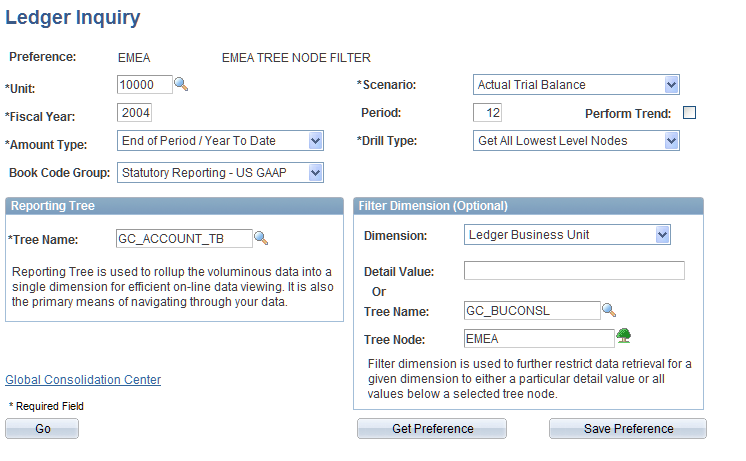
Complete the following fields, and click Go to view the results.
Filtering Selection Criteria
As an option to further define which data to select, you can enter a dimension and specific values to display on the inquiry results page. You can select the specific values by either entering a value in the Detail Value field, or by selecting a Tree Name and Tree Node.
Viewing Results
Click Go to view the Ledger Inquiry - Results page.
Ledger Inquiry - Results Page
Use the Ledger Inquiry - Results page (GC_LEDGER_INQUIRY) to view the results of a ledger inquiry.
Image: Ledger Inquiry - Results page
This example illustrates the fields and controls on the Ledger Inquiry - Results page. You can find definitions for the fields and controls later on this page.
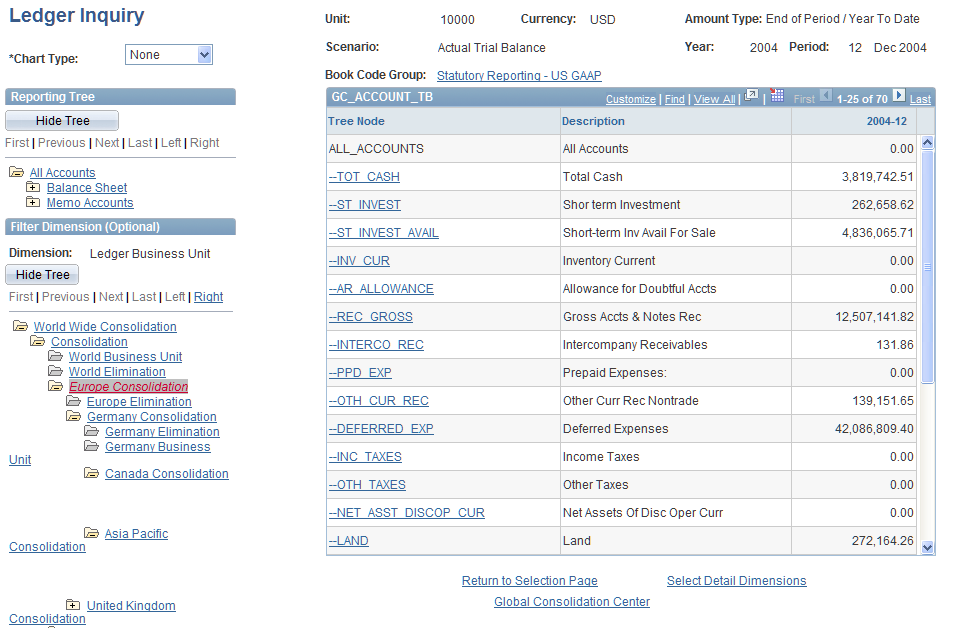
The ledger balances appear in the grid.
Select a tree node to view the data associated with that node. When you reach an end node, you view details for the reporting tree objects within that node, grouped by dimension values. The system uses the dimensions on the user preferences page by default, or the dimensions selected on the Detail Dimensions page.
If you select a book code parameter, you can access the Book Code Group setup page by clicking the designated book code group name.
Viewing Charts
To view a chart of the results, select a chart in the Chart Type field.
Auditing Amounts
When viewing details, click the Audit link to view the Consolidation Audit page for this data.
Select Detail Dimensions
Click the Select Detail Dimensions link to select the dimensions that you want to display when you view the ledger inquiry detail results.
Return to Selection Page
Click the Return to Selection Page to return to the Ledger Inquiry - Selection page.
Ledger Inquiry Results - Details Page
Use the Ledger Inquiry Results - Details page (GC_LEDINQ_DETAIL) to view the details for the node's balances.
Image: Ledger Inquiry- Detail Results page
This example illustrates the fields and controls on the Ledger Inquiry- Detail Results page . You can find definitions for the fields and controls later on this page.
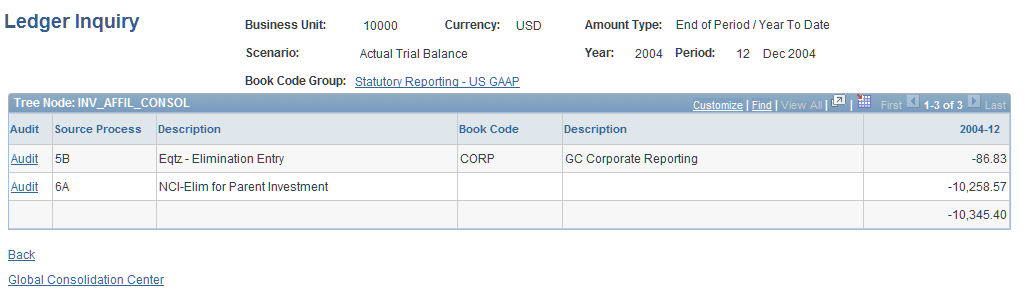
The detail ledger balances appear in the grid.
Click the Audit link to view the Consolidation Audit page.
Note: You can add or remove columns in the grid on the Detail Dimensions page.