Viewing Trial Balances
This section provides an overview of the Trial Balance component and discusses how to:
Select trial balance criteria.
View a trial balance.
Set options for how to display account balances.
Specify the accounts to include in the trial balance.
Include additional dimensions.
View ledger balance details for an account.
Pages Used to View Trial Balances
|
Page Name |
Definition Name |
Navigation |
Usage |
|---|---|---|---|
|
Trial Balance Inquiry |
GC_TB_INQ_SEL |
|
Select criteria for the Trial Balance Inquiry pages. |
|
Trial Balance |
GC_TRIAL_BAL |
|
Access the Trial Balance selection page to enter parameters for viewing a trial balance of the consolidation ledger. |
|
Balance Options |
GC_TRIAL_OPT_SEL |
Click the Options link on the Trial Balance page. |
Specify whether to view separate columns for debit and credit amounts, and whether amounts include activity for only the specific period or are cumulative to date. |
|
Account Selection |
GC_TRIAL_ACCT_SEL |
Click the Account link on the Trial Balance page. |
Specify which accounts to include in the trial balance. |
|
Select Dimension |
GC_SEL_DIMENSION |
Click the Dimension link on the Trial Balance page. |
Select which information appears when you view balance amount details. |
|
Ledger Balance for Selected Account |
GC_TRIAL_BAL2 |
Click the Ledger Balance by Account link on the Trial Balance page or the Proforma Trial Balance page. |
View the ledger balance for a specific account grouped by selected dimensions. |
Understanding the Trial Balance Component
The Trial Balance component enables you to view ledger balances and determine whether you need to make further adjustments. Use the pages in the Trial Balance component to:
See both a summarized and detailed view of the data.
Select which accounts to include.
View ledger amounts summarized by another dimension.
View activity for the specified period only, or view cumulative activity from the beginning of the fiscal year through the specified period, or view a mix of cumulative and period activity, based on account type.
Specify whether to combine debit and credit balances in a single column, or view them in separate columns.
View ledger balances by account.
View ledger balances by book code.
Selecting Trial Balance Criteria
Use the Trial Balance Inquiry page (GC_TB_INQ_SEL) to select criteria for the Trial Balance Inquiry pages.
Image: Trial Balance Inquiry page
This example illustrates the fields and controls on the Trial Balance Inquiry page. You can find definitions for the fields and controls later on this page.
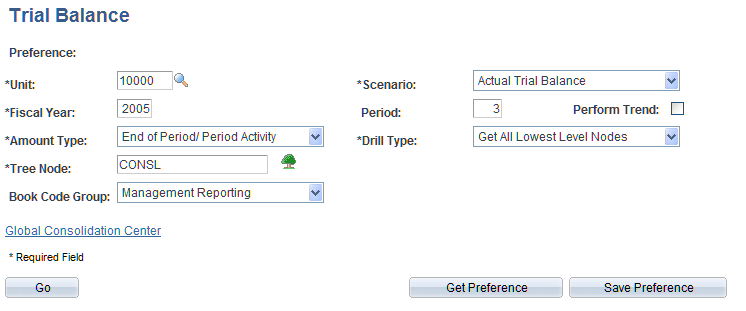
This page functions like the Ledger Inquiry page, except that you are working with trial balance ledger balances. Complete the following fields, and click Go to view the results.
Viewing Results
Click Go to view the Trial Balance page.
Trial Balance Page
Use the Trial Balance page (GC_TRIAL_BAL) to access the Trial Balance selection page to enter parameters for viewing a trial balance of the consolidation ledger.
Click Go on the Trial Balance Inquiry page.
Click the Trial Balance link from various pages.
Image: Trial Balance page
This example illustrates the fields and controls on the Trial Balance page. You can find definitions for the fields and controls later on this page.
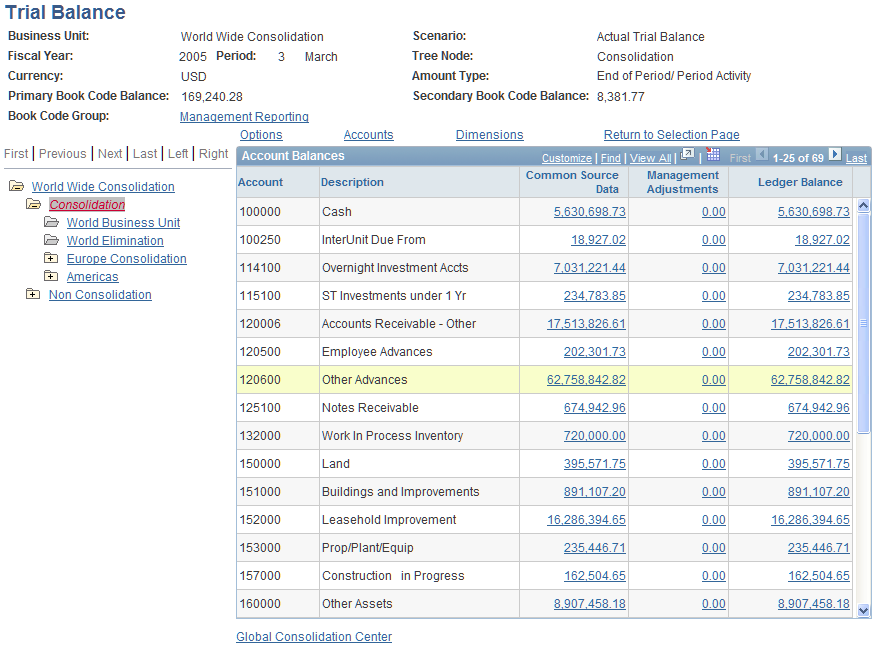
Informational Fields
These fields display information about the trial balance data that you are viewing:
Account Balances
The trial balance lists the accounts and descriptions and the ledger balance amount for the selected tree node. If you've set the options to display separate debit (DR) and credit (CR) amounts, the ledger balance column headings are Ledger Balance DR and Ledger Balance CR.
If you specify a book code group, the trial balance grid lists the primary book code balances and secondary book code balances. The column headings are defined by the primary description and secondary description fields on the book code group definition.
Expand or collapse tree nodes, as needed, and click a node to view the balances for that node.
Links to Other Pages
Balance Options Page
Use the Balance Options page (GC_TRIAL_OPT_SEL) to specify whether to view separate columns for debit and credit amounts, and whether amounts include activity for only the specific period or are cumulative to date.
Image: Balance Options page
This example illustrates the fields and controls on the Balance Options page. You can find definitions for the fields and controls later on this page.
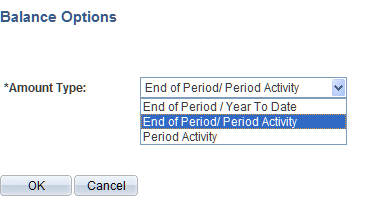
Account Selection Page
Use the Account Selection page (GC_TRIAL_ACCT_SEL) to specify which accounts to include in the trial balance.
Image: Account Selection page
This example illustrates the fields and controls on the Account Selection page. You can find definitions for the fields and controls later on this page.
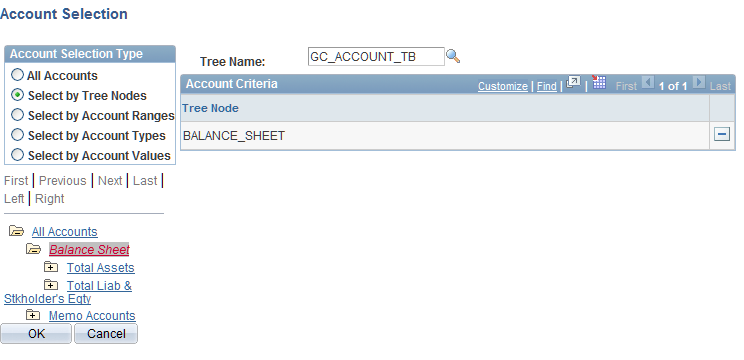
You can view a trial balance for all accounts, or for a subset of accounts.
| All Accounts |
Select to include all accounts. Specify the tree name of the consolidation ledger account tree. |
To view a subset of accounts, select an account selection type to define which accounts to include, and enter the account criteria, which depends on the account selection type. Use one of these options:
Select Dimension Page
Use the Select Dimension page (GC_SEL_DIMENSION) to select which information appears when you view balance amount details.
Image: Select Dimension page
This example illustrates the fields and controls on the Select Dimension page. You can find definitions for the fields and controls later on this page.
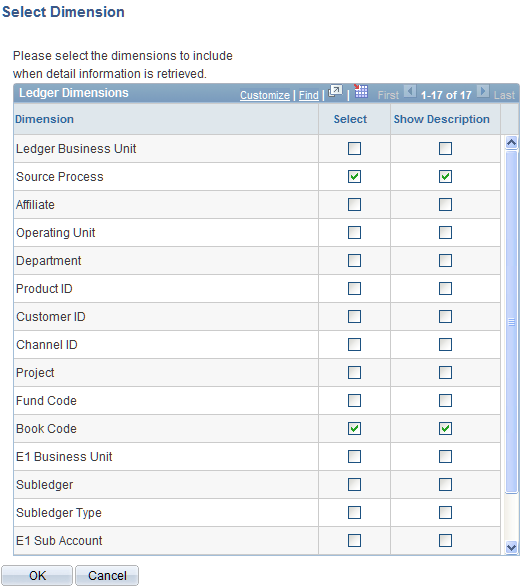
Ledger Balance for Selected Account Page
Use the Ledger Balance for Selected Account page (GC_TRIAL_BAL2) to view the ledger balance for a specific account grouped by selected dimensions.
Click the Ledger Balance by Account link on the Trial Balance page or the Proforma Trial Balance page.
Image: Ledger Balance for Selected Account page
This example illustrates the fields and controls on the Ledger Balance for Selected Account page. You can find definitions for the fields and controls later on this page.
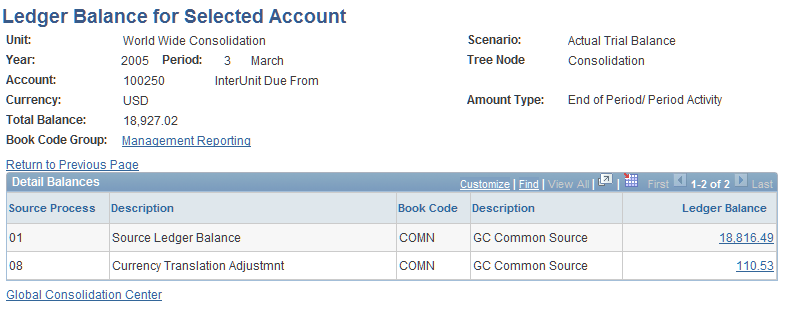
The total balance listed is for this specific consolidation ledger account. The details show the balance broken down by the dimensions specified on the Selected Dimension page. Click a specific ledger balance amount to view the Consolidation Audit page for that balance and navigate to the source stage data.