Establishing Journal Approval Processing
This section provides an overview of journal approval processing and discusses how to establish journal approval options.
Page Used to Set Up Journal Approval Processing
|
Page Name |
Definition Name |
Navigation |
Usage |
|---|---|---|---|
|
PF Unit Scenario Definition (performance unit scenario definition) |
PF_BU_SCENARIO_DFN |
|
Establish journal approval options for a scenario. |
Understanding Journal Approval Processing
You have the option of establishing approval processing for manual journals before posting. This option is established using the business unit and scenario that you specify on the Warehouse Business Unit Scenario Definition page. For consolidations, you associate this with the common consolidation business unit. The following options are available for journal approval processing:
Workflow-based approvals, in which you use approval rules and workflow processes.
Security-based approvals, in which you limit access to the journal approval page to only the appropriate people within your organization.
Automatic pre-approvals for all journals.
System-generated journals (which are generated from running consolidation processes) are not subject to approvals.
Before journals that require approval can be posted, they must be approved.
Note: Unapproved journals are included in proforma results. This enables you to see the impact of journals on the consolidated results before approving them.
Workflow-Based Approvals
The delivered workflow definition requires two separate approvals, one local and one corporate. The local approval includes routings based on the journal monetary amount, with different approvers authorized for different amounts. This table shows the delivered workflow objects:
|
Object |
ID |
|---|---|
|
Business Process |
GC_JOURNAL_ENTRY_APPROVAL |
|
Approval Rule Set |
GC_JOURNAL_ENTRY_APPROVAL |
|
Approval Rule Set |
GC_JOURNAL_ENTRY_APPROVAL_HQ |
The procedure for using workflow to approve journals is:
A user enters a new manual journal.
The approval status is initially None, and Approve is the default approval action.
(Optional) The user saves the journal without initiating the workflow process.
In this case, the approval status remains set to None.
The user clicks Submit on the Approvals page to initiate the approval process.
If there are no errors in the manual journal entry, the system begins the journal approval process:
If the approver for the journal sets the approval action to Deny, the system changes the status to Denied, and an email is sent to the user who entered the journal.
If the approver for the journal sets the approval action to Approve, the virtual approver is called to see if the user is authorized to approve the journal, and if so, then the approval status is set to Approved.
Otherwise, the status is set to Pending Approval, and a worklist item is generated for the next user in the approval hierarchy.
When a supervisor or manager approves the journal from a worklist, the worklist links directly to the approval page. The supervisor or manager can keep the default action of Approve or change the action to Deny.
You can create your own business process or modify the delivered objects to suit your implementation.
See PeopleTools Documentaion: Workflow Technology.
Security-Based Approvals
There are no email notifications, approval rules, or worklist entries for security-based approvals. You can, however, restrict which business unit-scenarios a user can approve by setting up the appropriate row level security.
Authorized users who create journal entries, but do not approve journals, should have read-only access to the Journal Approvals page. They can see the approval status of journals but cannot approve them. Authorized users who can approve journals should have full access to the page. The process flow for security-based journal approvals is:
Enter a manual journal.
The approval status is initially None, and Approve is the default approval action.
(Optional) Save the journal without initiating the workflow process.
In this case, the approval status remains set to None.
Click Submit on the Approvals page to initiate the approval process.
If there are no errors in the manual journal entry, the system begins the journal approval process:
If a user does not have access to the approval page, then the approval action remains None.
The system updates the journal approval status to Pending Approval.
If a user does have access to the approval page, then the user can change the approval action to either Approve or Deny, and the status changes accordingly.
Authorized personal who can approve journals must periodically query the database to see if there are any journals with a Pending Approval status.
These individuals have full access to the approval page (contingent on row-level security), and can change the action from the default value of None to either Approve or Deny by clicking the Submit for Approval button to update the status accordingly.
(Optional) The person entering the journal can click the Notify button to send an email to authorized personal for approving the journal.
Preapproved Journals
The process flow for preapproved journals is:
Enter a manual journal.
The approval status is initially None, and Approve is the default approval action.
If there are no errors in the manual journal entry, the system changes the journal approval status to Approved.
Warehouse Business Unit Scenario Definition Page
Use the Warehouse Business Unit Scenario Definition page (PF_BU_SCENARIO_DFN) to establish journal approval options for a scenario.
Image: Warehouse Business Unit Scenario Definition page
This example illustrates the fields and controls on the Warehouse Business Unit Scenario Definition page. You can find definitions for the fields and controls later on this page.
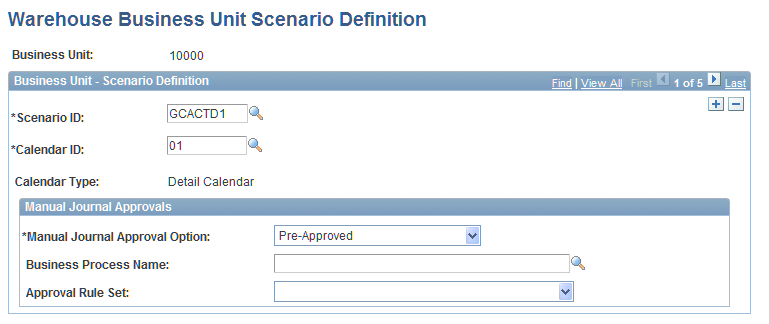
For workflow-based journal approvals, also complete these fields:
Remember that you can modify the approval rule set and business process definitions or create and use your own to suit your implementation. If you use the delivered approval rules, you can change the amounts at which different approvers are set.
See the product documentation for PeopleTools: Workflow Technology