Matching Intercompany Balances
This section provides an overview of matching and discusses how to:
Run match reports.
Define matching tag reason codes.
Review match results.
View details of match results.
Create matching tag entries.
Pages Used to Match Intercompany Balances
|
Page Name |
Definition Name |
Navigation |
Usage |
|---|---|---|---|
|
Match Report run control |
RUN_GC_MATCH |
|
Enter parameters for the matching process. |
|
Match Report Select Journals |
GC_RUN_GCS2001_JRN |
Click the Select Journals link on the Match Report page. |
Select the journals to include in the match report process. |
|
Match Report Select Rules |
GC_RUN_GCS2001_RUL |
Click the Select Elimination Rules link on the Match Report page. |
Specify which elimination rules to use in the matching report. |
|
Matching Tag Reason Code |
GC_MATCH_CD_PG |
|
Define reason codes that provide explanations for why a variance occurs on the matching report for intercompany transactions. You use reason codes when you create a matching tag entry to reverse a variance on the matching report. |
|
Match Results Inquiry |
GC_MTCH_INQ_PAGE |
|
View matching report results online. |
|
Match Results Inquiry - Journals Selection |
GC_MTCH_INQ_JRN |
On the Match Results Inquiry page, click the List Journals link. |
View a list of journals included in a proforma report. |
|
Match Results Detail |
GC_MTCH_INQ_DTL |
On the Match Results Inquiry page, click a match results amount. |
Review the detail lines that comprise an amount on the match results inquiry. |
|
Matching Tag Entry |
GC_MATCH_TAG_PG |
|
Create a manual entry to offset a variance in the match report. When you run the match report again, the variance is reduced (possibly eliminated) by the matching tag amount if you select the check box to include the tag records in the report. |
Understanding Matching
The match report and inquiry enable you to validate that intercompany balances match prior to processing consolidations; you can view the consolidation ledger data that will be matched, or paired, based on a consolidation model's elimination rules. Matching encompasses both intercompany and intracompany transactions (such as interdepartment transactions within a single business unit).
Use the Matching process to check data for discrepancies, such as when business unit A shows an interunit payable of 10,000 EUR to business unit B, but business unit B shows only a 9,000 EUR interunit receivable from business unit A. In cases where the matching report shows entries that do not balance, you can analyze the data to determine the cause.
After you verify that all of the subsidiaries have loaded their data, you can correct any material differences with adjusting manual journal entries and tag any immaterial differences. Tagging the record does not balance the ledger; it enables you to provide an explanation for the out-of-balance amounts on the match report and track the reasons for analysis. The next time that you run the match report, you can include the tag record, which reduces the variance.
Amount Options
The Amount Option field controls whether the amounts displayed on the match report and inquiry are cumulative year-to-date amounts or amounts for the specified period only. The way this field applies differs depending on the consolidation ledger format.
If the consolidation ledger is based on the trial balance format, the amount option applies to all account types. Matching tag entries represent period activity for all account types.
If the consolidation ledger is based on the financial statement format, the amount option applies only to non-balance forward account types (income statement accounts). Balance sheet accounts are always matched on a period-end balance basis and income statement accounts are matched either on a period activity basis or a year-to-date basis, depending on which amount option you select. Matching tag entries retain the same character as the ledger amounts that they correct: tags for balance sheet accounts represent end of period balances, tags for income statement accounts represent period activity. Also, proforma journal input data is considered current period only, regardless of the amount option.
Note: When the amount option is set to year-to-date, match tags for non-balance forward account types are entered for period activity only. When the match process is run for year-to-date balances, all the tags entered for the year (up to the period being processed) are included.
This table summarizes the matching logic for financial statement format ledgers based on the selected account type and amount option:
|
Input Source for Matching |
Account Type |
Amount Option |
Match Process Method |
|---|---|---|---|
|
Ledger Data |
Balance Forward |
Current Period |
Processes only current period data, which contains period end balances. |
|
Nonbalance Forward |
Current Period |
Processes only current period data, which contains period activity. |
|
|
Balance Forward |
Year-to-Date |
Processes only current period data, which contains period end balances. |
|
|
Nonbalance Forward |
Year-to-Date |
Processes all prior period and current period data. |
|
|
proforma Journals |
Balance Forward |
Current Period |
Processes only current period journals. |
|
Nonbalance Forward |
Current Period |
Processes only current period journals. |
|
|
Balance Forward |
Year-to-Date |
Processes only current period journals. |
|
|
Nonbalance Forward |
Year-to-Date |
Processes only current period journals. |
|
|
Match Tags |
Balance Forward |
Current Period |
Processes only current period tags, which explain period end balance discrepancies. |
|
Nonbalance Forward |
Current Period |
Processes only current period tags, which explain period activity discrepancies. |
|
|
Balance Forward |
Year-to-Date |
Processes only current period tags, which explain period end balance discrepancies. |
|
|
Nonbalance Forward |
Year-to-Date |
Processes all prior period and current period tags. |
Match Report Run Control Page
Use the Match Report run control page (RUN_GC_MATCH) to enter parameters for the matching process.
Image: Match Report run control page
This example illustrates the fields and controls on the Match Report run control page. You can find definitions for the fields and controls later on this page.
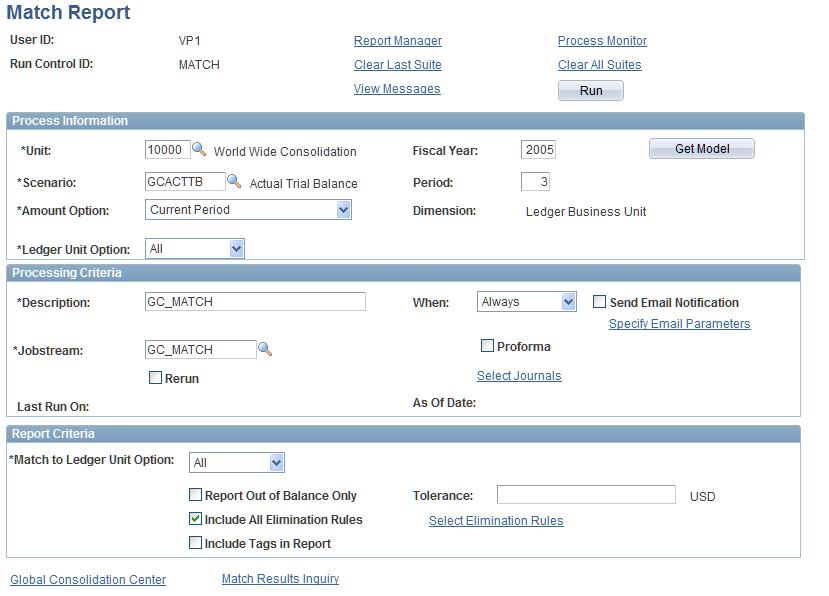
Specifying Process Information
The system saves match results by consolidation business unit, scenario, fiscal year and period, and consolidation dimension (such as ledger business unit or department). Separate results are stored for current period and year-to-date data.
Specifying Processing Criteria
Now you can click Run, and the match process automatically matches the report unit to all potential match units, stores all match results, and processes all elimination sets.
Complete the report criteria to further refine the selection criteria for the printable report (a Structured Query Report).
Specifying Report Criteria
Matching Tag Reason Code Page
Use the Matching Tag Reason Code page (GC_MATCH_CD_PG) to define reason codes that provide explanations for why a variance occurs on the matching report for intercompany transactions.
You use reason codes when you create a matching tag entry to reverse a variance on the matching report.
Image: Matching Tag Reason Code page
This example illustrates the fields and controls on the Matching Tag Reason Code page. You can find definitions for the fields and controls later on this page.
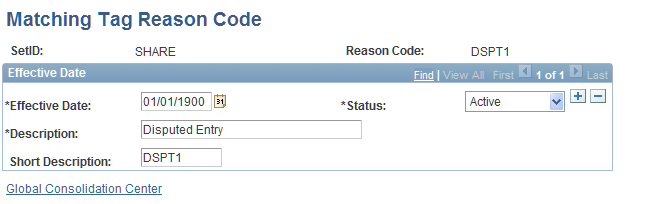
Match Results Inquiry Page
Use the Match Results Inquiry page (GC_MTCH_INQ_PAGE) to view matching report results online.
Image: Match Results Inquiry page
This example illustrates the fields and controls on the Match Results Inquiry page. You can find definitions for the fields and controls later on this page.
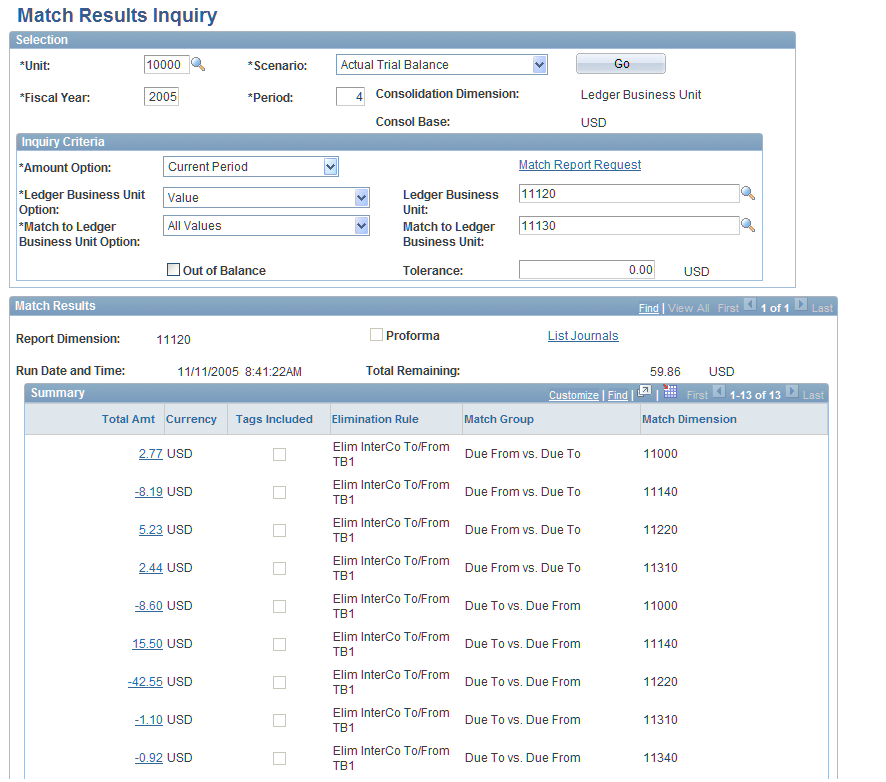
Specifying Inquiry Criteria
Reviewing Match Results
The Match Results region includes an overall report total (Total Remaining), and a Summary grid that contains rows of summarized results for each elimination rule, match group, unit, and affiliate combination (if your elimination rules match on affiliate).
Match Results Detail Page
Use the Match Results Detail page (GC_MTCH_INQ_DTL) to review the detail lines that comprise an amount on the match results inquiry.
Image: Match Results Detail page
This example illustrates the fields and controls on the Match Results Detail page. You can find definitions for the fields and controls later on this page.
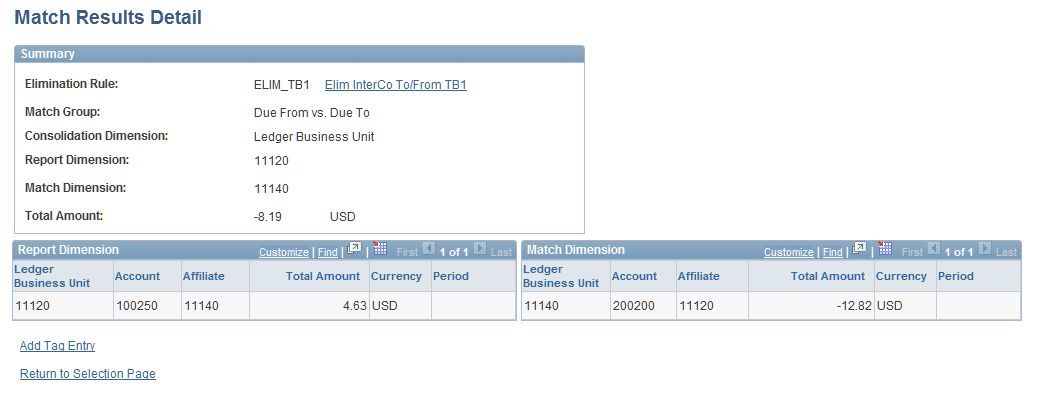
This page lists the report dimension unit entries in one grid and the match dimension unit entries in a separate grid. The rows may not necessarily match up on a one-to-one basis, but if there is a variance, you can compare the amounts to determine why. When the report dimension and match dimension are the same, the data represents intracompany transactions.
Matching Tag Entry Page
Use the Matching Tag Entry page (GC_MATCH_TAG_PG) to create a manual entry to offset a variance in the match report.
When you run the match report again, the variance is reduced (possibly eliminated) by the matching tag amount if you select the check box to include the tag records in the report.
Image: Matching Tag Entry page
This example illustrates the fields and controls on the Matching Tag Entry page. You can find definitions for the fields and controls later on this page.
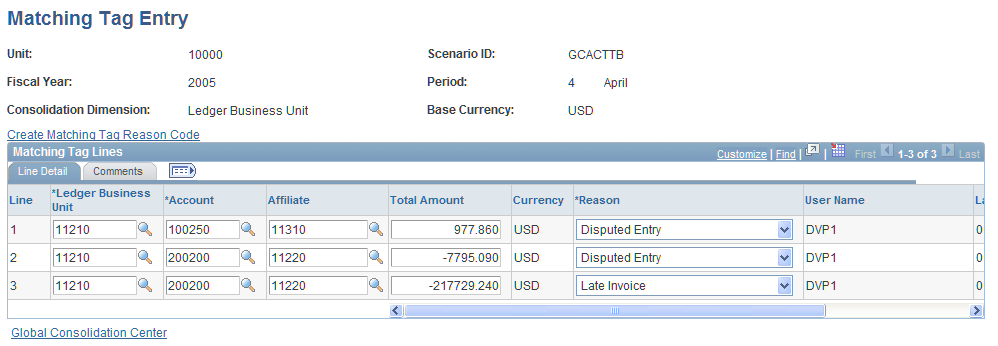
Insert rows as needed to enter matching tag lines. The first column after the line number varies, based on the consolidation dimension. In the example, the consolidation dimension is business unit, and the tag entry is for a specific ledger business unit.
Remember, before the matching tag entries actually impact the totals for your matching report, you must run the matching report process again with the Include Tags in Report check box selected.