Viewing Data Flows
This section provides an overview of the Flow Inquiry component and discusses how to:
Specify flow inquiry parameters.
View flow inquiry results.
View the flow inquiry details.
View the flow inquiry difference details.
View the flow inquiry audit.
Pages Used to View Data Flows
|
Page Name |
Definition Name |
Navigation |
Usage |
|---|---|---|---|
|
Flow Inquiry Selection |
GC_FLINQ_SEL |
|
Enter parameters by which to view flow data. |
|
Flow Inquiry |
GC_FLOW_INQUIRY |
Click Go on the Flow Inquiry Selection page. |
View the results of a flow inquiry. |
|
Flow Inquiry for Selected Amount |
GC_FLINQ_AMT |
Click an amount in the flow inquiry flow template grid. |
View detailed information about a flow amount and its associated account. |
|
Flow Audit |
GC_FLINQ_AUD |
Click an amount on the Flow Inquiry for Selected Amount page |
View the base flow amount and the source flow amount for their respective currencies for a selected amount. |
|
Get Preference |
GC_FLINQ_PREF_SEL |
Click Get Preference on the Flow Inquiry selection page. |
Select a preference to use for the Flow Inquiry page. The field values defined for that preference load into the Flow Inquiry selection page. |
|
Save Preference |
GC_FLINQ_PREF_SAV |
Click Save Preference on the Flow Inquiry selection page. |
Save the current settings to a named preference. |
Understanding the Flow Inquiry Component
After updating flow amounts, you can review the flow templates (both manual input and system activity) in the consolidation currency for the source and journal flows. The flow template inquiry enables you to look at the template from a single ledger business unit or by multiple ledger business units using a business unit filter tree.
Flow Inquiry Selection Page
Use the Flow Inquiry Selection page (GC_FLINQ_SEL) to enter parameters by which to view flow data.
Image: Flow Inquiry Selection page
This example illustrates the fields and controls on the Flow Inquiry Selection page. You can find definitions for the fields and controls later on this page.
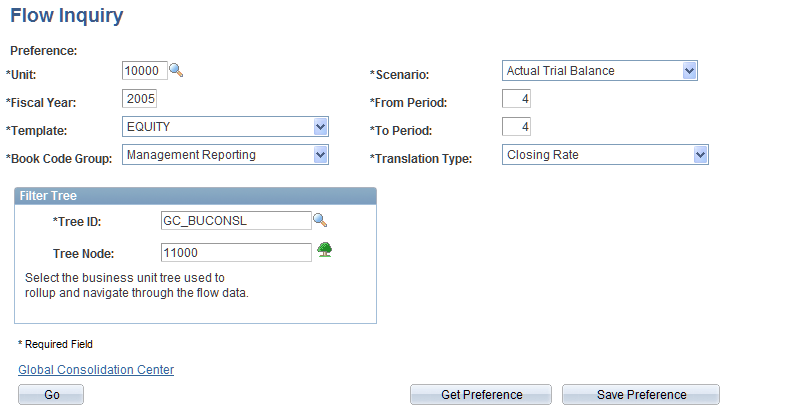
Filter Tree
Select the business unit tree used to roll up and navigate through the flow data. The flow inquiry allows you to look at the template from a single ledger business unit or by multiple ledger business units by using the filter tree.
Saving and Loading Preferences
You can save a set of defined values to a named preference, which you can use to generate the flow amounts. Click the Save Preference button after defining the field values, and enter a preference ID and description. To load a previously saved preference, click the Get Preference button, and select the preference. If a preference is currently active, its name appears in the Preference field.
Viewing Results
Click Go to view the Flow Inquiry - Results page.
Flow Inquiry Page
Use the Flow Inquiry page (GC_FLOW_INQUIRY) to view the results of a flow inquiry.
Image: Flow Inquiry page
This example illustrates the fields and controls on the Flow Inquiry page. You can find definitions for the fields and controls later on this page.
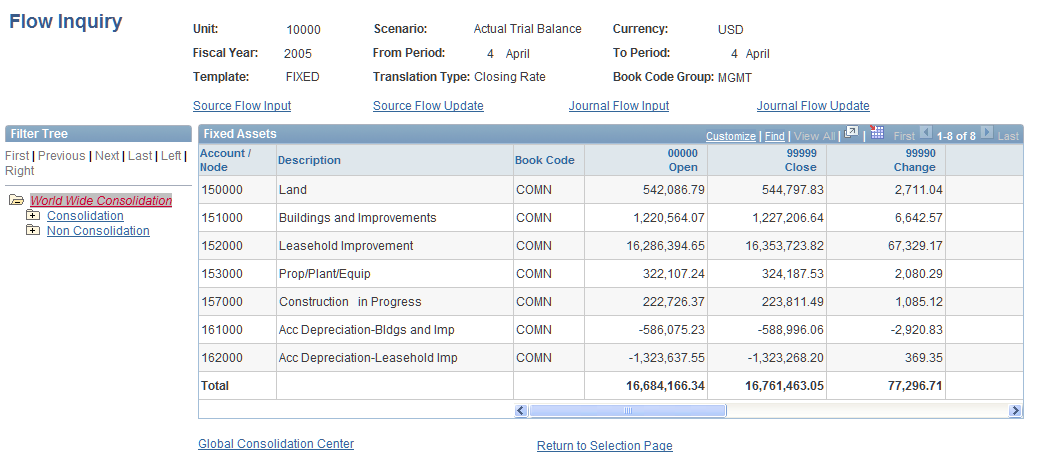
The flow amounts appear in the grid.
Select a tree node to view the data associated with that node. When you reach an end node, you view details for the filter tree objects within that node.
Drilling on Flow Amounts
When viewing the Flow Inquiry page, click an amount to view more details on the Flow Inquiry for Selected Amount page. The flow amounts and difference amounts that are highlighted as links enable you to click the linked amount in the grid and get more detailed information about the flow amounts for the related accounts.
Note: System flows such as the Open, Close, and Change columns do not have active links for viewing details.
Links on the Flow Inquiry Page
The following links are available on the Flow Inquiry page:
Flow Inquiry for Selected Amount Page
Use the Flow Inquiry for Selected Amount page (GC_FLINQ_AMT) to view detailed information about a flow amount and its associated account.
Image: Flow Inquiry for Selected Amount page
This example illustrates the fields and controls on the Flow Inquiry for Selected Amount page. You can find definitions for the fields and controls later on this page.
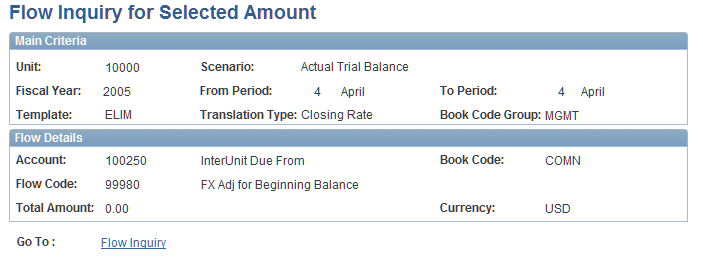
The Flow Inquiry for Selected Amount page provides details about the flow amounts, the account, and flow code by ledger business unit. The flow amounts are segregated by source flow amount and journal flow amount. This distinguishes where the flow amount originated. Selecting any amount in the Source Flow Amount column or Journal Flow Amount column directs you to the flow audit page.
Flow Inquiry for Selected Amount - Difference Details Page
Use the Flow Inquiry for Selected Amount - Difference Details page to view a difference amount in Flow Inquiry.
Click an amount in the flow inquiry flow template grid.
Click a difference amount on the Flow Inquiry for Selected Amount page
Image: Flow Inquiry for Selected Amount - Difference Details page
This example illustrates the fields and controls on the Flow Inquiry for Selected Amount - Difference Details page. You can find definitions for the fields and controls later on this page.
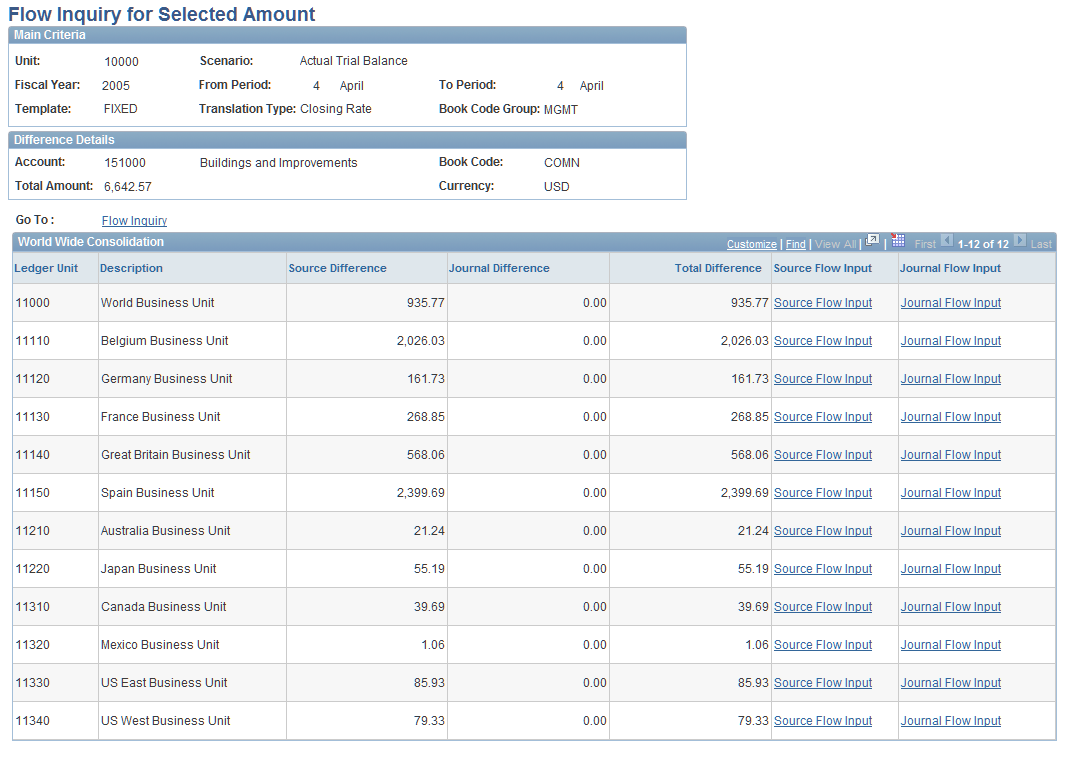
On the Flow Inquiry page, drill on the Difference to be Reconciled amount to access the Flow Inquiry for Selected Amount - Difference Details page. Because flow amounts originate from two different sources, the difference amounts are divided into the Source Difference and the Journal Difference columns.
If there are amounts in either column, you can drill down to the relevant input page and correct the difference:
If there is an amount in the Source Difference column, you can select the Source Flow Input link to drill down to the Source Flow Input page.
If there is an amount in the Journal Difference column, you can select the Journal Flow Input link to drill down to the Journal Flow Input page.
Note: After correcting the flow amount in the respective flow input page, use the Validate button on the flow input page to validate the flow template. After the flow amounts are corrected, rerun the update engine to eliminate the difference to be reconciled amount.
Flow Audit Page
Use the Flow Audit page (GC_FLINQ_AUD) to view the base flow amount and the source flow amount for their respective currencies for a selected amount.
Because the flow inquiry amounts are in the consolidation currency and the source input templates are in the source currency, the Flow Audit page enables you to view the base flow amount and the source flow amount in their respective currencies. You can access the Currency Rule setup page by clicking on the currency rule link. You can also drill to the flow input pages when drilling on a flow amount that originated from source flows or journal flows.
You can use the navigation path to navigate back to the Flow Inquiry and Flow Inquiry for Selected Amount pages.
Note: If there are multiple currencies on the input template, then there are multiple rows of data detailing the multiple base amounts with the multiple source amounts and source currency. When drilling on a system flow, the source and journal flow input link will not display as the flow is system generated.