Analyzing the Impact of Project Requests
This section provides an overview of the Project Request Analysis by Department component (PPK_XREF_INQ) and discusses how to:
Define analysis options.
Analyze the department-level impact.
Analyze cost details and budget variances.
Pages Used to Analyze the Impact of Project Requests
|
Page Name |
Definition Name |
Navigation |
Usage |
|---|---|---|---|
|
Analyzer Options |
PPK_XRF_PRLIST |
|
Specify which data to use for impact analysis and variance analysis. |
|
Impact Analyzer |
PPK_XRF_FINVW |
|
View project request amounts (costs, budget, NPV, ROI) over time for a department. |
|
Variance Analyzer |
PPK_XRF_PROJVW |
|
View the variance between budget and actual costs for project requests and project request cost details. |
Understanding the Project Request Analysis by Department Component
For you to make intelligent decisions about whether projects should be initiated, you need to be able to:
Determine how the costs and benefits of requested projects are spread over time.
Compare project request costs for a given period with budgets for that period.
View the project request's return on investment.
The Project Request Analysis by Department component (PPK_XREF_INQ) enables you to analyze this information. It includes the following pages:
The Impact Analyzer page.
Shows cost and budget details over time by department.
Shows net present value (NPV) and return on investment (ROI) by department.
The Variance Analyzer page.
Shows the cost details for project requests that affect a department.
Compares summarized period costs against budget constraints and shows the variance.
The Analyzer Options page.
Establishes options that control which department is analyzed, whether to view amounts by fiscal year or accounting period, and which project request IDs to review, based on their status.
The system saves the last analyzer option settings that were used and uses those settings by default the next time you access the analyzer pages. This enables you to view the pages without having to establish the options each time. However, if you access these pages from the Project Request page, the system uses the business unit and department of the current project request and shows every project request for that department, regardless of status.
Analyzer Options page
Use the Analyzer Options page (PPK_XRF_PRLIST) to specify which data to use for impact analysis and variance analysis.
Image: Analyzer Options page
This example illustrates the fields and controls on the Analyzer Options page. You can find definitions for the fields and controls later on this page.
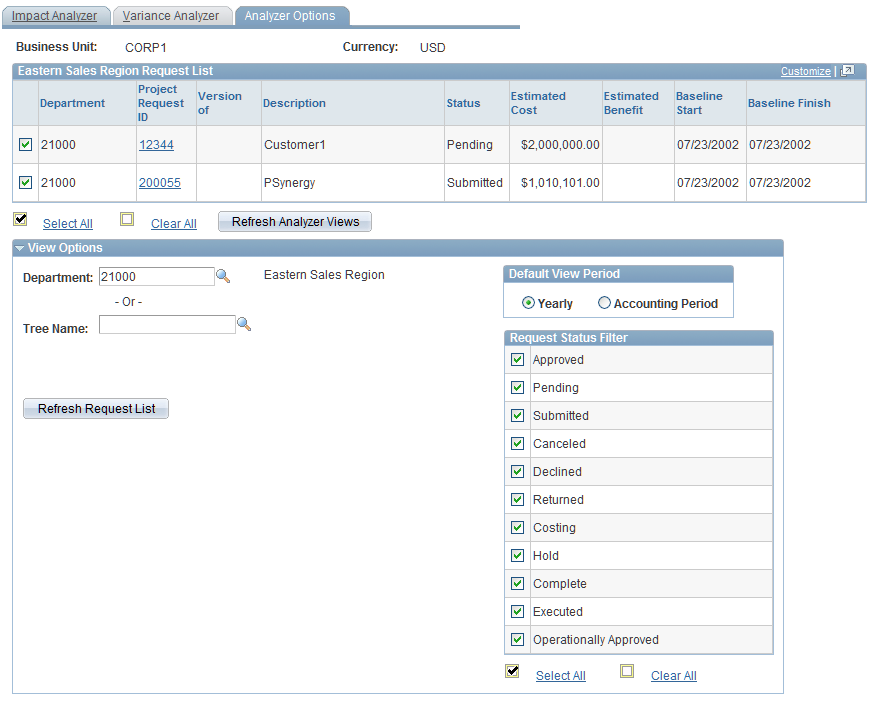
View Options
Expand to establish which information appears on the analyzer pages. The options available are:
<Department> Request List
This grid is populated with the project requests and versions, if applicable, for the departments and statuses that you specify in the View Options group box. This same data will appear in the Project Request Selection grids on the analyzer pages. Select the check box to the left of the department ID for each project request or version that you want to use in computations on the analyzer pages, or use the Select All and Clear All options.
Impact Analyzer page
Use the Impact Analyzer page (PPK_XRF_FINVW) to view project request amounts (costs, budget, NPV, ROI) over time for a department.
Image: Impact Analyzer pageImpact Analyzer page
This example illustrates the fields and controls on the Impact Analyzer pageImpact Analyzer page . You can find definitions for the fields and controls later on this page.
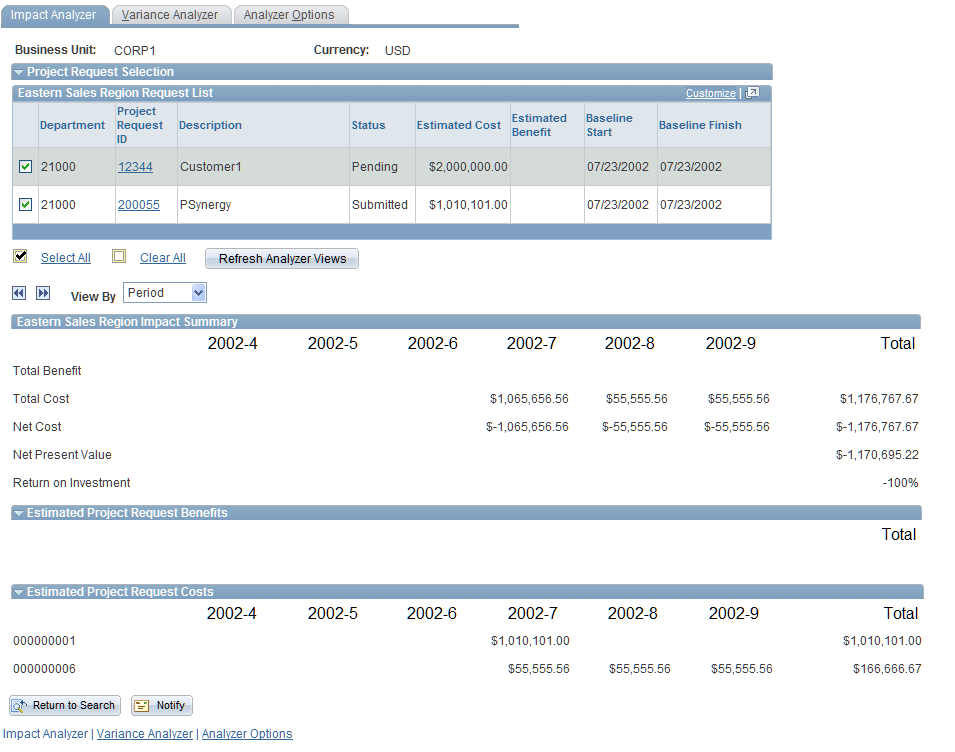
Project Request Selection
Expand this section to view the list of project requests and project request versions that match the criteria that are specified on the Analyzer Options page.
Select one or more project requests to include in the analysis totals. Any project requests that you selected in the Analyzer Options page are preselected.
View Options
<Department> Impact Summary
This section shows how the department is affected by the selected project requests over time. It includes amounts for these fields:
Total Benefit.
Total Cost.
Net Cost.
Calculated as total benefits − total costs.
Net Present Value.
The calculation that is used for this field is:
(Present Value of Benefits for the displayed time period) − (Present Value of Costs for the displayed time period)
The system uses the active discount rate that is specified on the Discount Rate page within the General Preferences component to calculate the present values.
Return on Investment.
The calculation that is used for this field is:
((Present Value of Benefits) − (Present Value of Costs) ÷ (Present Value of Costs)) ÷ 100
Estimated Project Request Benefits
Expand this section to view a summary of the estimated benefits over time, by account, for the selected project requests.
Estimated Project Request Costs
Expand this section to view a summary of the estimated costs over time, by account, for the selected project requests.
Analyzing Cost Details and Budget Variances
Use the Variance Analyzer page (PPK_XRF_PROJVW) to view the variance between budget and actual costs for project requests and project request cost details.
Image: Variance Analyzer page
This example illustrates the fields and controls on the Variance Analyzer pageVariance Analyzer page . You can find definitions for the fields and controls later on this page.
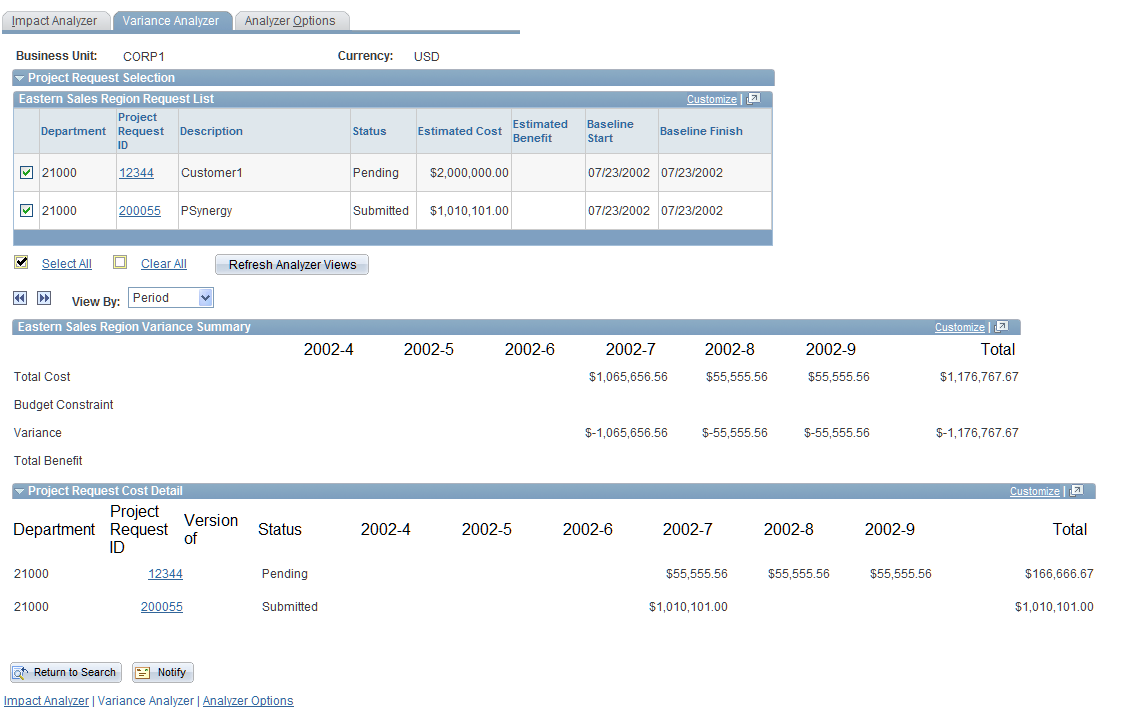
Project Request Selection
Expand this section to view the list of project requests and project request versions that match the criteria that are specified on the Analyzer Options page.
Select one or more to include in the analysis totals. Any project requests that you selected in the Analyzer Options page will be selected on this page by default.
<Department> Variance Summary
Expand this section to view a summary of the total cost, budget constraint, and variance (budget constraint − cost), and the total benefit for a department, per period, for the selected project requests.
Budget constraint is equivalent to the project-related budgeted costs, as defined by the department budget source for that time period.
Project Request Cost Detail
Expand this section to view itemized costs, over time, for the selected project requests.

