Establishing Supporting Data
To establish supporting data, use the Department Budget Source (BC_PRBUD_FLT), Priority (PPK_PRIORITY_UPD), Initiative Type (PPK_INITYPE_TBL), Milestone (PPK_MILESTONE), Risk Elements (PPK_RISK_ELEMENT), and Measures and Dimensions (PPK_MSRS_DIM) components.
This section provides overviews of milestones and measures and dimensions, and discusses how to:
Define budget record data.
Define project request priorities.
Define initiative types.
Define milestones.
Define risk elements.
Define measures and dimensions.
Pages Used to Establish Supporting Data
|
Page Name |
Definition Name |
Navigation |
Usage |
|---|---|---|---|
|
Department Budget Source |
BC_PRBUD_FLT |
|
Indicate which database records contain budget data. This information is used to determine the departmental budget amount that is allowed for project requests. |
|
Priorities |
PPK_PRIORITY_UPD |
|
Establish priority ratings to assign to project requests. |
|
Initiative Type |
PPK_INITYPE_TBL |
|
Set up unique identifiers that map different types of project requests to specific project owners. |
|
Milestone |
PPK_MILESTONE |
|
Establish milestones. |
|
Risk Element |
PPK_RISK_ELEMENT |
|
Establish risk elements. |
|
Define Measures/Dimensions |
BC_PRJ_KPI_RULE |
|
Establish the data that is available to use when you are analyzing project portfolios. |
Understanding Milestones
Milestones represent a significant task or activity in a project that must be accomplished on time or the project may be delayed or at risk. You define and maintain milestones independently from project requests and store them in a shared library by using the Milestone page. This enables an owner to be associated with each milestone that can differ from the project request owner. After a milestone has been defined, only the individual that is specified as the milestone owner can modify it. Two types of milestones exist:
Standard milestones.
Risk milestones.
Standard Milestones
This type of milestone provides a measurement of the progress of a project request. Typically, these milestones are used to indicate certain key tasks that must be achieved by a given date, and the person who is responsible. You associate these milestones with a project request by using the Project Request - Milestones page.
Risk Milestones
This type of milestone is used to track and measure identified risks (risk elements) that are associated with a project request. Their primary function is to affect the net score for the primary risk score group by considering the probability that they will occur on time and their status. You associate a risk milestone with a risk element by using the Project Requests - Risk Elements page. Risk elements are associated with the individual risk categories that make up the risk score group that indicates a project's relative risk.
You can define the level of confidence that a risk milestone will be completed on schedule as a percentage value between 0 and 100; this percentage is used when the system computes the project's net relative risk score. Optionally, you can have the system automatically update the probability that a risk milestone will occur based on changes to its status, start date, and due date by running the Update Milestone Probabilities Application Engine process. This option is set individually for each risk milestone when you establish the milestone.
Understanding Measures and Dimensions
The project request data that you can analyze by using the Portfolio Analysis component is determined by definitions that are established for measures and dimensions. These dimensions and measures are the data that is available to use for the various elements of portfolio analysis. Measures and dimensions are established at implementation and stored in a shared library that is available to all users. However, security is enforced when you are using the Portfolio Analysis component, and as a result, users view only the data to which they have been granted access. Also, you must specify how the system should aggregate (roll up) amounts at the summary node levels on the project portfolio tree.
Measures
Measures are numerical data that can be used in the Portfolio Analysis component. The data source for a measure must be a key performance indicator (KPI); either use the KPIs that are delivered with Project Portfolio Management, or define your own KPIs.
The Portfolio Analysis component uses a project portfolio tree to determine the project request data to view. When defining a measure, you must specify how the system should compute the values for summary nodes on the project portfolio tree by aggregating the values within a subordinate child node. Options are to either compute a weighted average of the values of the subordinate nodes (child nodes), or sum together the values of the subordinate nodes. If you use the weighted average method, you need to specify on which field the weighting is based; typically, implementations use estimated cost to evaluate the measure relative to a project request's costs.
You also need to define how the system should determine the assessment of KPIs at summary node levels of the project portfolio tree. The following options are available:
Best.
The assessment for a summary node is the highest-ranked assessment of the child node.
Most Often.
The assessment for a summary node is the most commonly returned assessment of the child node.
None.
No assessments are available for summary nodes.
Rollup Score.
The assessment for a summary node is the highest-ranked assessment that is received in the subordinate (child) node.
Worst Case.
The assessment for a summary node is the lowest-ranked assessment that is received in the subordinate (child) node.
If you use the Rollup Score option, you must complete the assessment grid to indicate the assessment rules to use. If you select Most Often, you need to indicate how to determine the assessment in the event that no particular assessment was received more frequently than any other.
Dimensions
Dimensions are non-numerical (character-based) data that can be used in the Portfolio Analysis component. The data source for a dimension must be one of the following columns from the project request database record: KPI assessment, investment type, owner/manager, project request ID, status. Dimensions enable you to analyze project requests by grouping them according to their dimension value. For example, you can view project requests by their initiative type, status, or any of the other valid dimensions.
To define an assessment-based dimension, which returns assessment results for a KPI, you also must specify the KPI for which to analyze assessments and the method by which the system determines the assessments at each summary node of the project portfolio tree.
Department Budget Source page
Use the Department Budget Source page (BC_PRBUD_FLT) to indicate which database records contain budget data.
This information is used to determine the departmental budget amount that is allowed for project requests.
Image: Department Budget Source page
This example illustrates the fields and controls on the Department Budget Source page. You can find definitions for the fields and controls later on this page.
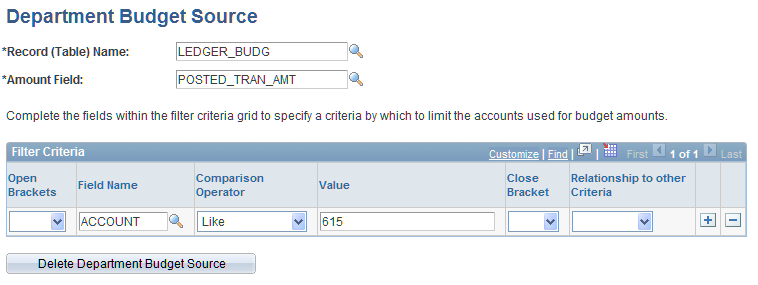
Budget Data
Budget amounts are shown on the Variance Analyzer page and enable you to compare department budget amounts to estimated project costs.
(Optional) Filter Criteria
Complete the fields within the filter criteria grid to specify criteria by which to limit the accounts used for budget amounts. If you leave this grid blank, all accounts are used to generate the budgeted cost totals. However, the system selects only budget amounts that have a Project ID specified.
You should define your filter criteria to select the budget accounts that your organization uses for budgeting project-related expenses, such as labor, materials, travel, and so on.
Priorities Page
Use the Priorities page (PPK_PRIORITY_UPD) to establish priority ratings to assign to project requests.
Image: Priorities page
This example illustrates the fields and controls on the Priorities page. You can find definitions for the fields and controls later on this page.
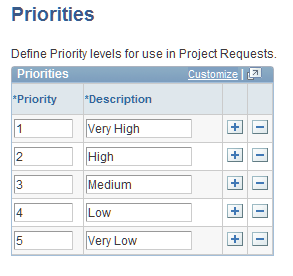
To define priorities, insert rows as needed and enter a priority number and description for each priority. Five priority levels and their corresponding descriptions are delivered. The data that you define in this page is used as the source for the valid priorities that appear in the Priority drop-down list box on the Project Request page.
Initiative Types
Use the Initiative Type page (PPK_INITYPE_TBL) to set up unique identifiers that map different types of project requests to specific project owners.
Image: Initiative Type page
This example illustrates the fields and controls on the Initiative Type page. You can find definitions for the fields and controls later on this page.
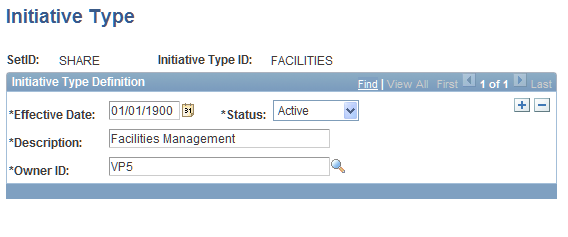
When you create a project request that is associated with an initiative type, the system automatically populates the project request's Project Owner and Approver fields with the owner ID of the individual who is specified as the owner of the assigned initiative type.
Milestone Page
Use the Milestone page (PPK_MILESTONE) to establish milestones.
Image: Milestone page
This example illustrates the fields and controls on the Milestone page. You can find definitions for the fields and controls later on this page.
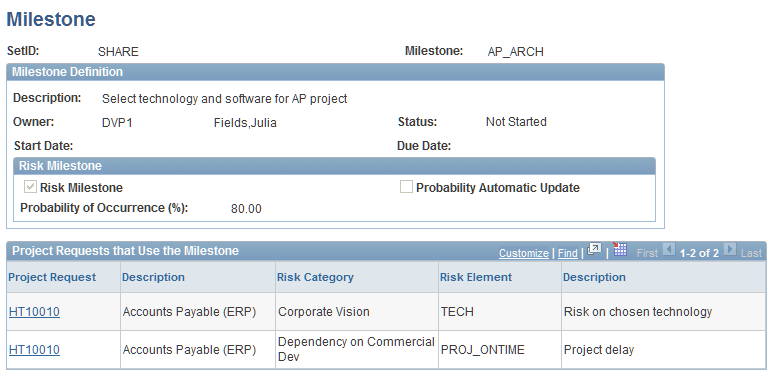
Milestone Definition
Risk Milestone
Risk Elements
Use the Risk Element page (PPK_RISK_ELEMENT) to establish risk elements.
Image: Risk Element page
This example illustrates the fields and controls on the Risk Element page. You can find definitions for the fields and controls later on this page.

Enter a description of the risk element. Risk elements are shared among all project requests. They categorize a type of a risk.
Defining Measures and Dimensions
Use the Define Measures/Dimensions page (BC_PRJ_KPI_RULE) to establish the data that is available to use when you are analyzing project portfolios.
Image: Define Measures/Dimensions page
This example illustrates the fields and controls on the Define Measures/Dimensions page. You can find definitions for the fields and controls later on this page.
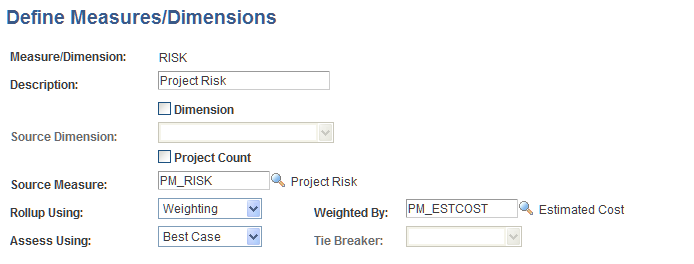
Assessment Rules
For measures that are assessed based on their rollup score, complete this grid to define how the system determines assessments by designating the range of values that receive a particular assessment. This is required for measures when the Assess Using field is set to Rollup Score.