Determining Project Request Scores and Managing Risks
This section provides an overview of project request scoring and discusses how to:
Define score group portfolios.
Rank the importance of score group components.
Score project requests.
Associate risk elements with risk categories.
Pages Used to Determine Project Scores and Manage Risks
|
Page Name |
Definition Name |
Navigation |
Usage |
|---|---|---|---|
|
Tree Manager |
PSTREEMGR |
|
Establish a tree that contains the categories against which to score project requests. |
|
Portfolio Definition |
BC_PORTFOLIO_DFN |
|
Establish a portfolio for use in scoring project requests. |
|
Portfolio Definition - Component Weighting |
BC_PORTFLIO_CMP |
|
Rank the relative importance of the categories that compose a score group |
|
Project Request - Scoring |
BC_PRJREQST_PORT |
|
Associate score group portfolios with a project request and generate scores. |
|
Risk Elements |
PPK_PR_RISK_ELEM |
Click Edit Risk Elements on the Project Requests - Scoring page. |
Associate risk elements and milestones with risk categories. |
|
Risk Element |
PPK_RISK_ELEMENT |
Click Create New Risk Element on the Project Requests - Scoring page. |
Define risk elements. |
|
Risk Element Comment |
PPK_PR_RISK_COM |
Click a comments icon on the Risk Element page. |
Enter comments about a risk element. |
|
Milestone |
PPK_MILESTONE |
Click Create New Milestone on the Project Requests - Scoring page. |
Define milestones. |
Understanding Project Request Scores
The Project Requests - Scoring page enables you to associate portfolio-based score groups for risk and KBO support with a project request so you can rank how well the project request supports each of the components within a score group. The system uses this information to generate scores that indicate the level of risk or support.
To calculate risk and KBO support for a project request, you must define at least two portfolios, one for the KBO support score group and another for the primary risk score group. You establish these portfolios by using the Portfolio Definition component (BC_PORTFOLIO_DFN). The trees upon which these portfolios are based define the risk and KBO components that are used to score the project requests. The delivered portfolios for primary risk and KBO support are PM_RISK and PM_KBO_SUPPORT. You can use the delivered portfolios, modifying them as necessary to suit the implementation, or create your own. Ideally, when you implement the system, you will create standardized portfolios for primary risk and KBO support for use by your organization, then use them to generate the project request scores. The only pages within the Portfolio Definition component that apply to scoring project requests are the Portfolio Definition page and the weighting page.
You must complete the Component Weighting page for the portfolios that are used for the score groups for the system to calculate a score. On the Component Weighting page, you rank the relative importance of each component that is in the portfolio; this determines the relative weight value for each component. On the Project Request - Scoring page, you rank how well a project request supports each component in the Support field. To determine the scores, the system multiplies the relative weight value for each component by the support value for each component, then sums these values to compute the total gross score. You establish the numerical values that are used for each rank by using the Component Ranking Definition page in PeopleSoft Scorecard.
Risk Score Adjustments
You can make adjustments to the calculated risk scores to reflect mitigating factors that impact the level of risk for a particular risk category. You can enter these adjustments manually as positive or negative percentages. The system also calculates adjustments if risk elements with milestones are associated with a risk category. After a milestone is associated with a risk element, the milestone's probability affects the net score of that component, and hence the overall net score of the project request. The calculation for the net adjustment for each risk category is:
(Net Adjustment) = ((Manual Adjustment Percentage) × (Average Probablilty of all Milestones)) × (Gross Score)
The system tracks the following scores for risks:
Gross score.
The system-calculated score that is a measurement of the level of risk for each risk category, without any adjustments. This is calculated as the relative weight value for each component multiplied by the support value for each component.
Net score.
The risk score that reflects all adjustments. This is calculated as the gross score plus any net adjustments.
Portfolio Definition page
Use the Portfolio Definition page (BC_PORTFOLIO_DFN) to establish a portfolio for use in scoring project requests.
Image: Portfolio Definition page
This example illustrates the fields and controls on the Portfolio Definition page. You can find definitions for the fields and controls later on this page.
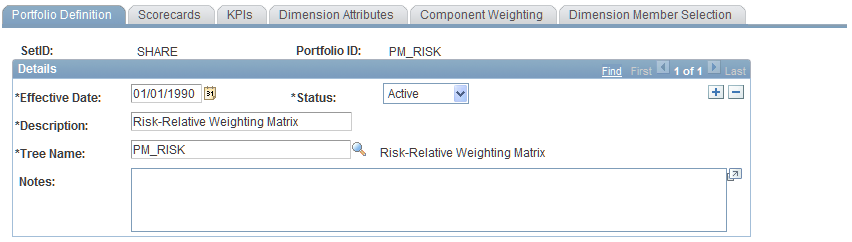
Portfolio Definition - Component Weighting Page
Use the Portfolio Definition - Component Weighting page (BC_PORTFLIO_CMP) to .
Image: Portfolio Definition - Component Weighting page
This example illustrates the fields and controls on the Portfolio Definition - Component Weighting page. You can find definitions for the fields and controls later on this page.
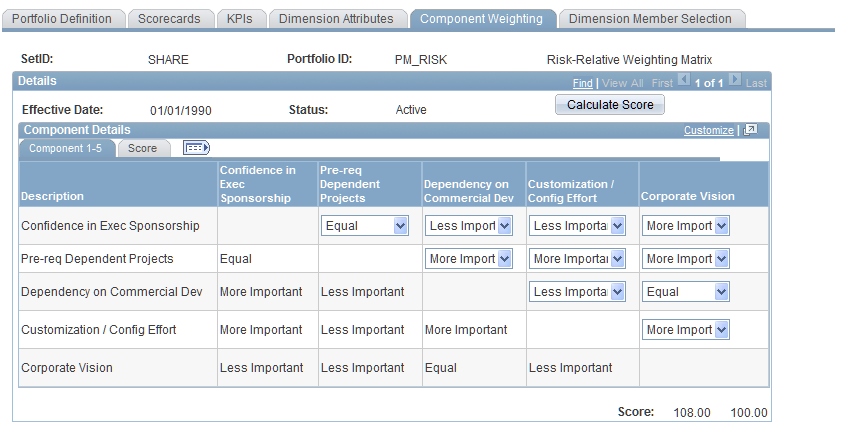
The columns and rows on this page display the components of the tree (the tree nodes) upon which the portfolio is based, as defined on the Portfolio Definition page. Each component is listed in both a row and a column within the matrix so that each component can be ranked against every other component.
To rank the components and determine their scores:
For each pair of components that you rank, select a value in the drop-down list box at the intersecting cell in the grid.
Rank the component in the row against the component in the column; in the example shown, the component Pre-req Dependent Projects is ranked more important than the component Dependency on Commercial Dev. You are not required to rank every pair of components. In cases for which you are using relative ranks, the system automatically fills in the appropriate opposite rank, as defined on the Component Rank ID Mapping page. You must establish the valid rankings and their numerical equivalents using the Component Ranking Definition page prior to using them on this page.
See Establishing Ranking Definitions.
This page may have multiple tabs to accommodate every component. Access each tab to rank that set of components, or view them all in a scrollable grid by clicking the View All button.
Click the Calculate Score button to display the raw score and weight (weighted score) on the Score tab.
The score and weight for each component appear in the last two columns of the grid.
The score that appears is the sum of the numeric equivalents for values that are selected for each component pair. The weight is the percentage of the total score that is calculated for the score in any given row. Therefore, the total weight will always be slightly less than or equal to 100.
Project Request - Scoring page
Use the Project Request - Scoring page (BC_PRJREQST_PORT) to associate score group portfolios with a project request and generate scores.
Image: Project Request - Scoring page
This example illustrates the fields and controls on the Project Request - Scoring page. You can find definitions for the fields and controls later on this page.
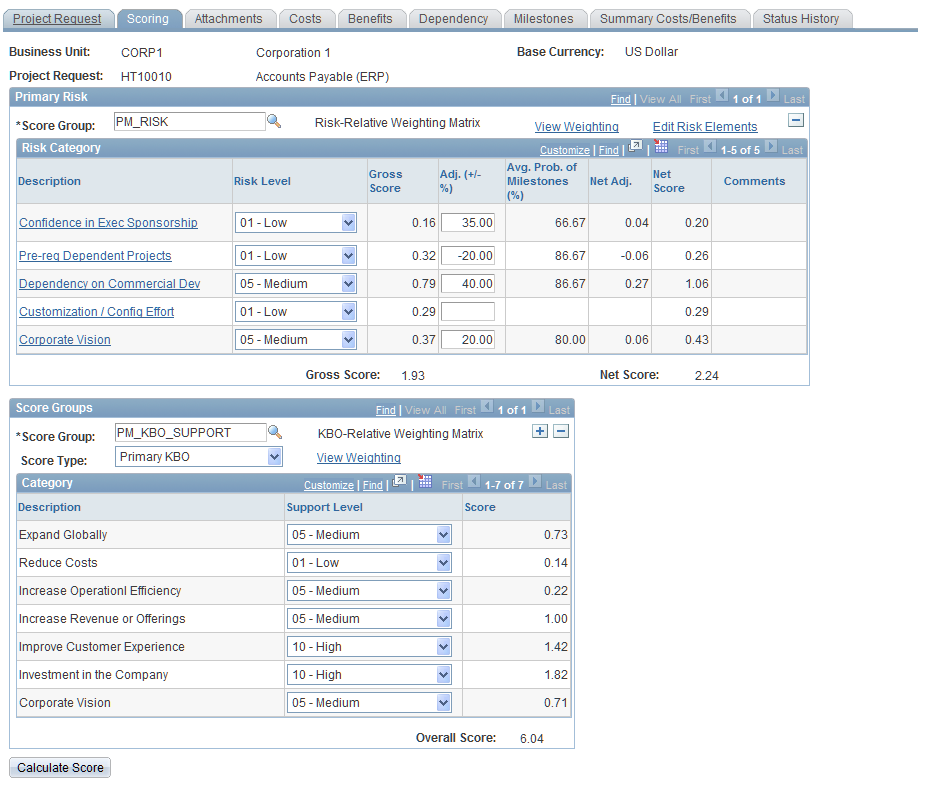
Primary Risk
To associate the project request with the portfolio that specifies the primary risk components and generate the scores for primary risk, complete these fields:
Score Groups
This group box generates the score for KBO support. You can insert additional rows to score additional score groups; however, only the primary KBO score group appears in the portfolio analysis pages.
Risk Elements Page
Use the Risk Elements page (PPK_PR_RISK_ELEM) to associate risk elements and milestones with risk categories.
Image: Risk Elements page (1 of 2)
This example illustrates the fields and controls on the Risk Elements page (1 of 2). You can find definitions for the fields and controls later on this page.
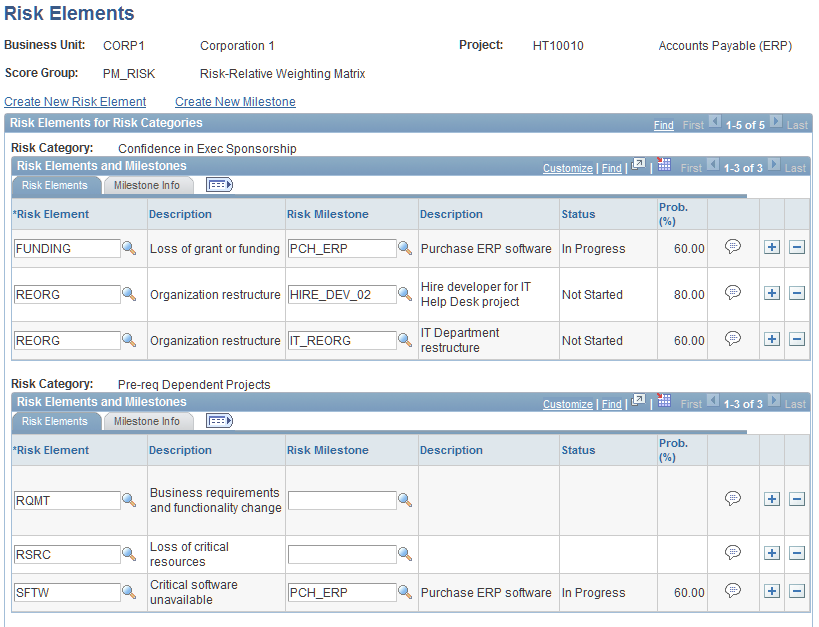
Image: Risk Elements page (2 of 2)
This example illustrates the fields and controls on the Risk Elements page (2 of 2). You can find definitions for the fields and controls later on this page.
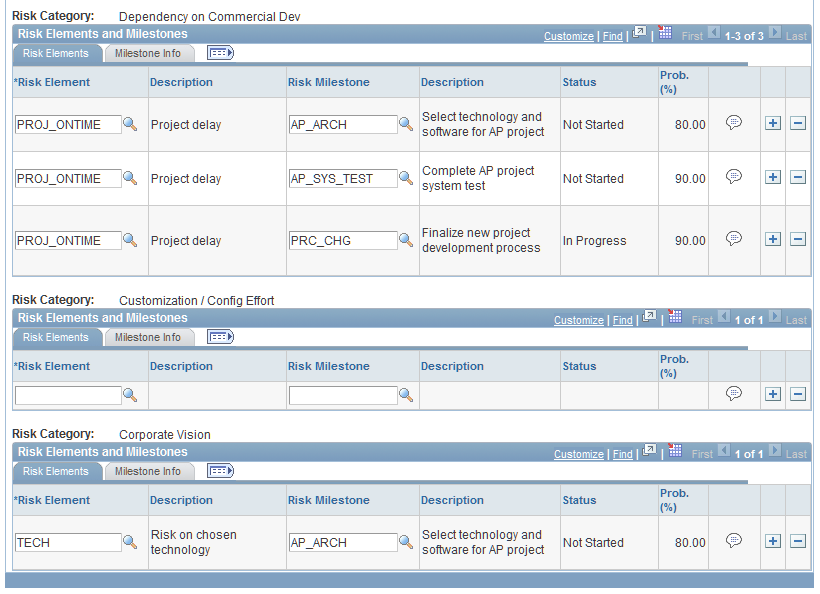
This page lists all of the risk categories in the primary risk group that are associated with a project request. For each risk category, you can assign one or more risk elements, and optionally assign a risk milestone.
Actions
| Create New Risk Element |
Click to access the Risk Element page, where you can define a new risk element. |
| Create New Milestone |
Click to access the Milestone page, where you can define a new milestone. |
Risk Elements and Milestones
Complete the following fields to assign risk elements and risk milestones to a risk category.
