| Oracle® Enterprise Manager Ops Center Creating and Administering Boot Environment for Oracle Solaris 11 12c Release 1 (12.1.2.0.0) Part Number E27346-01 |
|
| PDF · Mobi · ePub |
| Oracle® Enterprise Manager Ops Center Creating and Administering Boot Environment for Oracle Solaris 11 12c Release 1 (12.1.2.0.0) Part Number E27346-01 |
|
| PDF · Mobi · ePub |
Creating and Administering Boot Environment for Oracle Solaris 11
12c Release 1 (12.1.2.0.0)
E27346-01
November 2012
This guide provides an end-to-end example for how to use Oracle Enterprise Manager Ops Center.
A boot environment is a bootable instance of an Oracle Solaris 11 operating system image plus any other application software packages installed into that image. System administrators can maintain multiple boot environments in their system, and each boot environment can have different software version installed.
Oracle Solaris 11 uses the beadm utility and ZFS file systems, where the swap and dump volumes are shared within the pool. For unshared file systems, ZFS is the only supported file system for boot environments on Oracle Solaris 11. With the ZFS-based boot environment, the boot environments are clones of the existing ZFS partitions. This saves disk space and you do not need to reserve disk partitions for additional boot environments.
A new boot environment is created whenever the kernel or system packages are installed or updated. This results in high disk space utilization levels. When a boot environment is created in the global zone, it creates the following:
A Boot Environment of the source boot environment is created
The currently active boot environment in all of the non-global zones is cloned and associated with the global zone boot environment that was just created.
When a global zone boot environment is activated, the active boot environment data set that is associated with that boot environment in each non-global zone is mounted and activated. Only one non-global zone boot environment that is associated with a global zone boot environment can be active. When a global zone boot environment is deleted, all corresponding zone-specific boot environments are also deleted. When a non-global zone is deleted, all corresponding boot environments are deleted. The boot environments for other zones are not deleted.
With Oracle Solaris 11 operating system, a new boot environment is created whenever you make a change to the OS (such as applying an OS update).
When creating a boot environment for Oracle Solaris 11 operating system, an agent-managed operating system is not mandatory. You can use either agent-managed or agentless Oracle Solaris 11 operating system. Enterprise Controller and Proxy Controller must be running on Oracle Solaris 11 operating system.
This example describes how to create a boot environment for an agent managed Oracle Solaris 11 operating system using the Create New Boot Environment option from the Actions pane.
See Related Articles and Resources for links to related information and articles.
You will need the following to create the boot environment for Oracle Solaris 11 operating system:
An agent-managed or agentless Oracle Solaris 11 operating system.
An Asset administrator role and an Update administrator role to complete the procedure for creating boot environment.
Check the disk space that is available for the creation of the boot environment for Oracle Solaris 11 operating system.
The steps to create a profile for boot environment for Oracle Solaris 11 are:
Expand Assets in Navigation pane.
Select an agent managed Oracle Solaris 11 operating system from the Assets.
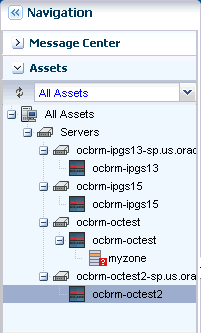
Select the Boot Environments tab in the center pane. It shows the boot environments for the selected Oracle Solaris 11 operating system.
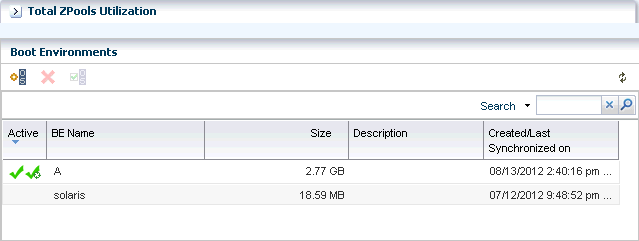
Select Create New Boot Environment option from the Actions pane to open the wizard or Create BE icon in the boot environment table to launch the wizard.
Enter the following details and click Create.
Enter the name of the Boot Environment.
Enter the description for the Boot Environment.
Select the option 'Create a BE from' to create the boot environment.
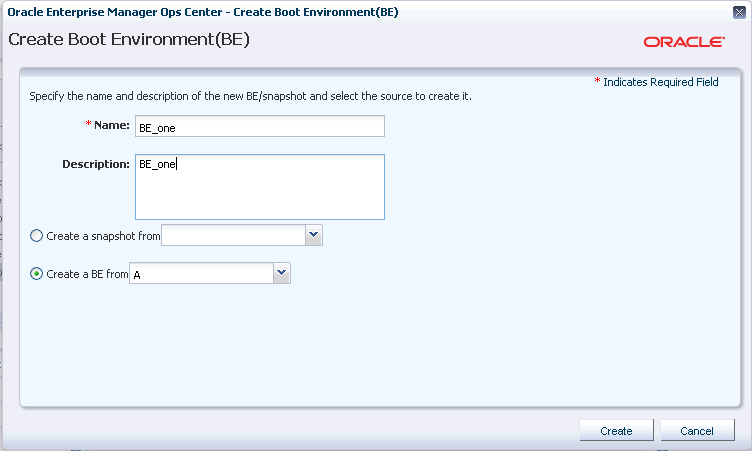
It then runs a job to create the boot environment. You can view the newly created boot environment in the Boot Environments tab of the center pane.
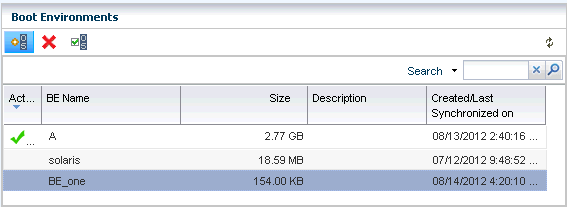
After you create a boot environment, you can do the following:
You can update an alternate boot environment by deploying a Software Deployment / Update deployment plan and selecting the alternate boot environment as the target. Before you update an alternate boot environment, you must have a Software Deployment / Update plan. You can also update a boot environment from an Update Profile.
You define the monitoring rules and thresholds in the Monitoring tab. The following rules apply to boot environments:
Number of Boot Environments
Boot Environment Usage Percent in a ZPool
Each rule has two defined thresholds:
Warning
Critical
You can view the active boot environment and the inactive boot environment in the Boot Environments tab and in the Summary tab.
For Oracle Solaris 11, there is always one boot environment by default. Hence, the Boot Environment tab is always displayed.
You can view the information about snapshots, file systems, associated zone BE's, boot environments, and datasets in the Boot Environments tab in the center pane.
You can do the following while managing the boot environment:
Activate – When activate is performed on a group, you have the option to activate the most recently created boot environment on all versions of Oracle Solaris operating systems in the group. You can also pick and choose which boot environment to activate on which host. You can view the active boot environment and the inactive boot environment in the Boot Environments tab and in the Summary tab.
Delete – You can delete a boot environment, by deleting all associated snapshots and unshared file systems. If there are non-global zone boot environments associated with the global zone boot environment, you can delete them too. Shared file systems are not deleted.
You can change an inactive boot environment into an active boot environment. Only one boot environment can be active at a time. The newly activated boot environment becomes the default boot environment upon reboot.
For more information about Oracle Solaris 11, see the documentation at http://docs.oracle.com/cd/E23824_01/html/821-1460/index.html
For more information about Updating Oracle Solaris 11, see the chapter Operating System Updates at Oracle Enterprise Manager Ops Center Feature Reference Guide.
For more information about boot environment for Oracle Solaris 11, see the chapter Operating Systems at Oracle Enterprise Manager Ops Center Feature Reference Guide.
For other examples, see the How To library at http://docs.oracle.com/cd/E27363_01/nav/howto.htm.
For information about Oracle's commitment to accessibility, visit the Oracle Accessibility Program website at http://www.oracle.com/pls/topic/lookup?ctx=acc&id=docacc.
Oracle customers have access to electronic support through My Oracle Support. For information, visit http://www.oracle.com/pls/topic/lookup?ctx=acc&id=info or visit http://www.oracle.com/pls/topic/lookup?ctx=acc&id=trs if you are hearing impaired.
Oracle Enterprise Manager Ops Center Creating and Administering Boot Environment for Oracle Solaris 11, 12c Release 1 (12.1.2.0.0)
E27346-01
Copyright © 2007, 2012, Oracle and/or its affiliates. All rights reserved.
This software and related documentation are provided under a license agreement containing restrictions on use and disclosure and are protected by intellectual property laws. Except as expressly permitted in your license agreement or allowed by law, you may not use, copy, reproduce, translate, broadcast, modify, license, transmit, distribute, exhibit, perform, publish, or display any part, in any form, or by any means. Reverse engineering, disassembly, or decompilation of this software, unless required by law for interoperability, is prohibited.
The information contained herein is subject to change without notice and is not warranted to be error-free. If you find any errors, please report them to us in writing.
If this is software or related documentation that is delivered to the U.S. Government or anyone licensing it on behalf of the U.S. Government, the following notice is applicable:
U.S. GOVERNMENT END USERS: Oracle programs, including any operating system, integrated software, any programs installed on the hardware, and/or documentation, delivered to U.S. Government end users are "commercial computer software" pursuant to the applicable Federal Acquisition Regulation and agency-specific supplemental regulations. As such, use, duplication, disclosure, modification, and adaptation of the programs, including any operating system, integrated software, any programs installed on the hardware, and/or documentation, shall be subject to license terms and license restrictions applicable to the programs. No other rights are granted to the U.S. Government.
This software or hardware is developed for general use in a variety of information management applications. It is not developed or intended for use in any inherently dangerous applications, including applications that may create a risk of personal injury. If you use this software or hardware in dangerous applications, then you shall be responsible to take all appropriate fail-safe, backup, redundancy, and other measures to ensure its safe use. Oracle Corporation and its affiliates disclaim any liability for any damages caused by use of this software or hardware in dangerous applications.
Oracle and Java are registered trademarks of Oracle and/or its affiliates. Other names may be trademarks of their respective owners.
Intel and Intel Xeon are trademarks or registered trademarks of Intel Corporation. All SPARC trademarks are used under license and are trademarks or registered trademarks of SPARC International, Inc. AMD, Opteron, the AMD logo, and the AMD Opteron logo are trademarks or registered trademarks of Advanced Micro Devices. UNIX is a registered trademark of The Open Group.
This software or hardware and documentation may provide access to or information on content, products, and services from third parties. Oracle Corporation and its affiliates are not responsible for and expressly disclaim all warranties of any kind with respect to third-party content, products, and services. Oracle Corporation and its affiliates will not be responsible for any loss, costs, or damages incurred due to your access to or use of third-party content, products, or services.