A Manual Procedures for Installing and Configuring Software on an Exalytics Machine
This appendix describes how to manually install, deinstall, and configure software on the Exalytics Machine.
This appendix consists of the following sections:
-
Section A.4, "Deinstalling Software on the Exalytics Machine"
-
Section A.5, "Deploying Oracle Exalytics for High Availability"
A.1 Documents to Review
As you prepare to install software on the Exalytics Machine, do the following:
-
Review the Oracle Business Intelligence chapter in the Oracle Fusion Middleware Release Notes, to ensure that you understand the differences between Oracle Business Intelligence and its documented functionality, and any other issues that apply to the current release.
-
Review the latest Oracle Exalytics In-Memory Machine Release Notes for Linux for any late-breaking information.
-
Review the Oracle TimesTen In-Memory Database Release Notes to ensure that you understand the differences between Oracle TimesTen and its documented functionality, and any other issues that apply to the current release.
-
Review Oracle Exalytics In-Memory Machine Owner's Guide to ensure that you have properly configured and commissioned the Exalytics Machine in your data center.
-
Review Chapter 1, "Installation Overview" to ensure that you understand the options and architecture related to installing software on the Exalytics Machine.
A.2 Installing Software on Exalytics Machine
This section consists of the following topics:
-
Section A.2.1, "Prerequisites for Installing Software on the Exalytics Machine"
-
Section A.2.2, "Verifying Configuration of the Exalytics Machine"
-
Section A.2.4, "Troubleshooting the Installation and Configuration Processes"
A.2.1 Prerequisites for Installing Software on the Exalytics Machine
The following prerequisites must be met before installing Oracle Business Intelligence on the Exalytics Machine:
-
The Oracle Exalytics Release 1 Patchset 3 version of the Oracle Exalytics Base Image (1.0.0.5) is running on the Exalytics Machine.
-
The Exalytics Machine has been racked and mounted in a data center.
-
The Exalytics Machine is configured with the base operating system at the factory.
If you need assistance, then Oracle provides Advanced Customer Services for installing software on the Exalytics Machine.
-
Network configuration is complete and the computer is accessible from the network.
-
A supported database is available (but not on Oracle Exalytics) and accessible from the Exalytics Machine to host the schemas that are required by the software installation and that you create as part of the installation process. Ensure that the database is running during the installation and that the database is not hardened for security purposes. Installing Oracle Business Intelligence against a hardened database is not supported.
For information about hardened databases, see Oracle Database Vault Administrator's Guide.
-
You have access to the internet from a computer (not necessarily the Exalytics Machine) to download required packages.
A.2.2 Verifying Configuration of the Exalytics Machine
Before you install software on the Exalytics Machine, you must run configuration scripts to verify the software and network configurations of the Exalytics Machine.
This section consists of the following topics:
A.2.2.1 Verifying Exalytics Software and Storage Configurations
You run the exalytics_CheckSWProfile script to verify the current Exalytics software and storage configurations.
To verify Exalytics software and storage configurations:
-
Log on to the Exalytics Machine.
-
Navigate to the /opt/exalytics/bin directory.
-
Enter the following command:
./exalytics_CheckSWProfile -
Verify that the output displayed is similar to the following:
[SUCCESS].......Has supported operating system [SUCCESS]........Has supported processor [SUCCESS]........Kernel is at the supported version [SUCCESS]........Has supported kernel architecture [SUCCESS]........Software is at the supported profile
A.2.2.2 Verifying Exalytics Image Information
You run the exalytics_imageinfo script to verify the current Exalytics image and version details.
To verify the Exalytics image information:
-
Log on the Exalytics Machine as a root user.
-
Navigate to the /opt/exalytics/bin directory.
-
Enter the following command:
./exalytics_imageinfo -
Verify that the output displayed is similar to the following:
Image version : 1.0.0.5.0 Creation timestamp : DAY-DD-MM-YYYY HR:MIN:SEC -0800 Kernel version : 2.6.32-100.23.1.el5 RPM versions: kernel-2.6.32-100.23.1.el5 exalytics-container-bm-1.0.0.5-xx exalytics-scripts-1.0.0.5-xx exalytics-flash-1.0.0.5-xx
A.2.3 Installing the Software
Installing software on the Exalytics Machine involves a combination of manual steps and automated scripts. The manual steps are to install Oracle WebLogic Server and Oracle BI EE while the installation script provides an automated way of installing Oracle TimesTen In-Memory Database and configuring communication with Oracle BI EE (a Software-Only Installation).
Note:
For information on installing Oracle Business Intelligence 11.1.1.6.x, see Oracle Exalytics In-Memory Machine Installation and Administration Guide for Linux, Exalytics X2-4 Release 1 (1.0).The steps in the process are:
-
Section A.2.3.1, "Creating the User, Group, and Password on the Operating System"
-
Section A.2.3.2, "Creating the Inventory for Oracle TimesTen"
-
Section A.2.3.3, "Setting Resource Limits for Oracle TimesTen"
-
Section A.2.3.5, "Downloading Oracle Files into the Directory Structure"
-
Section A.2.3.10, "Creating a New Oracle BI Enterprise Edition Instance"
A.2.3.1 Creating the User, Group, and Password on the Operating System
On the operating system, create a user with a name such as "oracle" and an appropriate password and a group with a name such as "oinstall". The following are sample commands for creating this user and group:
groupadd oinstall useradd -g oinstall oracle
The procedures throughout this section assume a user named "oracle" and a group named "oinstall".
A.2.3.2 Creating the Inventory for Oracle TimesTen
Create the inventory for Oracle TimesTen after you log in as the root user by entering the following commands:
mkdir /etc/TimesTen chmod 770 /etc/TimesTen chgrp oinstall /etc/TimesTen touch /etc/TimesTen/instance_info chmod 770 /etc/TimesTen/instance_info chgrp oinstall /etc/TimesTen/instance_info
Ensure that the group who runs the script has write access to the /etc/TimesTen directory.
A.2.3.3 Setting Resource Limits for Oracle TimesTen
To set the resource limits for Oracle TimesTen:
-
Make the following changes to the /etc/security/limits.conf file:
* hard nofile 131072 * soft nofile 131072 * hard memlock unlimited * soft memlock unlimited * hard core unlimited * soft core unlimited
-
Make the following additions to the /etc/security/limits.conf file:
* hard nproc 131072 * soft nproc 131072
-
Make the following shared memory kernel setting in the /etc/sysctl.conf file:
kernel.shmmax = 1099511627776
Note:
Use this kernel setting for an Exalytics Machine with 1TB of RAM. Use a larger setting for an Exalytics Machine that contains more than 1TB of RAM. -
Add the following shared memory kernel setting in the /etc/sysctl.conf file:
kernel.shmmni = 4096
-
Add the following setting for semaphores in the /etc/sysctl.conf file:
kernel.sem = 2048 64000 256 64 -
Reboot the machine or run the following command as the root user:
/sbin/sysctl -p
A.2.3.4 Creating and Mounting a /u01 Partition
Confirm if a /u01 partition exists on the hard disk.
-
If a /u01 partition exists, you can ignore this section.
-
If a /uo1 partition does not exists on the hard disk, then create and mount a /u01 partition on the machine by performing the following tasks:
Note:
Create the partition equal to the maximum space available on the disk partition.To create and mount a /u01 partition:
After logging in as the root user, configure the /u01 directory on the hard disk using commands such as the following ones:
-
To create a partition, enter the following commands:
# parted /dev/sdb (parted) mklabel msdos (parted) mkpart Primary/extended? Primary File system type? [ext2]? ext3 Start? 0 End? 1797GB (parted) quit
-
To create a file system, enter the following command:
# mkfs.ext3 /dev/sdb1 -
Add the following line to the /etc/fstab file:
/dev/sdb1 /u01 ext3 defaults 1 2 -
To create and mount a /u01 directory, enter the following commands:
# mkdir /u01# mount /dev/sdb1 /u01 -
Restart the computer.
-
Verify that the partition has been created by entering the following command:
df –lh
Note:
Check permissions for the "oracle" user. If you cannot write to the /u01 directory, then enter the following commands to change permissions:chown oracle:oinstall /u01chmod 775 /u01 -
A.2.3.5 Downloading Oracle Files into the Directory Structure
Before installing the software, you must download the required files into an organized directory structure. Note that the directory structures detailed in Step 3 below and Section A.2.3.6, "Staging the Middleware Home" are not mandatory, but is just an example. You can choose any structure to organize the files.
Note:
You must reference the same chosen directory structure in the properties files when editing the install script.To download files into the directory structure:
-
Log in as "oracle" user.
-
Download the following required software installers from the Media Pack and patches for Oracle Exalytics under Oracle Business Intelligence software for Linux X86-64 on Oracle Software Delivery Cloud at the following location:
-
Oracle BI Enterprise Edition Release 11g
-
Repository Creation Utility that corresponds with the appropriate Oracle BI EE Release
-
Oracle TimesTen Release 11g
-
Oracle WebLogic Server Release 10g
For information about downloading and applying the latest Oracle Exalytics patch, see Chapter 2, "Applying Oracle Exalytics Release 1 Patchset 4 (1.0.0.4)."
-
-
As the user who owns the installation of the Oracle Exalytics software, create a directory structure such as the following for staging the software installation programs, if the user name is "oracle" and the home directory is /home/oracle:
-
/home/oracle/EXALYTICS_RCU
Copy the rcuHome.zip file for the Repository Creation Utility (RCU) into this directory and unzip it.
-
/home/oracle/EXALYTICS_INSTALLERS/bi
Copy the Oracle BI EE installation zip files into this directory and unzip them using the following command. The -q parameter reduces the number of lines of output that are sent to the console.
unzip -q '*.zip'The unzip process creates a subdirectory called bishiphome that contains subdirectories with names of Disk1 through Disk5.
-
/home/oracle/EXALYTICS_INSTALLERS/timesten
Copy the TimesTen for Exalytics distribution file into this directory and do not unzip it. The file has an extension such as .zip or .tar.gz. The installation scripts work with a file of either extension.
-
/home/oracle/EXALYTICS_INSTALLERS/weblogic
Obtain the zip file for Oracle WebLogic Server on 64-bit Linux and extract the file with a name such as wls1036_linux64.bin into this directory. If the file is not executable, then use a command such as the following to allow it to be executed:
chmod +x wls1036_linux64.bin -
/home/oracle/EXALYTICS_INSTALL_LOG
The installation scripts use this directory for storing the log files from the installation. You use these log files for troubleshooting, as described in Section A.2.4, "Troubleshooting the Installation and Configuration Processes."
-
/home/oracle/EXALYTICS_INSTALL_TEMP
The installation scripts use this directory for storing temporary files.
-
A.2.3.6 Staging the Middleware Home
Create a directory structure such as the following for staging the Middleware Home:
/u01/app/oracle/product/fmw
The installation scripts use this directory as the target directory for the Oracle BI EE installation, which is known as the Middleware Home. In this guide, this directory is referred to as EXALYTICS_MWHOME.
A.2.3.7 Creating the Database Schemas
Follow the instructions in the "Create Database Schemas Using the Repository Creation Utility (RCU)" section in Oracle Fusion Middleware Installation Guide for Oracle Business Intelligence.
You must first create required Oracle Business Intelligence schemas in a database (note that the database must not be hardened). You use a tool called the Repository Creation Utility (RCU) to create these schemas with the appropriate permissions and data.
Before you begin using RCU, review the "Repository Creation Utility (RCU) Requirements" section in the Oracle Fusion Middleware System Requirements document:
http://docs.oracle.com/html/E18558_01/fusion_requirements.htm
This section contains important information about your system and component-specific database requirements that should be met before you run RCU.
Ensure that you record the following details, because you use them later in the installation process:
-
The database connection details in the following form:
host-name:port-number:service-name
-
The names and passwords of the schemas that you create, which have names such as prefix_BIPLATFORM and prefix_MDS.
A.2.3.8 Installing Oracle WebLogic Server
If not already installed, install Oracle WebLogic Server.
To install Oracle WebLogic Server
-
Navigate to the directory where you downloaded the Oracle WebLogic Server zip file (/home/oracle/EXALYTICS_INSTALLERS/wls.)
-
If the file is not executable, run the following command:
chmod +x wls1036_linux64.bin
-
On the Welcome screen, click Next.
The Choose Middleware Home Directory is displayed.
-
Select Create a new Middleware Home and create a new Middleware home in the /u01/app/oracle/product/fmw directory, and click Next.
The Register for Security Updates screen is displayed.
-
Specify whether you want to register for security updates, and click Next.
The Choose Install screen is displayed.
-
Select Typical, and click Next.
The Choose Product Installation Directories screen is displayed.
-
Specify the directories in which you want to install the products, and click Next.
The Installation Summary screen is displayed.
-
Click Next.
The Status screen is displayed.
-
When the installation is complete, click Next.
The Installation Complete screen is displayed.
-
If selected, deselect Run Quickstart, and then click Done.
For more information on installing Oracle WebLogic Server, including custom installations, see Oracle Fusion Middleware Installation Guide for Oracle WebLogic Server.
A.2.3.9 Performing a Software Only Install
The Software Only Install type enables you to install Oracle Business Intelligence software binary files in an Oracle home for later configuration.
To perform a Software Only Install:
-
Navigate to the /home/oracle/EXALYTICS_INSTALLERS/bi/bishiphome/Disk1 directory.
-
Start Oracle Business Intelligence 11g Installer by running the following command:
./runInstallerThe Specify Inventory directory screen is displayed.
-
If this is your first Oracle installation, perform the following actions:
-
On the Specify Inventory directory screen, specify the location of the inventory directory and the group whose members you want to grant access to the inventory, and click OK.
-
Navigate to the location of the inventory directory specified in the previous step (Step 3, first sub-step) and enter the following command as root user:
/createCentralInventory.shClick OK.
-
-
On the Welcome screen, click Next.
-
On the Software Updates screen, specify your My Oracle Support information and software update preferences, and click Next.
-
On the Select Installation Type screen, select Software Only Install, and click Next.
-
On the Prerequisite Checks screen, after the prerequisite checks conclude with no errors, click Next.
-
On the Specify Installation Location screen, in the Oracle Middleware Home field, enter the path /u01/app/oracle/product/fmw for the Middleware home directory, and click Next.
-
On the Application Server screen, confirm that the application server installed is Oracle WebLogic Server and click Next.
-
On the Security Updates screen, enter your My Oracle Support account information, and then click Next.
-
On the Summary screen, Click Install.
-
On the Installation Progress screen, monitor the progress of your installation. To stop the installation, click Cancel.
-
On the Installation Complete screen, click Finish to exit Oracle Business Intelligence 11g Installer.
For more information, see "Software Only Install" in Oracle Fusion Middleware Installation Guide for Oracle Business Intelligence.
A.2.3.10 Creating a New Oracle BI Enterprise Edition Instance
After completing the Software Only Install, you must create an Oracle BI EE instance using the Configuration Assistant.
To create a new Oracle BI EE instance:
-
Navigate to the EXALYTICS_MWHOME/Oracle_BI1/bin directory.
-
Start the Oracle Business Intelligence Configuration Assistant by entering the following command:
./config.sh -
On the Welcome screen, click Next.
-
On the Prerequisite Checks screen, after the prerequisite checks conclude with no errors, click Next.
-
On the Create, Scale Out, or Extend BI System screen, select Create New BI System, and then enter the following information:
-
The user name and password for the system administrator for the new Oracle Business Intelligence system
-
The domain name for the new Oracle Business Intelligence system
Click Next.
-
-
On the Specify Installation Location (Enterprise) screen, review the current Middleware home and other key locations for the new installation, and click Next.
-
On the Configure Components screen, all products (including Oracle Essbase) are selected by default. Deselect Real-Time Decisions, and then click Next.
Note:
When you configure Oracle BI EE, Oracle BI Publisher is configured automatically. If you want to install Oracle Essbase, then you must select it now as it's not possible to install Oracle Essbase later. -
On the BIPLATFORM and MDS Schema screens, specify the details of the database schemas you previously created in Section A.2.3.7, "Creating the Database Schemas".
-
Click Next.
-
On the Configuration Ports screen, click Auto Port Configuration or Specify Ports Using Configuration File.
If you select the latter option, you must specify a configuration file that contains the custom port values for the Oracle Business Intelligence installation.
Note:
The Oracle Business Intelligence Configuration Assistant automatically assigns the Node Manager port (default is 9556), unless you specify the Oracle Business Intelligence ports manually using a configuration file such as staticports.ini.Click Next.
-
On the Security Updates screen, enter your My Oracle Support account information, and then click Next.
-
On the Summary screen, click Configure to start the configuration process.
-
On the Configuration Progress screen, confirm the configuration completes successfully, and then click Next.
-
On the Complete screen, click Finish to exit the Oracle Business Intelligence Configuration Assistant.
For more information, see "Configuring Oracle Business Intelligence with the Configuration Assistant" in Oracle Fusion Middleware Installation Guide for Oracle Business Intelligence.
A.2.3.11 Editing the Properties File
Edit carefully the properties file that contains values that the installation scripts use. The file is named bim-setup.properties and is stored in the following directory:
/EXALYTICS_MWHOME/Oracle_BI1/bifoundation/exalytics/properties
Keep the following points in mind as you edit the file:
-
Ensure that you use proper spelling and capitalization in the lines of the file.
-
The file contains comments that provide details on how to edit the values to be appropriate for your system.
The following is the contents of the properties file:
######################################################### # BI Machine Properties ######################################################### ######################################################### [Generic properties to be used across all the Oracle Products] # [Generic properties to be used across all the Oracle Products] #bim.tt.installer.root=The directory location where the timesten installer zips are present #bim.tt.install.dir=The directory location where the timesten needs to be installed #bim.tt.daemon.port=The daemon port for timesten,if value is not provided default value of port is used as 53396. For multiple install of timesten this property is mandatory. The port number specified should be a number between 1024 and 65527. #bim.tt.server.port=The server port used to configure timesten,if value is not provided default value of port is used as 53397. For multiple install of timesten this property is mandatory. The port number specified should be a number between 1024 and 65527. #bim.tt.instance.name=The instance name for timesten,if value is not provided default value used is tt1122. For multiple install of timesten this property is mandatory. ######################################################### bim.tt.installer.root=/home/oracle/EXALYTICS_INSTALLERS/tt bim.tt.install.dir=/u01/TT1 bim.tt.daemon.port=53396 bim.tt.server.port=53397 bim.tt.instance.name=tt1122 ######################################################### [BI specific properties] #bim.bi.host=The host name where BI is installed. #bim.mw.home=This directory location BI Middleware home #bim.bi.admin.user=The admin username of BI #bim.bi.wls.admin.port=The port where AdminServer is running of BI ######################################################### bim.bi.host=<hostname> bim.mw.home=/u01/INSTANCE1 bim.bi.admin.user=biadmin bim.bi.wls.admin.port=7001
A.2.3.12 Verifying the Checklist
Before running the installation script, ensure that you verify the items in the following checklist:
-
TimesTen install file is present.
-
You carefully edited the properties file for the script and ensured that it contains no errors.
A.2.3.13 Running the Installation Script
To run the installation script:
-
Log in to the Exalytics Machine as the user that you created in Section A.2.3.1, "Creating the User, Group, and Password on the Operating System."
-
Change to the directory that contains the Oracle Exalytics software, such as the following one:
/EXALYTICS_MWHOME/Oracle_BI1/bifoundation/exalytics
-
Start a shell session (such as csh), ensure that the GROUP environment variable is set to the group that the user belongs to (for example in this section, "oracle" user belongs to the "oinstall" group), then run the main installation script, which is named bim-setup.sh, using a command such as the following one:
./bim-setup.sh /EXALYTICS_MWHOME/Oracle_BI1/bifoundation/exalytics/properties/bim-setup.propertiesYou can store the properties file in any directory when you update it as specified in Section A.2.3.11, "Editing the Properties File" and specify the full path name when you run the installation script.
The installation script for Oracle Exalytics performs the following tasks:
-
Prompts you to enter the Oracle BI Administration password when it runs.
-
Enables the HardwareAcceleration MBean attribute.
If you must modify the attribute, then you can update it as described in Section A.2.4.4, "Manually Setting the HardwareAcceleration MBean Attribute."
-
Installs Oracle TimesTen.
-
Makes configuration changes in the opmn.xml file to point to the Oracle TimesTen libraries.
-
Configures the sys.odbc.ini file for Oracle TimesTen and the odbc.ini file for Oracle Business Intelligence with DSN details for Oracle TimesTen.
A.2.3.14 Verifying the Installation
To verify that the installation is successful, you open a web browser and attempt to display the following URLs. If you can display and interact with the pages at the following URLs, then the installation succeeded.
-
Oracle BI Enterprise Edition:
http://server-name:9704/analytics
-
Oracle WebLogic Server Console:
http://server-name:7001/console
-
Fusion Middleware Control:
http://server-name:7001/em
A.2.4 Troubleshooting the Installation and Configuration Processes
This section provides the following information on troubleshooting:
-
Section A.2.4.3, "Reinstalling Software on the Exalytics Machine"
-
Section A.2.4.4, "Manually Setting the HardwareAcceleration MBean Attribute"
-
Section A.2.4.4, "Manually Setting the HardwareAcceleration MBean Attribute"
A.2.4.1 Resolving Issues with the Installation
If you have any issues installing software on the Exalytics Machine, check the following items:
-
Ensure that the database in which you ran the Repository Creation Utility to create the schemas is running.
-
Check the networking configuration of the machine including the /etc/hosts file.
-
Check the contents of the bim-setup.properties file to ensure that all entries are accurate with no misspellings.
-
If the installation scripts fail, then perform the following steps:
-
Deinstall the Oracle TimesTen software.
-
Verify the contents of the bim-setup.properties file, as described in Section A.2.3.11, "Editing the Properties File."
-
Restart the installation process.
-
A.2.4.2 Viewing Log Files
After installing the software, you can check the log files for Oracle WebLogic Server, Oracle Business Intelligence, and Oracle TimesTen in the MW_HOME/Oracle_BI1/bifoundation/exalytics/logs directories. The files have names such as tt_install.log for Oracle TimesTen.
A.2.4.3 Reinstalling Software on the Exalytics Machine
You might want to reinstall the software. The installer does not allow reinstallation of Oracle Business Intelligence in a directory that contains another Oracle Business Intelligence installation on an Exalytics Machine.
To reinstall Oracle Business Intelligence in the same directory as before:
-
Deinstall the software as described in Appendix A, "Deinstalling Software on the Exalytics Machine."
-
Reboot the computer to ensure that if any processes are running, they are stopped.
-
If you used the Repository Creation Utility to create the BISHIPHOME and MDS schemas, then either drop the schemas or use a new prefix to create schemas.
-
To uninstall Oracle TimesTen, enter the following command:
/u01/app/oracle/product/fmw/../TimesTen/tt1122/bin/setup.sh -uininstall -
Delete the /etc/TimesTen/* files.
-
Return to this chapter and follow the installation instructions again.
A.2.4.4 Manually Setting the HardwareAcceleration MBean Attribute
The HardwareAcceleration MBean attribute specifies whether you are using the Exalytics Machine, as described in the following procedure. This MBean attribute is turned on automatically when you run the script to install Oracle Business Intelligence on the Exalytics Machine. The MBean attribute sets the ORACLEHARDWAREACCELERATION parameter in the NQSConfig.ini file and the OracleHardwareAcceleration element in the instanceconfig.ini file.
To specify the use of the Exalytics Machine using the System MBean Browser:
-
In Fusion Middleware Control, in the Navigator window, expand the WebLogic Domain folder and the bifoundation_domain node.
-
Right-click the AdminServer node and select System MBean Browser.
-
Expand Application Defined MBeans, then expand oracle.biee.admin, then expand Domain: bifoundation_domain.
-
Lock the domain, as follows:
-
Expand BIDomain and select the BIDomain MBean where group=Service.
-
Display the Operations tab.
-
Click the lock link.
-
-
Display the Attributes tab for the same MBean.
-
Ensure that the HardwareAcceleration attribute is set to true.
-
After applying your changes, release the lock on the domain by displaying the Operations tab and clicking one of the commit operations.
-
Restart Oracle Business Intelligence.
A.2.4.5 Configuring Exalytics Operating System to Change Capacity On Demand
Each Oracle Exalytics Machine is configured with 4 CPUs, each CPU containing 10 active core processors. This configuration provides 40 active core processors. Of these, 20% are reserved for on-demand use when additional computing processing is needed. For example, you use 32 cores most of the time and enable the other 8 cores only when needed, such as to run reports and queries at quarter end. You can then continue using 80% of the active core processors until the next quarter end.
Note:
When you change the number of active core processors, you do not have to restart the Exalytics Machine.You use the exalytics_resourceControl.sh utility to configure the Oracle Exalytics operating system to change capacity on demand. Table A-1 shows the parameters for the capacity_on_demand command. The command is part of the exalytics_resourceControl.sh utility.
Table A-1 Parameters for the capacity_on_demand Command in the exalytics_resourceControl.sh Utility
| Parameter | Description |
|---|---|
|
Display |
Displays number of active core processors currently in use. |
|
Disable |
Disables core processors that are reserved for additional on-demand processing. |
|
Enable |
Enables core processors that are reserved for additional on-demand processing. |
|
Update |
Enables any number of core processors. Can only be used in force mode. |
If you do not specify any parameters, the utility displays all capacity on demand arguments. For example, if you navigate to the /opt/exalytics/bin directory, and enter the following command:
./exalytics_resourceControl.sh
The following output is displayed:
Usage: ./exalytics_resourceControl.sh [-show | -capacity_on_demand args] -show: Displays the number of logical cores active -capacity_on_demand [display|disable|enable|update -cores <noOfCoresPerSocket>] [-force] display: displays the number of cores in use. disable: disables the cores reserved for additional on-demand capacity. enable: enables the cores reserved for additional on-demand capacity. update -cores <numCoresPerSocket> -force: can be used in force mode, to enable any number (min 2) of cores on a socket.
To configure the Exalytics operating system to change capacity on demand:
-
Log on the Exalytics Machine as a root user.
-
Navigate to the folder /opt/exalytics/bin directory.
-
View the existing configuration, by entering the following command:
./exalytics_resourceControl.sh -capacity_on_demand displayThe following output is displayed:
[CAPSHOW] Number of cores active per socket: All of 10
-
Disable core processors, by entering the following command:
./exalytics_resourceControl.sh -capacity_on_demand disable2 core processors per CPU are disabled.
The following output is displayed:
[CAPSHOW] Number of cores active per socket: 8 of 10
-
Enable core processors, by entering the following command:
./exalytics_resourceControl.sh -capacity_on_demand enable2 core processors per CPU are enabled.
The following output is displayed:
[CAPSHOW] Number of cores active per socket: All of 10
-
Enable a given number of core processors (for example, 6), by entering the following command:
./exalytics_resourceControl.sh -capacity_on_demand update -cores 6 -force6 core processors per CPU are enabled.
The following output is displayed:
[CAPSHOW] Number of cores active per socket: 6 of 10
Note:
After running the utility, you can check the log and the trace files in the /var/log/oracleexa/systemconfig.log file and the /var/log/oracleexa/resctl directory respectively.A.2.4.6 For More Information
For additional information, see the following:
A.3 Postinstallation Instructions
For a single-node installation, the semi-automated installation scripts perform many of the configuration tasks. For a multiple node system, you must perform the configuration tasks manually. The sections of this chapter indicate on which computers to perform the tasks.
This section includes the following topics:
-
Section A.3.1, "Installing and Deinstalling Oracle Business Intelligence Client Tools"
-
Section A.3.3, "Starting and Stopping Components on an Exalytics Machine"
-
Section A.3.4, "Running the Daemon Configuration Scripts for Oracle TimesTen"
-
Section A.3.6, "Instantiating the Oracle TimesTen In-Memory Database"
-
Section A.3.9, "Installing and Configuring BI Composer for Oracle BI EE"
-
Section A.3.10, "Creating a DSN for IBM DB2 or Microsoft SQL Server"
-
Section A.3.11, "Configuring IBM DB2 to Support Multibyte Data"
-
Section A.3.12, "Configuring Sample Reports for Oracle BI Publisher"
-
Section A.3.13, "Changing the Default Password for SampleAppLite.rpd"
-
Section A.3.14, "Adding the ORACLEHARDWAREACCELERATION TRUE Parameter for Essbase"
-
Section A.3.15, "Enabling Bursting Optimization for BI Publisher"
A.3.1 Installing and Deinstalling Oracle Business Intelligence Client Tools
Perform this task one time regardless of the number of computers in the cluster.
You must install the Oracle Business Intelligence Administration Tool, Oracle Business Intelligence Job Manager, and Oracle Business Intelligence Catalog Manager on a Windows computer. See "Installing and Deinstalling Oracle Business Intelligence Client Tools" in Oracle Fusion Middleware Installation Guide for Oracle Business Intelligence.
A.3.2 Creating the boot.properties File
Perform this task on each computer in the cluster.
For information on creating the boot.properties file, see "Creating boot.properties for the Administration Server on APPHOST1" in Oracle Fusion Middleware Enterprise Deployment Guide for Oracle Business Intelligence.
A.3.3 Starting and Stopping Components on an Exalytics Machine
After making configuration changes, you stop and start components on the Exalytics Machine to enable those changes to take effect
You can start and stop components on the Exalytics Machine by performing the following tasks on each computer in the cluster:
To stop components on the Exalytics Machine:
-
Log into Fusion Middleware Control and stop all Oracle Business Intelligence system components.
-
Stop Node Manager. Use the
pscommand to find the process identifier, then use thekillcommand to stop Node Manager. -
Stop OPMN by entering the following commands:
cd /EXALYTICS_MWHOME/instances/instance1/bin ./opmnctl stopall
-
Stop the Oracle TimesTen Server. See "Running the TimesTen Server" in Oracle TimesTen In-Memory Database Operations Guide.
To start components on the Exalytics Machine:
-
Change to the following directory:
/EXALYTICS_MWHOME/user_projects/domains/bifoundation_domain
-
Enter the command to start Oracle WebLogic Server:
nohup ./startWebLogic.sh & -
Use the command line to start Node Manager and OPMN if they are not started.
-
Log into the Oracle WebLogic Server console and start the managed servers.
-
Log into Fusion Middleware Control and verify whether the Oracle Business Intelligence system components are running. If they are not running, then start them.
-
Start the Oracle TimesTen Server. See "Running the TimesTen Server" in Oracle TimesTen In-Memory Database Operations Guide.
A.3.4 Running the Daemon Configuration Scripts for Oracle TimesTen
Perform this task on each computer in the cluster.
Run the daemon configuration scripts for Oracle TimesTen as root, using the following command:
/u01/app/oracle/product/TimesTen/tt1122/bin/setuproot -install
A.3.5 Configuring Memory Settings on the Server
Perform this task on each computer in the cluster.
When you configure memory settings, keep the following in mind:
-
If an Oracle TimesTen In-Memory Database larger than 256GB is required, then you must configure and use large pages.
See "Large pages" in Oracle TimesTen In-Memory Database Installation Guide for additional information on defining the Oracle TimesTen In-Memory Database in the DSN and on editing the limits.conf file for kernel parameters and semaphores.
-
The largest recommended size for a Oracle TimesTen In-Memory Database on a single machine is a total of 800 GB3 TB, which includes the values for the PermSize and TempSize attributes.
Note:
Increasing large page settings for more memory will result in other applications (Oracle BI EE, Oracle Essbase) unable to allocate memory. Exceeding more than 80% of the physical memory is not recommended. Depending on how much more PermSize memory is required, you can transfer memory from the TempSize.A.3.5.1 Configuring Large Pages at the Kernel Level
You can configure and activate the number of large pages by setting the nr_hugepages parameter in the /etc/sysctl.conf file. For an 800GB Oracle TimesTen In-Memory Database, you must specify greater than 410122 pages to create an 800GB store based on the following calculation:
(PermSize + TempSize + LogBufMB + 20) / hugepage_size [All in bytes] (400*1024*1024*1024) + (400*1024*1024*1024) + (1024*1024*1024) + (20*1024*1024) = 860088172544 860088172544 / (2 * 1024 * 1024) = 410122
For example, to allow for spare capacity, modify the following setting in the /etc/sysctl.conf file:
vm.nr_hugepages = 410200
then either restart the machine or run the following command as the root user:
/sbin/sysctl –p
A.3.5.2 Configuring Large Pages for Oracle TimesTen In-Memory Databases
You can configure large pages for the Oracle TimesTen In-Memory Database by editing the following file:
/u01/app/oracle/product/TimesTen/tt1122/info/ttendaemon.options
and adding the following line:
-linuxLargePageAlignment 2
A.3.5.3 Increasing PermSize on Existing Oracle TimesTen In-Memory Databases
After configuring large pages for the Oracle TimesTen In-Memory Database, you can increase the PermSize on existing Oracle TimesTen In-Memory Databases.
To increase PermSize on existing Oracle TimesTen In-Memory Databases:
-
Disconnect all applications, including Oracle BI EE, from the Oracle TimesTen In-Memory Database.
-
If needed, change the RAM policy from inUse to Manual.
-
Unload the RAM memory from the Oracle TimesTen In-Memory Database by executing the following command:
ttAdmin -ramunload<Your_TT_DSN>For example:
ttAdmin -ramunload TT_AGGR_STORE
-
Modify the timesten-install-dir/info/sys.odbc.ini file in the Oracle TimesTen In-Memory Database to increase the PermSize.
-
Reload the RAM memory in the Oracle TimesTen In-Memory Database, by executing the following command:
ttAdmin -ramload<Your_TT_DSN>For example:
ttAdmin -ramload TT_AGGR_STORE
-
Reconnect all applications, including Oracle BI EE, to the Oracle TimesTen In-Memory Database.
For more information, see the "Oracle TimesTen In-Memory Database". The link to "Oracle TimesTen In-Memory Database Documentation" is available on the Oracle Exalytics Documentation Library.
A.3.6 Instantiating the Oracle TimesTen In-Memory Database
Perform this task on each computer in the cluster. For the first computer, the installation scripts update the sys.odbc.ini file, then you perform the rest of the task manually.
The Oracle TimesTen In-Memory Databases are defined using a DSN that is contained in the sys.odbc.ini file in the following directory:
/u01/app/oracle/product/TimesTen/tt1122/info
The semi-automated installation scripts automatically update the sys.odbc.ini file for Oracle TimesTen with a default configuration for the in-memory aggregate store for Oracle Exalytics, as shown in the following excerpts from a sample file on an Exalytics Machine:
[ODBC Data Sources] TT_AGGR_STORE=TimesTen 11.2.2 Driver [TT_AGGR_STORE] Driver=/u01/app/oracle/product/TimesTen/tt1122/lib/libtten.so DataStore=/u01/app/oracle/product/aggregate_store/tt_aggr_store LogDir=/u01/app/oracle/product/aggregate_store/logs DatabaseCharacterSet=AL32UTF8 ConnectionCharacterSet=AL32UTF8 LogFileSize=1024 LogBufMB=1024 LogBufParallelism=16 Preallocate=0 PermSize=25000 TempSize=25000 MemoryLock=4 CkptFrequency=30 CkptLogVolume=0 CkptRate=20 PrivateCommands=1 RecoveryThreads=40
This DSN supports an Oracle TimesTen In-Memory Database of 25GB with overall memory consumption of approximately 50GB. To support larger in-memory data stores, increase the settings of the PermSize and TempSize parameters. To support this DSN definition, the semi-automated installation process creates the following directories on the Exalytics Machine:
/u01/app/oracle/product/aggregate_store
/u01/app/oracle/product/aggregate_store/logs
On computers other than the first one in the cluster, manually edit the sys.odbc.ini file for Oracle TimesTen to add the DSN definition. Before instantiating this DSN, remove the comment character (#) that the semi-automated scripts included for the lines that define the DataStore and LogDir parameters in the sys.odbc.ini file.
The Oracle TimesTen In-Memory Database is instantiated when the first connection is made to the database. Navigate to the bin directory, run the ttIsql utility, and create a user (with a name such as "exalytics" and password such as "welcome1") as shown in the following sample commands:
cd /u01/app/oracle/product/TimesTen/tt1122/bin ./ttIsql connect dsn=TT_AGGR_STORE; create user exalytics identified by welcome1; grant create session to exalytics; grant create table to exalytics; grant select on SYS.OBJ$ to exalytics;
Use the following sample commands to test the connection to the Oracle TimesTen In-Memory Database. There are no tables of data yet configured to return.
connect "DSN=TT_AGGR_STORE;uid=exalytics"; tables; exit
You can use a tool such as SQL Developer on the client computer, if the Windows TimesTen client drivers that are installed can make a connection to the Oracle TimesTen instance that is used for aggregate storage. This tool can allow you to easily view the contents of the Oracle TimesTen In-Memory Database and to create a dummy table that facilitates the mapping of the Oracle TimesTen schema into the physical layer of the repository for Oracle Business Intelligence.
A.3.7 Configuring the ODBC Connection from Oracle Business Intelligence to Oracle TimesTen
Perform this task on each computer in the cluster. The semi-automatic installation scripts perform this task on the first computer.
The Client/Server DSN in Oracle TimesTen spans computer boundaries and the remote Oracle TimesTen server can be configured as part of the DSN. You create the DSN for the two Oracle TimesTen instances by modifying the following file:
/EXALYTICS_MWHOME/instances/instance1/bifoundation/OracleBIApplication/coreapplication/setup/odbc.ini
On the second computer in a cluster, the directory name includes the string "instance2" for the second computer instead of "instance1".
The following provides sample modifications to the file:
[ODBC Data Sources] AnalyticsWeb = Oracle BI Server Cluster = Oracle BI Server SSL_Sample = Oracle BI Server TT_AGGR_STORE = TimesTen 11.2.2 Driver [TT_AGGR_STORE] Driver = /u01/app/oracle/product/TimesTen/tt1122/lib/libttclient.so TTC_SERVER_DSN = TT_AGGR_STORE TTC_SERVER = <tt_hostname> TTC_TIMEOUT = 0
Define the DSN Servers for Oracle TimesTen by modifying the following file:
TimesTen-root-dir/tt1122/info/sys.ttconnect.ini
The following provides sample modifications to the file:
[tt_hostname] Description=TimesTen Server Network_Address=example1.com TCP_PORT=53397
In a multiple node cluster, you achieve high availability of in-memory aggregates by installing a Oracle TimesTen instance on each computer and ensuring that each instance is aware of the Oracle TimesTen instance on the other computer. You edit the odbc.ini file for Oracle Business Intelligence to contain references to both Oracle TimesTen instances. A two-node cluster might contain the following configuration details in the odbc.ini file on each computer:
[ODBC Data Sources] AnalyticsWeb = Oracle BI Server Cluster = Oracle BI Server SSL_Sample = Oracle BI Server TT_AGGR_STORE1 = TimesTen 11.2.2 Driver TT_AGGR_STORE2 = TimesTen 11.2.2 Driver [TT_AGGR_STORE1] Driver = /u01/app/oracle/product/TimesTen/tt1122/lib/libttclient.so TTC_SERVER_DSN = TT_AGGR_STORE TTC_SERVER = <tt_hostname1> TTC_TIMEOUT = 0 [TT_AGGR_STORE2] Driver = /u01/app/oracle/product/TimesTen/tt1122/lib/libttclient.so TTC_SERVER_DSN = TT_AGGR_STORE TTC_SERVER = <tt_hostname2> TTC_TIMEOUT = 0
With this configuration, edit the sys.ttconnect.ini in the /home/oracle/TimesTen/tt1122/info directory to correspond to the odbc.ini file as shown in the following example:
[tt_hostname1] Description=TimesTen Server Network_Address=<fully qualified hostname> TCP_PORT=53397 [tt_hostname2] Description=TimesTen Server Network_Address=<fully qualified hostname> TCP_PORT=53397
A.3.8 Mapping Instances of Oracle TimesTen into the Physical Layer of the Oracle BI Repository
You must map all instances of Oracle TimesTen into the Physical layer of the Oracle BI repository. To map the instances, manually create the necessary database, connection pool, and physical schema objects using the Administration Tool. Then, upload the changed repository using the Repository tab of the Deployment page in Fusion Middleware Control.
When mapping an Oracle TimesTen source into the Physical layer of the Oracle BI repository, ensure that the database type and version are set correctly in the Database field of the General tab of the Database dialog. You must also ensure that the Call interface field in the General tab of the Connection Pool dialog is set correctly. For example, for Oracle TimesTen version 11.2.2., use the ODBC 3.5 call interface.
For more information, see the following:
-
"Setting Up Database Objects and Connection Pools" in Oracle Fusion Middleware Metadata Repository Builder's Guide for Oracle Business Intelligence Enterprise Edition
-
"Configuring Repositories" in Oracle Fusion Middleware System Administrator's Guide for Oracle Business Intelligence Enterprise Edition
A.3.9 Installing and Configuring BI Composer for Oracle BI EE
Perform this task on each computer in the cluster.
See "Installing and Configuring BI Composer for Oracle BI EE" in Oracle Fusion Middleware Installation Guide for Oracle Business Intelligence.
A.3.10 Creating a DSN for IBM DB2 or Microsoft SQL Server
Perform this task one time regardless of the number of computers in the cluster if you use IBM DB2 or Microsoft SQL Server.
See "Creating a DSN for IBM DB2 or Microsoft SQL Server" in Oracle Fusion Middleware Installation Guide for Oracle Business Intelligence.
A.3.11 Configuring IBM DB2 to Support Multibyte Data
Perform this task one time regardless of the number of computers in the cluster if you use IBM DB2.
See "Configuring IBM DB2 to Support Multibyte Data" in Oracle Fusion Middleware Installation Guide for Oracle Business Intelligence.
A.3.12 Configuring Sample Reports for Oracle BI Publisher
Perform this task on each computer in the cluster.
See "Configuring Sample Reports for Oracle BI Publisher" in Oracle Fusion Middleware Installation Guide for Oracle Business Intelligence.
A.3.13 Changing the Default Password for SampleAppLite.rpd
Perform this task once for the domain.
When you install Oracle Business Intelligence, the Oracle Business Intelligence installer automatically installs the SampleAppLite.rpd file with a default repository password of Admin123. If you intend to use the SampleAppLite.rpd file in a production system, then Oracle recommends that you change the default password for security reasons. For complete information on changing the password, see "Changing the Repository Password" in Oracle Fusion Middleware Metadata Repository Builder's Guide for Oracle Business Intelligence Enterprise Edition.
You can download the Sample Application (full version) from the following location on Oracle Technology Network:
http://www.oracle.com/technetwork/middleware/bi-foundation/obiee-samples-167534.html
A.3.14 Adding the ORACLEHARDWAREACCELERATION TRUE Parameter for Essbase
If Essbase is installed, you must add the ORACLEHARDWAREACCELARATION TRUE parameter to the essbase.cfg file.
To add the ORACLEHARDWAREACCELERATION TRUE parameter:
-
Open the essbase.cfg file for editing.
The essbase.cfg file is located in:
ORACLE_INSTANCE/Essbase/essbaseserver1/bin/essbase.cfg
-
Edit the essbase.cfg file by adding the following parameter:
ORACLEHARDWAREACCELERATION TRUE
-
Save the file.
-
Stop and restart the Essbase server by performing the following actions:
-
Log in to Fusion Middleware Control.
For information, see Section 2.2.2, "Logging into Fusion Middleware Control to Manage Oracle Business Intelligence" in Oracle Fusion Middleware System Administrator's Guide for Oracle Business Intelligence Enterprise Edition.
-
Select Business Intelligence then coreapplication.
-
Display the Processes page in the Availability tab.
For example, expand Essbase Agents and select essbaseserver1 in the Processes section.
This enables you to start or stop just the Essbase Server process.
-
Click Stop Selected to stop the selected process.
-
Click Start Selected to start the selected process.
-
A.3.15 Enabling Bursting Optimization for BI Publisher
Enabling bursting optimization mode for BI Publisher significantly enhances the performance of bursting jobs run through the BI Publisher scheduler.
To enable bursting optimization:
-
Open the xmlp-server-config.xml file located at:
DOMAIN_HOME/config/bipublisher/repository/Admin/Configuration/xmlp-server-config.xml
-
Add the following property and value setting to the file:
<property name="OPTIMIZE_BURST" value="true" />
-
Save the xmlp-server-config.xml.
-
Restart the BI Publisher application.
To handle high volume jobs (normal scheduled jobs or bursting jobs) configure the system temporary directory and the JMS shared directory in the BI Publisher Administration pages. For best performance configure these temp directories to use RAM disk (for non-clustered environments only) or solid-state drive. For information, see "Setting the System Temporary Directory" and "Configuring the Shared Directory" in the Oracle Fusion Middleware Administrator's Guide for Oracle Business Intelligence Publisher.
A.4 Deinstalling Software on the Exalytics Machine
On the Exalytics Machine, you perform deinstallation both for Oracle TimesTen and Oracle Business Intelligence, as described in the following list:
-
Deinstallation for Oracle TimesTen is described in "Uninstalling TimesTen on UNIX systems" in Oracle TimesTen In-Memory Database Installation Guide.
-
Deinstallation for Oracle Business Intelligence is described in "Deinstalling Oracle Business Intelligence" in Oracle Fusion Middleware Installation Guide for Oracle Business Intelligence.
A.5 Deploying Oracle Exalytics for High Availability
This section describes how to horizontally scale out the Exalytics Machine for scalability (high-availability) and performance (load balancing).
For additional details, see "Deploying Oracle Business Intelligence for High Availability" in Oracle Fusion Middleware System Administrator's Guide for Oracle Business Intelligence Enterprise Edition.
The chapter includes the following sections:
A.5.1 Requirements for High Availability
The following are required for a high availability configuration:
-
Each computer has an independent instance of Oracle TimesTen.
-
Each computer has an odbc.ini file that contains a separate DSN for each instance of Oracle TimesTen. Each Oracle TimesTen DSN uses the client/server mode of connection.
-
A BI Server repository can point to one or more physical repositories, but one set of aggregates exists per physical data source. Each physical data source has its own connection pool.
A.5.2 Diagram of High Availability
Figure A-0 shows a diagram of high availability for the Exalytics Machine. In certain scenarios, the system might benefit from using Oracle HTTP Server in the web tier.
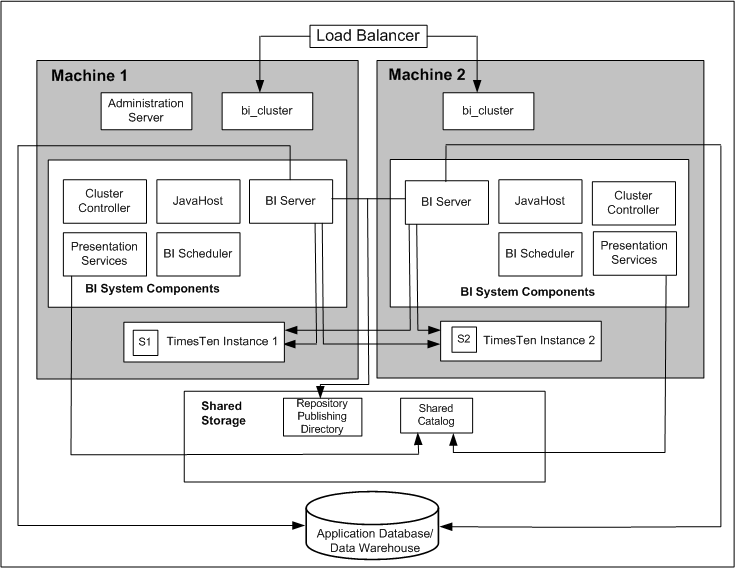
Description of the illustration scaleout.gif
A.5.3 Configuring for High Availability
Appendix A, "Installing Software on Exalytics Machine" describes using the installation scripts for a single computer. For multiple computers (such as a two-node cluster), you use the installation scripts for the first computer, then you install the software manually on other computers, without the use of scripts. After performing the steps in this section, see Appendix A, "Deinstalling Software on the Exalytics Machine."
This section describes the steps for configuring a highly available deployment:
-
Section A.5.3.1, "Step 1: Preparing the First Exalytics Machine"
-
Section A.5.3.2, "Step 2: Preparing the Second Exalytics Machine"
-
Section A.5.3.3, "Step 3: Installing Oracle WebLogic Server"
-
Section A.5.3.4, "Step 4: Installing Oracle Business Intelligence"
-
Section A.5.3.5, "Step 5: Scaling Out the Existing BI Domain"
-
Section A.5.3.6, "Step 6: Scaling Out System Components to the Second Exalytics Machine"
-
Section A.5.3.7, "Step 7: Installing and Configuring Oracle TimesTen"
-
Section A.5.3.8, "Step 8: Configuring Shared Storage for Persistent Stores"
-
Section A.5.3.9, "Step 9: Configuring the Front-End Load Balancer"
Tip:
Because the installation process for the second node involves mostly manual steps using the Oracle Universal Installer, connect to the Exalytics Machine using a tool such as RealVNC remote control software.A.5.3.1 Step 1: Preparing the First Exalytics Machine
Install Oracle Exalytics on the first Exalytics Machine using the instructions that are provided in Appendix A, "Installing Software on Exalytics Machine" of this appendix before installing on the second Exalytics Machine.
A.5.3.2 Step 2: Preparing the Second Exalytics Machine
To prepare the second Exalytics Machine:
-
Create the user, as described in Appendix A, "Creating the User, Group, and Password on the Operating System."
-
Create the inventory for Oracle TimesTen, as described in Appendix A, "Creating the Inventory for Oracle TimesTen."
-
Create the following directory structure:
-
The location of the Middleware home, which must be the same logical directory name as on the first Exalytics Machine:
/u01/app/oracle/product/fmw
-
The target directory for the Oracle TimesTen installation:
/u01/app/oracle/product/TimesTen
-
-
Download the files into the directory structure, as described in Appendix A, "Downloading Oracle Files into the Directory Structure." You do not have to download the files for the Repository Creation Utility.
A.5.3.3 Step 3: Installing Oracle WebLogic Server
Install Oracle WebLogic Server into the following directory, which becomes the Middleware home on the second Exalytics Machine:
/u01/app/oracle/product/fmw
To install Oracle WebLogic Server on the second Exalytics Machine:
-
Run the following command:
>./ wls1036_linux64.bin -
Select the custom option in the wizard and deselect Coherence, because the component does not need to be installed.
The wizard automatically selects JRockit as the JVM to use, so keep this option selected.
-
When the installation has completed, clear the option to run "quickstart" because this option is not required.
A.5.3.4 Step 4: Installing Oracle Business Intelligence
To perform a Software Only Install of Oracle Business Intelligence on the second Exalytics Machine:
-
Enter the following commands:
cd /home/oracle/EXALYTICS_INSTALLERS/bi/bishiphome/disk1 >./runInstaller
-
The first time that you install on the second Exalytics Machine, you are prompted to log in as "root" and to run a script to create the Oracle Inventory. Ensure that the location specified is /home/oracle/oraInventory.
-
Navigate through the pages of the wizard until you can select the option to perform a Software Only Install.
-
On the next page, ensure that the Oracle Middleware Home property is set to the directory where you installed Oracle WebLogic Server.
The Oracle Home directory can be the default of Oracle_BI1.
-
Navigate through the remaining pages of the wizard until the installation is complete.
A.5.3.5 Step 5: Scaling Out the Existing BI Domain
You scale out the existing BI domain from the second Exalytics Machine.
To scale out the BI Domain:
-
Log on to the second Exalytics Machine.
-
Enter the following commands:
cd /u01/app/oracle/product/fmw/Oracle_BI1/bin >./config.sh
-
Navigate through the pages of the wizard and select Scale Out BI System.
-
Enter details of the first Exalytics Machine and the directory locations for the installation are populated automatically.
-
Navigate through the remaining pages of the wizard until you can initiate the process by pressing Configure.
See "Using the Configuration Assistant to Scale Out the BI System" in Oracle Fusion Middleware Enterprise Deployment Guide for Oracle Business Intelligence for information on running the config.sh script.
A.5.3.6 Step 6: Scaling Out System Components to the Second Exalytics Machine
To configure the communication between Oracle Business Intelligence and Oracle TimesTen, you must scale out using Fusion Middleware Control to deploy the required Oracle Business Intelligence system component servers onto the second Exalytics Machine. This scale-out results in entries in the opmn.xml file on the second Exalytics Machine that can then be edited as needed.
To scale out system components to the second Exalytics Machine:
-
Using Fusion Middleware Control, scale out the following system components as described in Oracle Fusion Middleware System Administrator's Guide for Oracle Business Intelligence Enterprise Edition:
-
The Oracle BI Server
-
Oracle BI Presentation Services
-
JavaHost
You should also scale out the following single components in the Oracle BI domain as a standby component: the Cluster Controller and the Oracle BI Scheduler.
-
A.5.3.7 Step 7: Installing and Configuring Oracle TimesTen
To install and configure Oracle TimesTen:
-
Enter the following commands:
cd /home/oracle/EXALYTICS_INSTALLERS/tt >./setup.sh instance name tt1122 [default chosen] install client/server and data manager [default chosen] specify particular location for install [3] enter location [custom location chosen /u01/app/oracle/product/TimesTen] create daemon home - [default chosen] daemon logs - [default chosen] accept default port no - 53396 restrict access to TT to group oracle? - Yes enable PL/SQL - yes [default chosen] TNS_ADMIN – not chosen during install. port for TT server - 53397 quickstart and doc - no [default chosen] doc without quickstart - yes [default chosen] - location default TT replication with clusterware - no - [default chosen]
-
Run the daemon configuration scripts for Oracle TimesTen as root, as described in Appendix A, "Running the Daemon Configuration Scripts for Oracle TimesTen."
-
On the first Exalytics Machine, configure the BI Server to communicate with either instance of Oracle TimesTen by creating two DSNs for Oracle TimesTen, as described in Appendix A, "Configuring the ODBC Connection from Oracle Business Intelligence to Oracle TimesTen."
-
On the second Exalytics Machine, perform the same procedure as in the previous step to create DSNs for Oracle TimesTen to configure the connectivity from the second BI Server to either instance of Oracle TimesTen.
-
Update the opmn.xml file on the second Exalytics Machine to point to the driver location for ODBC for Oracle TimesTen by editing the following "variable" elements. The edited text is shown in bold.
<variable id="LD_LIBRARY_PATH" value="$ORACLE_HOME/common/ODBC/Merant/5.3/lib$:$ORACLE_HOME/bifoundation/server/bin$:$ORACLE_HOME/bifoundation/web/bin$:$ORACLE_HOME/clients/epm/Essbase/EssbaseRTC/bin$:$ORACLE_HOME/bifoundation/odbc/lib$:$ORACLE_INSTANCE$:$ORACLE_HOME/lib:/u01/app/oracle/product/TimesTen/tt1122/lib" append="true"/> <variable id="TIMESTEN_DLL" value="/u01/app/oracle/product/TimesTen/tt1122/lib/libttclient.so"/>
The opmn.xml file is in the following directory:
/u01/app/oracle/product/fmw/instances/instance2/config/OPMN
-
Stop and start the Notification Server (OPMN).
-
Go to the following directory that contains the OPMN command-line tool:
/u01/app/oracle/product/fmw/instances/instance2/bin
-
Run the following command:
./
opmnctl stopallStops OPMN and all Oracle Business Intelligence system components.
-
Go to the following directory that contains the OPMN command-line tool:
/u01/app/oracle/product/fmw/instances/instance2/bin
-
Run the following command:
./
opmnctl startallStarts OPMN and all Oracle Business Intelligence system components.
For more information, see "Using the OPMN Command Line to Start, Stop, Restart, and View the Status of System Components" in Oracle Fusion Middleware System Administrator's Guide for Oracle Business Intelligence Enterprise Edition.
-
-
Validate that you can use a client/server DSN for Oracle TimesTen from the first Exalytics Machine by entering the following commands:
cd $ORACLE_INSTANCE/bifoundation/OracleBIApplication/coreapplication/setup/ . ./bi-init.sh (bash shell) cd Times-Ten-root-dir/tt1122/bin ./ttisqlcs –connstr "uid=oracle;pwd=welcome1;dsn=bim_tt1";These commands use the SQL client for Oracle TimesTen to connect to the Oracle TimesTen server on the first Exalytics Machine and validate that the BI Server can communicate with Oracle TimesTen.
-
Repeat the previous step for the client/server DSN for Oracle TimesTen from the second Exalytics Machine.
A.5.3.8 Step 8: Configuring Shared Storage for Persistent Stores
As part of the process of configuring the Exalytics Machine, you must configure various persistent stores to be located on a shared directory location such as a NAS (network attached storage). The following list outlines those stores and includes link for information on configuring them:
-
Repository for the Oracle BI Server. Specify a shared RPD publishing directory in Fusion Middleware Control to propagate online repository changes in a cluster. The master BI Server copies its local repository to this directory when online changes are made. When slave BI Servers start, if the version in the publishing directory is newer, then each slave server copies the version in the shared directory to its local disk.
For information, see "Using Fusion Middleware Control to Upload a Repository and Set the Oracle BI Presentation Catalog Location" in Oracle Fusion Middleware System Administrator's Guide for Oracle Business Intelligence Enterprise Edition.
-
Oracle BI Presentation Catalog. Each Oracle BI Presentation Services instance loads the catalog from the catalog location that is specified in Fusion Middleware Control. Copy any existing catalogs to shared storage before reconfiguring this location to shared storage.
For information, see "Using Fusion Middleware Control to Upload a Repository and Set the Oracle BI Presentation Catalog Location" in Oracle Fusion Middleware System Administrator's Guide for Oracle Business Intelligence Enterprise Edition.
-
Global cache. The global cache resides on a shared file system and stores purging events, seeding events (which are often generated by agents), and results sets that are associated with seeding events. Each BI Server maintains its own local query cache for regular queries. The query cache for the BI Server continues to be located on the local node.
For information, see "Using Fusion Middleware Control to Set Global Cache Parameters" in Oracle Fusion Middleware System Administrator's Guide for Oracle Business Intelligence Enterprise Edition.
A.5.3.9 Step 9: Configuring the Front-End Load Balancer
Configure a front-end load balancer, which is properly configured with the Oracle WebLogic Server Cluster Plug-in. For information, see "Configuring High Availability for Oracle Business Intelligence and EPM" in Oracle Fusion Middleware High Availability Guide.
A.5.4 Troubleshooting the Highly Available Deployment
This section contains solutions that are related to a highly available deployment:
-
Section A.5.4.1, "Connection Issues with the Oracle BI Server and Oracle TimesTen"
-
Section A.5.4.2, "Client Installer Cannot Locate the Driver for Oracle TimesTen"
-
Section A.5.4.3, "Oracle BI Server Does Not Fail Over to the Instance of Oracle TimesTen"
-
Section A.5.4.4, "Aggregates Are Not Present in Second Instance"
A.5.4.1 Connection Issues with the Oracle BI Server and Oracle TimesTen
You might find that the BI Server cannot connect to Oracle TimesTen on either the first or the second node. To resolve this issue, check the following:
-
Verify that the DSNs for Oracle TimesTen are configured correctly in the odbc.ini and opmn.xml files, as described in the following list:
-
The odbc.ini file in the ORACLE_INSTANCE/bifoundation/OracleBIApplication/coreapplication/setup directory has the proper DSNs defined to connect to both instances of Oracle TimesTen, as described in Section A.3.7, "Configuring the ODBC Connection from Oracle Business Intelligence to Oracle TimesTen."
-
The opmn.xml file in the ORACLE_INSTANCE/config/OPMN/opmn/ directory has the LD_LIBRARY_PATH variable set correctly to point to the shared library folder for Oracle TimesTen. The TIMESTEN_DLL variable must also be defined correctly, as shown in the following example:
<variable id="TIMESTEN_DLL" value="u01/app/oracle/product/TimesTen/tt1122/lib/libttclient.so"/>
-
-
The BI Server must use the ODBC driver for Oracle TimesTen Version 3.5 for connection.
During deployment of a repository, ensure that you use the ODBC driver for Oracle TimesTen Version 3.5 for the database connection pool. Without the use of this driver version, the BI Server cannot connect to Oracle TimesTen.
A.5.4.2 Client Installer Cannot Locate the Driver for Oracle TimesTen
After you use the Client Installer to install the Oracle BI Administration Tool on a Windows computer, you might notice that the Administration Tool displays an error message such as the following:
Unable to load Times Ten Driver ttclient.dll.
This error message indicates that you cannot use the ODBC drivers in Oracle TimesTen to import metadata from a physical table source for Oracle TimesTen. To resolve this issue, set the TIMESTEN_DLL environment variable to point explicitly to the driver location for Oracle TimesTen, as shown in the following example:
set TIMESTEN_DLL=C:\TimesTen\tt1122_32\bin\ttclient1122.dll
A.5.4.3 Oracle BI Server Does Not Fail Over to the Instance of Oracle TimesTen
If the BI Server does not fail over to the second Oracle TimesTen instance on the scaled-out node, then ensure that the logical table source (LTS) for the repository has mapped both the physical data sources for Oracle TimesTen. This mapping ensures that at the logical table source level, a mapping exists to both instances of Oracle TimesTen. If one instance of Oracle TimesTen is not available, then failover logic for the BI Server at the DSN level tries to connect to the other instance of Oracle TimesTen.
A.5.4.4 Aggregates Are Not Present in Second Instance
You might notice that aggregates that were created on the first instance of Oracle TimesTen are not available on the second instance of Oracle TimesTen. Keep in mind that no automatic replication exists between the Oracle TimesTen instances in the scaled-out deployment. The two instances are distinct and run on different computers but have the same deployed data stores. If you create aggregates using SQL scripts from Oracle BI Summary Advisor or the Aggregate Persistence Wizard on one instance of Oracle TimesTen, then you must manually create the same aggregates on the second instance of Oracle TimesTen. You must ensure that you keep the two instances of Oracle TimesTen synchronized. For information, see "Life Cycle Use Cases for Aggregate Persistence" in Oracle Fusion Middleware Metadata Repository Builder's Guide for Oracle Business Intelligence Enterprise Edition.