| Agile Product Lifecycle Management Getting Started with Agile Management for Pharmaceuticals Release 9.3.3 E39289-01 |
|
 Previous |
 Next |
| Agile Product Lifecycle Management Getting Started with Agile Management for Pharmaceuticals Release 9.3.3 E39289-01 |
|
 Previous |
 Next |
Searches help you locate objects in RMW. You can perform a search to find specific RMW objects, Attachments, Notes or Workflows. User privileges determine the objects you can search for.
Saved Searches include searches created and saved for future use; global searches created by the administrator and pre-defined searches. The Folders drawer in the Navigation pane contains Saved Searches which contains several sub-folders.
To view a search folder:
Go to the Navigation pane of the Home page and click Folders to display the Search folder.
Click the Expand All icon to display all Saved Searches.
To view a specific folder, click the icon next to the folder.
|
Note: If you do not have the Discovery and Read privileges for an object, it may not appear in the search results. Some objects may not appear in the search results depending on administrator settings, roles, and privileges assigned to you. Contact your administrator for more details. |
RMW provides you with two types of searches:
Quick Search: Allows you to quickly locate objects. It searches for objects whose name, number ID, or description matches the set criteria.
Custom Search: Opens the Custom Search page which allows you to run a search using parameters defined by Agile Administrator. You can then run an Advanced Search, defining multiple conditions.
Quick Search helps you locate objects quickly. It searches for objects whose name, number ID, or description matches the set criteria. You require appropriate privileges to search for objects.
The main toolbar on the Top pane contains the Quick Search field. It searches by the specific business object that you select in the menu.
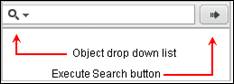
Description of the illustration ch3_01.jpg
To execute a quick search:
Select a business object you want to search from the object menu.
Enter a wildcard, or a specific name, or number. The search criteria can be a single word or multiple words, a wildcard and a part of a word, or a wildcard and part of a number. Example: It can be *Mat for Material or * 0003.
Click the Execute Search button. A table displays search results based on the search criteria.
Custom Search allows you to narrow your search for objects by defining additional conditions and filtering the search results.
The Top pane of the main toolbar contains the Custom Search button along with the Quick Search button.
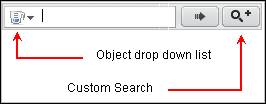
Description of the illustration ch3_02.jpg
To execute a custom search:
Select an object from the menu in the Top pane toolbar.
Click the Custom Search button.
For more information click the Search Tips icon. It contains parameters you can use to search for business objects. See also: "Search Tips.".
Select appropriate values from the menu.
From the View field, select an appropriate View.
Click Search.
Search results display in a table. Placing the cursor over an object link takes you to the synopsis view, from where you can view important details about the object.
Once you search for an object, you can save the search for use at a later stage.
To save a favorite search:
Click the Custom Search button.
Enter details in any field by which you want to search in the Search pane.
Click Search.
Select a Search from the search results that return.
Click Save.
In the Save Search As palette,
Search Name - Enter a Search Name (mandatory).
Public - Select Yes for the search to be global and No for the search to be personal.
Click Save.
A message confirms the search is saved successfully.
To view the saved search:
Click the Custom Search button.
In the Search Recipe page, click the arrow in the Load Saved Search field.
Select from the list of saved searches.
The search result appears displaying details.
Selecting a row in the table activates buttons, which allow you to perform tasks. You can also use the filter, which allows you to view relevant information by narrowing the search.
You can search for a record, save the search criteria and use the saved search.
To search for records:
In the Search tab, select a search view from the View list.
You can search in one of the following ways:
Enter search criteria in the field and click Search.
Select the required value from the menu provided. Click Search. For details on search values, click Search Tips. The search can be saved for use at a later search. To save the search click Save.
Leave all the fields blank and click Search.
You can use the following search expressions to search.
| Expression | Description |
|---|---|
| Wildcards | |
| * |
Matches zero or more occurrences of the character.
For example: API* - All items beginning with API. *API - All items ending with API. *API* - All items containing API. |
| ? | Matches zero or one occurrence of the character.
For example, specify 'admi?' as your search criteria. The search result is all attributes that have "admi" as a prefix and any one character after that. That is "admin"or "admia" |
| Individual expressions | |
| @ |
Null |
| !@ | Not null |
| = |
Equal |
| != | Not Equal |
| > | Greater than |
| < |
Less than |
| >= | Greater than or equal |
| <= |
Less than or equal |
| | |
OR |
| & |
AND |
| "'|'", "'&'", "'|' and '&'", "|", "!=", "> &<="(Numerical fields only), "= |= |< &>"(Numerical fields only) Character | Multipart Expression Examples
'Red'|'Blue' -> Matches Red OR Blue where 'Red' and 'Blue' are individual expressions. 'Ma*'&'Mau*' -> Matches 'Mauve' but not 'Magenta' where 'Ma*' and 'Mau* are individual expressions. 'Red'|'Ma*'&'Mau*' -> Matches 'Red' OR 'Mauve' but not 'Magenta' where 'Red' and 'Ma* and 'Mau*' are individual expressions. Jack|Jill -> Matches 'Jack' OR 'Jill' !=Jack&!=Jill -> Matches neither 'Jack' nor 'Jill' >100&<=120 -> Matches greater than 100 AND less than or equal to 120 =135|=125|<122&>115 - Matches (equal to 135 OR equal to 125 OR (less than 122 AND greater than 115)) |
| Ignoring Expression Characters | |
| \ |
Use \ to treat the *, +, or ? characters as an ordinary character. For example, \*. |
If any of these characters need to be present in a search string, then they should be specified as an escape sequence as shown in the following table.
| Character Sequence | Escaped Character |
| @ |
\\@ |
| !@ | \\!\\@ |
| = |
\\= |
| != | \\!\\= |
| > | \\> |
| < |
\\< |
| >= | \\>\\= |
| <= |
\\<\\= |
| | |
\\| |
| & |
\\& |
| * |
\\* |
| ? | \\? |
Records/Results display the list of records based on the search.
To search for objects:
Click the Filter icon to further reduce the scope of search. For each column, text boxes appear.
Enter required values.
Click Filter. The results appear based on the values.
You can sort data in each column on Records/Results in ascending or descending order. Click on the column header.
You can also choose the number of records to appear in Results. Select the number from the Results Per Page menu.
Buttons on the Records/Results page allow you to perform actions such as Add, Edit, Save As and change status for the record.
|
Note: If a search criterion is entered for a numeric field with UOM, user can also select the UOM for the search value from a menu next to the field showing all the valid UOM(s) for the search. The UOM(s) shown in the menu is in the UOMGroup associated with the field and having a simple formula-based conversion. All UOMs having Web service-based conversions will not appear in this menu. |
The Search Tips palette suggests search values you can use in the search fields while searching for objects in the database. The palette displays details of values you can use to get the best results while searching for objects.
| Blank Field | This field will not be used to limit the results. |
| Drop-down lit set to "(Any)" | This field will not be used to limit the results. |
| Text field filled with letters or numbers | Only records with this exact value for this field will be shown. |
| Numerical field (numbers only) | Only records with this exact value for this field will be shown. |
| "*" character | "*" is a character that can have any value. "A *" will show all records with that field value beginning with "A". "*ide" will show all records with that field value ending with "ide". |