| Agile Product Lifecycle Management Getting Started with Agile Management for Pharmaceuticals Release 9.3.3 E39289-01 |
|
 Previous |
| Agile Product Lifecycle Management Getting Started with Agile Management for Pharmaceuticals Release 9.3.3 E39289-01 |
|
 Previous |
A Standard is a library of predefined statements relating to the safety & caution of a manufacturing process. It contains general instructions, guidelines and specifications, which you to adhere to while handling equipment and material.
For example, an equipment standard may specify that a certain reactor must be switched on 10 minutes before use, or a material standard may indicate how to handle a particularly hazardous material.
You can attach a Standard to a process, in particular, to a Recipe Action.
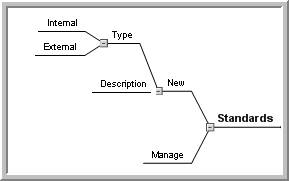
Description of the illustration ch8_01.jpg
A Standard is grouped into one of the following categories:
Abbreviations and Acronyms
Cautions
Hazard Statements
Special Notations and Precautions
General
Standard Operation Procedures (SOP)
General Building Procedures
General Process Procedures
Job Aids
Each Standard has options to indicate where the Standard is displayed when you view and print the Work Request. These Standards are used while authoring Unit Operations and creating Work Requests from the Control Recipe.
You have to enter the summary content of the actual hazard, SOP document or the expanded form of acronym and abbreviations as the description of the document. This is printed along with the Work Request that uses this Standard.
|
Note: RMW does not store actual hazard or safety documents. It tracks the names and simple descriptions to refer them while authoring a ticket. |
Versioning of Standards is applicable in RMW. Major versions are incremental on approval, while the minor versions are incremental at the creation or at first edit after each approval of these Standards.
You can browse, search, edit, duplicate, and set status for a Standard. You can also add attachments or notes to provide more information, compare records of two or more Standards and export the records to either an Excel or PDF file. You can add Standards directly to the BOS of a Recipe, while you are editing a Recipe Action instance.
To create a new standard:
From the Create New menu, select Processes > Standard.
In the Preface tab, select a category under which you wish to place this standard.
Click Next.
In the General tab, enter Name and select the Operating Mode.
Click Finish.
|
Note: You can also create a new Standard when you perform a search on standards. In the search results, select a standard and click Save As to duplicate the existing standard. |
Editing of a standard is possible only when the standard record is in the Draft, rejected, or Approved status.
To edit a standard:
Run a search and from the search results select a Standard record. For information on search, see Searching for Records.
To edit the Standard as current version, click Edit > Current Version. To edit the Standard as a new version, click Edit > As New Version.
In the General tab, modify the desired data and click OK.
A message confirms the modifications in the Standard record.
|
Note: RMW does not support the editing of notes and attachments in the Notes and Attachments tab. To edit the notes and attachments, see the chapters Working with Attachments and Working with Notes. |
When you perform a search, you can use the Browse tab to locate Standards relating to each category. To view records of a specific category only, select the desired category from the Standards tree.
To delete a standard:
Run a search and from the search results select the records of Standards you wish to remove.
Click Delete.
For information on search, see "Searching for Records."
Standards represent cautions you need to comply with to ensure quality and safety. Using Equipment or Material which does not conform to standards can be hazardous to health or result in contamination of the end product.
For example:
Not wearing gloves while handling chemicals can be harmful.
Presence of moisture in the equipment can contaminate material.
You can associate the following to a Standard:
Equipment Category
Equipment
Material Category
Material
To associate equipment category and equipment to a standard:
Run a search and from the search results select a Standard.
Click Manage Associations.
In the Equipment tab, click Add Category under Associated Equipment Categories.
Select the desired Equipment Categories you wish to associate to the selected Standard.
Click OK.
From Associated Equipment, click Add Equipment.
Select the desired Equipment you wish to associate to the selected Standard and click OK.
Click OK.
To associate material category and material to a standard:
Run a search and from the search results select a Standard.
Click Manage Associations.
In the Material tab, click Add Category under Associated Material Categories.
Select the desired Material Categories that you wish to associate to the selected Standard and click OK.
Under the Associated Material, click Add Material.
Select the desired Material you wish to associate to the selected Standard and click OK.
Click OK.
To disassociate equipment category and equipment from a standard:
Run a search and from the search results select a Standard.
Click Manage Associations.
In the Equipment tab, select the Associated Equipment Categories that you wish to delete.
Click Delete.
Select the desired Associated Equipment that you wish to delete and click Delete.
Click OK.
To disassociate material category and material from a standard:
Run a search and from the search results select a Standard.
Click Manage Associations.
In the Material tab, select the Associated Material Categories that you wish to delete.
Click Delete.
Select the Associated Material that you wish to delete and click Delete.
Click OK.
If a Standard has a workflow associated to it, and you have the access permission assigned to your role and user ID, you can change the workflow status of a Standard.
To change the workflow status of a standard:
Run a search and from the search results select a Standard.
Click Change > Workflow Status > and select the applicable status.
|
Note: If the selected object does not have an active workflow, you cannot change the status. |
A Standard has minor intermediate revisions, until you approve and release a revision as the next version. These minor revisions of the Standard can be deleted from the database when one version is finalized (approved for release). You cannot delete a revision, if an active workflow is associated with it.
To purge revisions of a standard:
Run a search and from the search results select a standard with revisions which you want to purge. Ensure the selected standard is in the Approved status.
Click More> Purge Revisions.
A Standard can be in one of the following states:
Draft - when the standard is created.
Submitted - when the standard is submitted for approval.
Approved - when the standard is approved.
Obsolete - when the standard is not in use.
To manually change the status of the standard:
Run a search and from the search results select a Standard record.
Click Change > Lifecycle Phase and select the applicable status.
|
Note: For a newly created standard, the lifecycle phase shows only 'Submit' option. When the standard is in 'Submitted' state, the lifecycle phase displays other applicable options. |