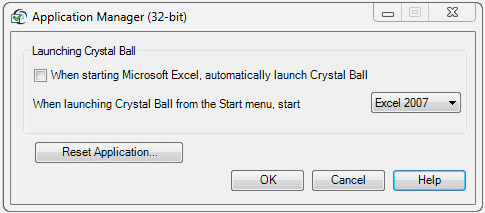Use the Crystal Ball Application Manager for several purposes:
To start Crystal Ball every time you start Microsoft Excel
To start a specific version of Microsoft Excel
To restore all global preference defaults
Crystal Ball has separate 32-bit and 64-bit versions of the Application Manager.
 To use the Application Manager:
To use the Application Manager:
Select Start, then All Programs, then Oracle Crystal Ball, and then Application Manager.
In the Application Manager (Figure 2, The Crystal Ball Application Manager), make appropriate launch and Microsoft Excel settings:
To start Crystal Ball each time you start Microsoft Excel, select When starting Microsoft Excel, automatically launch Crystal Ball.
If multiple versions of Microsoft Excel are installed, select which version of Microsoft Excel should start with Crystal Ball.
To restore all default Crystal Ball global preferences, select Reset Application.
Note: | If you have set Crystal Ball to automatically start each time you open Microsoft Excel and then Crystal Ball fails to load successfully, the first checkbox in the Crystal Ball Application Manager is cleared. You must select the setting again to start Crystal Ball automatically with Microsoft Excel again. |