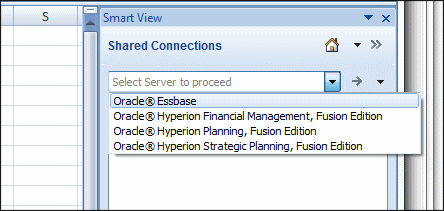Note: | Before you begin, be sure you know how to open a compatible EPM application within Smart View and view selected data within it. |
 To use the Crystal Ball Enterprise Performance Management Connector:
To use the Crystal Ball Enterprise Performance Management Connector:
Review Important Guidelines for Use.
Start Crystal Ball EPM following the instructions in Starting Crystal Ball EPM with Microsoft Excel and Smart View.
Select More Tools, then Integration Tools, and then Enterprise Performance Management from the Tools group in the Crystal Ball ribbon.
In the Enterprise Performance Management – Preferences dialog, click Options.
Confirm that the following settings are selected (the defaults): Synchronize Crystal Ball data on Smart View Refresh, Preserve Crystal Ball data highlighting, and Enable Smart View integration.
If you are using the Crystal Ball Enterprise Performance Management Connector with Strategic Finance, confirm that Disable Excel calculation during simulation is also selected.
Note:
When selected, the Synchronize... setting updates Crystal Ball data whenever the Smart View grid is updated. If it is not selected, updates occur when the next Crystal Ball command runs.
Optional: Click Calculations and select a calculation script (Using Business Rules with Crystal Ball EPM).
Within Smart View in Microsoft Excel, select Options on the Smart View ribbon.
In the Formatting tab, select Use Excel Formatting, and then click OK.
Within Smart View, connect to a compatible data source using a list similar to that shown inFigure 132, Data Sources for Compatible EPM Applications (as described in the documentation for Smart View, Oracle Essbase, Planning, or Strategic Finance).
Arrange the data view to suit your analysis, and then use the Crystal Ball ribbon to create Crystal Ball assumptions, forecasts, and decision variables if required. See the basic chapters in this Guide.
Note:
Strategic Finance requires additional steps to open data files. For examples and other information, seeStrategic Finance Example and Notes.
Use the Crystal Ball ribbon to run a simulation or time-series forecast.
View the resulting charts and tables to analyze the results as described in the Oracle Crystal Ball User's Guide and Oracle Crystal Ball Predictor User's Guide.