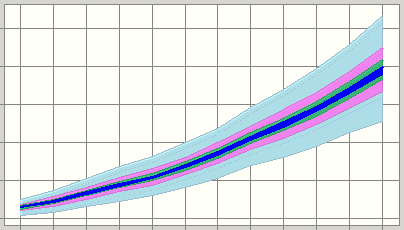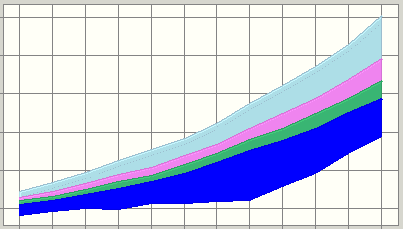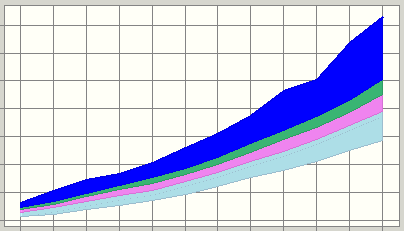Use the trend chart View menu to change the placement of the certainty bands within the trend chart. The default setting centers the bands around the median of each forecast. You can change the location of the bands so that they are anchored at either the high end or the low end of the projected forecast ranges.
Smaller bands are always displayed on top of larger bands. This obscures the larger bands. Do not confuse the actual width of a band with the portion that is visible. To change band size and display bands one at a time, see Selecting Certainty Bands.
 To change the placement of the certainty bands:
To change the placement of the certainty bands:
In the trend chart, open the View menu or choose Preferences, and then Trend.
Select a view (Table 8).
Note:
To use a Crystal Ball shortcut key instead of the View menu, press Ctrl+d to cycle through views.
Table 8. Trend Chart Views