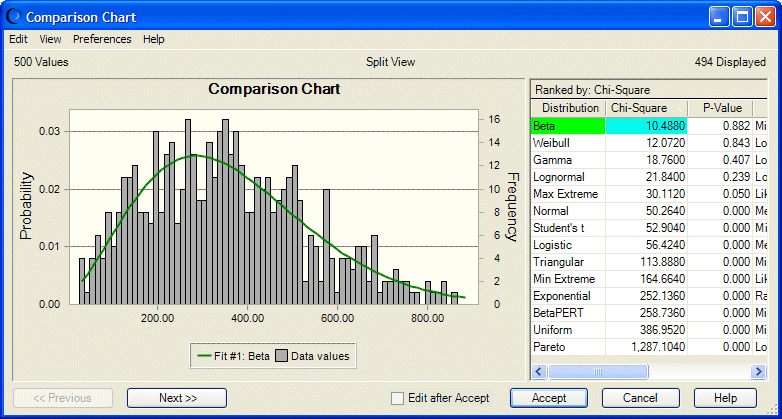When the Comparison Chart opens (Figure 9, Comparison Chart with Goodness of Fit View, Chi-Square Ranking Statistic), the fitted distributions are displayed in the Comparison Chart dialog, starting with the highest-ranked distribution (best fit) down through to the lowest (worst fit).
 To confirm which of the selected distributions to use for an assumption:
To confirm which of the selected distributions to use for an assumption:
Use the Comparison Chart dialog to visually compare the quality of the fits or to view the goodness-of-fit statistics. You can perform any of these optional tasks:
Use the Next and Previous buttons to scroll through the fitted probability distributions. Each probability distribution is shown superimposed over the data.
Select Preferences, and then Chart to change chart features so that similarities or differences are more clearly accentuated.
Select Edit after Accept to view the accepted distribution and, optionally, change parameters.
Click Cancel to return to the Fit Distribution dialog.
To use the currently displayed distribution, either the best fit or another of the choice, click Accept.
By default, a distribution of the accepted type with default parameters is created in the selected cell. If you selected Edit after Accept, the Assumption dialog opens with the parameter entries taken from the chosen distribution. You can change the distribution parameters before you click OK.