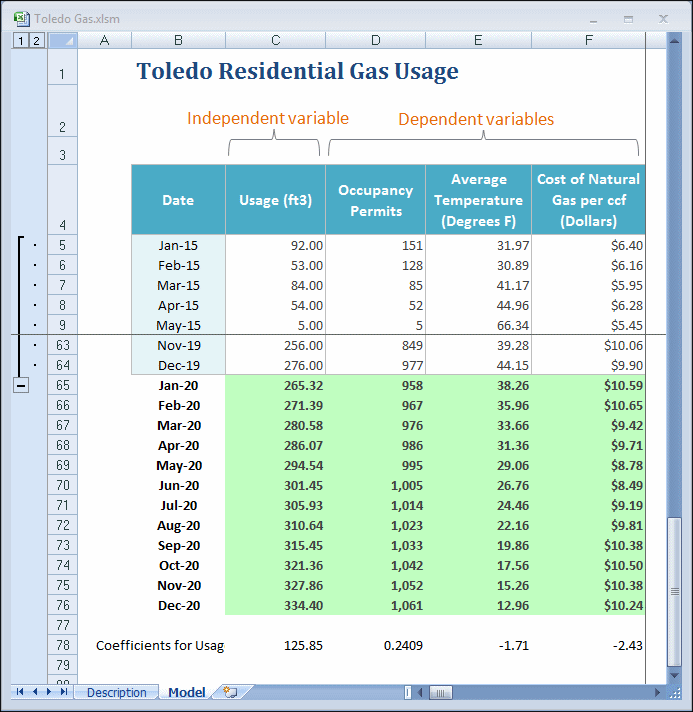You can paste the predicted results into the spreadsheet for further analysis using Crystal Ball or Microsoft Excel.
 To paste predicted results:
To paste predicted results:
In the Paste Forecasts to Spreadsheet dialog:
Select At end of historical data to indicate where to paste results.
Select Paste forecasts as Random walk formulas.
Select Include date series to list dates in the first column.
Confirm that AutoFormat is selected.
Click OK to paste the results as “random walk” formulas.
Note:
This feature is available in Crystal Ball 11.1.2.4.400 and later. For information on these new features and on updating to 11.1.2.4.400 or later, see the Oracle Crystal Ball Readme for the target release and My Oracle Support.
Look at the results pasted below the historical data (Figure 17, Gas Service Predictions for the Next Twelve Months).
The upper spreadsheet pane was frozen below the column headers to display them in this figure.
In Figure 17, Gas Service Predictions for the Next Twelve Months, notice that:
Forecasted results for 12 months are pasted at the end of the historical data.
The independent variables have been defined as “random walk” formulas that reference Crystal Ball assumptions on a hidden tab.
The dependent variable (Usage) column contains the regression equation that references the independent variable forecast values.
The Coefficients row below the pasted forecasts contains the regression coefficients referenced in the dependent variable regression equations.