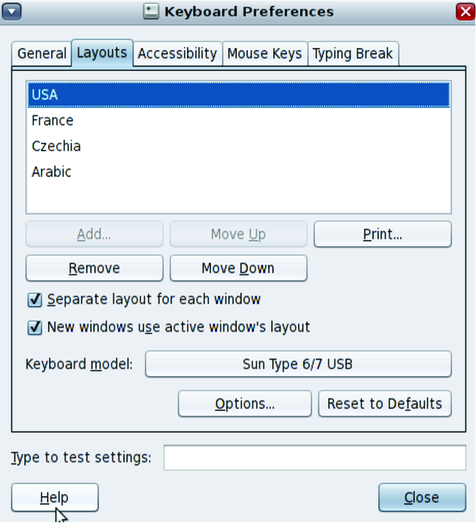How to Set Keyboard Preferences and Customization
- Choose System→Preferences→Keyboard.
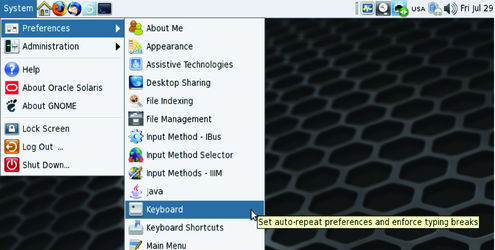
- Click the Layouts tab.
The Layouts tab provides all necessary tools to set and customize the keyboard layout. You can add up to 4 different keyboard layouts and easily switch between them by using the Keyboard Layout Indicator menu in the panel or by setting a keyboard shortcut to switch between them.
In the Layouts tab you can also customize different settings of your keyboard, such as keyboard model, specific keyboard layout variants or you can set special behavior for specific keys such as Shift, Alt, Meta, Super, Hyper, CapsLock, etc.
The layout at the top of the list in the Layouts tab is the default layout. You can move layouts up and down in the list by using the Move Up and Move Down buttons.
The following illustration shows the Layouts tab.