How to Add a User or Role With the User Manager GUI
This procedure adds a new user or role within the scope of the filter that is currently being used by the GUI.
- Start the User Manager GUI.
-
Click the New button in the main User Manager dialog box.
The New User dialog box is displayed.
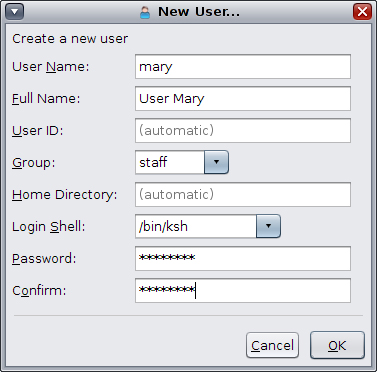
-
Provide the user account information.
-
User Name
-
Full Name
-
User ID – This information is optional. If you don't provide any information, the system automatically assigns a default value.
-
Group – Available choices for the Group field vary depending on your system's configuration.
-
Home Directory – This information is optional. If you don't provide any information, the system automatically assigns a default value.
If you want the home directory of the user to be automounted, precede the path name with a host name or a local host. For example, localhost:/export/home/test1.
-
Login Shell – Choices for the Login Shell field vary, depending on your system's configuration.
-
Password – Assign a temporary password to the user.
-
Confirm – Confirm the temporary password that you assigned to the user.
-
-
Click OK.
The user or role is added to the list of users that is displayed in the main User Manager dialog box, click OK.