
Contact Sales Info Tab
The Sales Info screen appears when you select the Sales Info tab from the Profile screen for a contact profile type. When the contact profile is sent from PMS to OCIS, all fields on this screen will be exchanged with OCIS and inserted with the profile.
Note: This screen is screen paintable (See Screen Painting for details), but the fields can be made visible/non-visible, mandatory/not mandatory, and the font style can be modified. Also the fields that already exist can't be moved around and can only remain in their default position. Fields that are screen painted to the screen can be moved around and have their order modified.
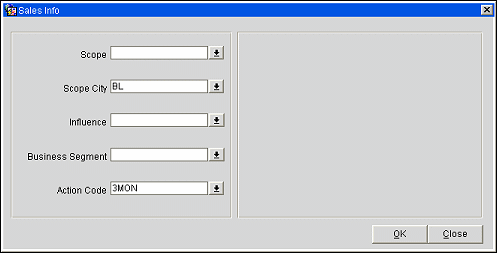
The Sales Info screen provides the following information:
Note: Codes that have been inactivated cannot be selected, although they will continue to display in the LOV shaded with a gray background.
Scope. (Available when the OPS <version number> Sales & Catering license code is active.) The region from which this account's business comes. Many accounts do not draw local business but pull from abroad or interstate. Regions can be set up to be specific and/or general. (Select System Configuration>Profiles>Sales Information>Scope. See Scope for details.
Scope City. (Available when the OPS <version number> Sales & Catering license code is active.)Select the down arrow to choose the account headquarters city or the city where the account uses one of your hotels. (Select System Configuration>Profiles>Sales Information>Scope. See Scope City for details.
Influence. (Available when the OPS <version number> Sales & Catering license code is active.) Select the down arrow to choose the level of importance of this contact within their attached account. (Select System Configuration>Profiles>Sales Information>Influence Codes. See Influence Codes for details.
Business Segment. (Available when the OPR <version number> ORS license code is active.) Select the down arrow to choose the market segment to which this contact belongs. (Select System Configuration>Profiles>Business Segments. See Business Segments for details.
Action Code. (Available when the OPP <version number> PMS license code is active.) Select the down arrow to choose a mail action for this account. See Mail Action for details.
See Also