
Lead Display Setup: Lead Elements - Text/Email
The SFA Leads configuration options are used to set up sales lead handling for SFA. (SFA features are available when the OPF<version number> OPERA SFA license is active.) The Lead Display Setup screen may be used to control what information is displayed on the Lead Reply form, depending on the lead status. The Lead Reply form is typically e-mailed or faxed to the lead contact(s) using the Leads screen. See Adding, Sending, and Resending Leads for details.
To access the Lead Display Setup screen select System Configuration> Profile>SFA/Leads> Lead Elements - Text/Email.
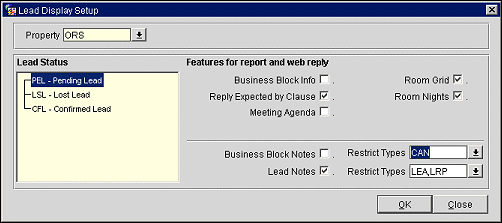
To assist in identifying the information contained on the Lead Reply form, refer to the following diagram:
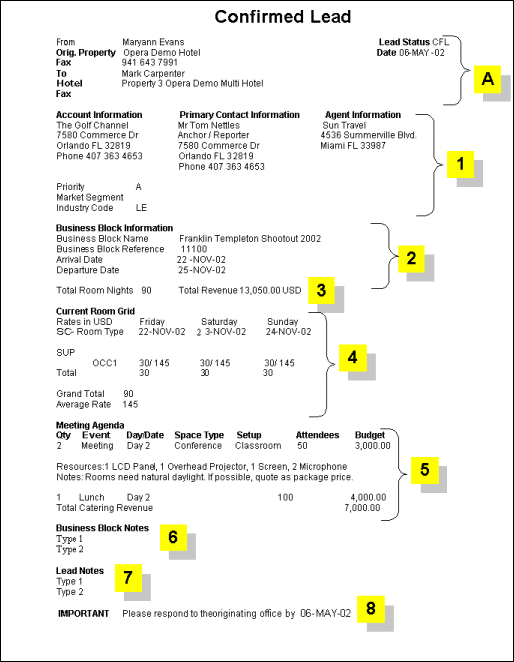
A: Heading information.
1: Account, Contact and Agent Information (This information will only print for those lead statuses as defined in application setting Leads>Send Profile)
2: Business Block Main information
3: Business Block Room Nights and Rates information
4: Room Grid
5: Meeting Agenda information, including Notes
6: Booking Notes
7: Lead Notes
8: Reply Expected By clause
Part A will appear on all Lead Request forms, regardless of lead status. For other sections of the form, use the Lead Display Setup form to select the modules and the Note types to be printed, depending on the lead status.
The following table shows the information that is available for display based on the lead status:
Lead Status |
1 |
2 |
3 |
4 |
5 |
6 |
Block Notes |
7 |
Lead Notes |
8 |
PEL (Pending) |
|
X |
X |
X |
X |
X |
AGR, GEN, CON |
X |
LEA |
X |
LSL (Lost) |
|
X |
X |
X |
X |
X |
CAN |
X |
LEA |
|
CFL (Confirmed) |
X |
X |
X |
X |
X |
X |
AGR, GEN, BIL |
X |
LEA,LRP |
X |
Property. If the OPP MHOT Multi-property PMS license is active, select the down arrow to choose property for which you want to set up lead replies.
Lead Status. Highlight a lead status from the tree, then select the check boxes for the information features you wish to display for leads of the selected lead status:
Business Block Notes. If you do not want to display one or more Note types, select them from the Restrict Types list of values.
Lead Notes. If you do not want to display one or more Note types, select them from the Restrict Types list of values.
Select the OK button to save your configuration.
See Also