
Setting Up SpaSoft as an External System
To set up external business events for SpaSoft, access the External Systems screen and select the Edit button. The External Systems screen appears.
Note: By default, SpaSoft is automatically created as an external system when the license code is active, so there will never be a need to create SpaSoft as a new external system.
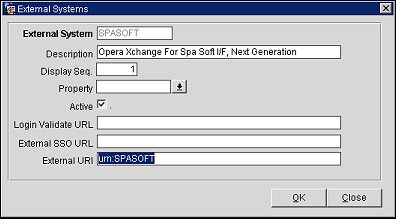
Complete one or more of the following fields below. When you have finished entering all of the information, select the OK button to save.
External System. The name of the external system.
Description. A description of the external system.
Sequence. The sequence in which the external system will display in the External Systems list.
Property. The property from the list of values.
Active. In the create a New external systems screen, this check box is selected by default. Deselect this checkbox to inactivate it or if you want to set up an external system for use in the future.
Login Validate URL. This field is not used by the SpaSoft interface.
External SSO URL. The single sign on URL of the external system.
External URI. For Spasoft, the value in this field must be "urn:SPASOFT".
Note: The form will automatically populate “urn:” so this could be any value agreed upon.
Search. Search for existing external systems.
Delete. Highlight the external system to delete and select the Delete button. Select the Yes button to confirm the deletion.
Publisher. Displays a list of subscribers (system type and property description) who want to receive ongoing messages from the Opera Business Events module. Select the New button to create a new subscriber, or the Delete button to remove a subscriber from the list. Selecting the New button allows you to select a system and a property, both from a list of values. Select the OK button to save, or the Cancel button to leave the screen without saving.
Close. Exit the External Systems screen.
|
See Also |