
Packages Selection
To access the Packages functionality:
Note: When the OPS<version number> OPERA Sales and Catering license is active, and when the FRONT DESK > PROMPT FOR PACKAGES AT CHECK-IN application parameter is set to Y, the following prompt appears during the check-in process: "Do you wish to add packages to this reservation?" Replying Yes takes you to the Packages screen where packages may be selected and added to the reservation. When the Packages screen is closed, the check-in process continues. Replying No will continue with the check in. This message prompt can be hidden with a default value selected, see Popup Messages for details.
The Packages screen allows you to access a list of all packages that are attached to the reservation and cover the dates of the reservation. Any packages associated with the reservation because of the rate code you selected are automatically listed in the grid. The list also includes other packages that may have been added on to the reservation "manually."
Note: See Package Codes and Package Groups for details on configuring packages. Packages are configured by selecting Configuration > Rate Management > Packages.
Packages that are part of the rate code are handled somewhat differently from packages that are added on to the reservation using the Packages screen.
When packages are added on to the reservation, you may later delete them entirely from the reservation or directly edit the quantity attached to the reservation once the entire package has been consumed.
When packages are included in the rate code, you may neither delete the package nor may you change the quantity of package elements (shown in the Qty. field). The quantity value shown in this field refers to the number of packages associated with the reservation. (This number is determined based on the calculation rules for the package — per-person, per adult, per room, flat rate, etc. If the Breakfast package is per-person, for example, and two guests are covered by the reservation, the quantity would be 2.) You may, however, exclude the package or elements of the package as described below.
Default packages may also be automatically added to reservations that do not have a rate code attached by using the RESERVATIONS > DEFAULT PACKAGES application setting. These packages may not be deleted from the reservation.
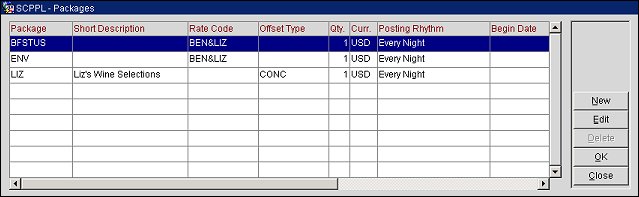
Package. Name of the package.
Short Description. Short description of the package from the Package Header.
Rate Code. Rate code with which the package is associated. If the package is associated with a rate code, the Delete button is unavailable when it is highlighted.
Offset Type. Displays the offset type the package is linked to, if attached to a block. The offsets functionality is available when the application function BLOCKS > BUSINESS BLOCK OFFSETS is set to Y and the user has the Blocks > BLOCK OFFSET EDIT permission granted. See Adding and Editing Add-on Packages/Offset Type Button below and the topics Business Block Rooms Tab or Quick Business Block Rooms Tab for more information.
Qty. Number of packages attached to the reservation. Quantity may depend on calculation rules. For example, assume a reservation for two adults has a Dinner package attached. If the Dinner package calculation rule is Per Person, you would see a 2 in the Quantity field. If the calculation rule is Flat Rate, you will see 1.
Note: If a Sell Separate package that has been configured with a "Per Person" calculation rule is attached to a reservation for multiple persons, and when adding the package to the reservation a quantity other than 1 is specified, the package amount is calculated using this quantity.
The following example illustrates:
Package ENCTR (Haunted Encounters Tour) has been configured as Sell Separate with calculation rule "Per Person" and with a price of 8.00. Posting rhythm is nightly. A reservation is then created for 1 night, 2 adults, and package ENCTR is added with a quantity of 2. Because of the per person calculation rule, you will see the Qty changes to 4 when the reservation is saved. This is because OPERA sees 2 packages per person (2 package x 2 people = 4 packages). The amount would be 32.00 (8.00 x 4 = 32.00).
Note: Based on the calculation rule of the package attached to the rate code on the main reservation, the connecting room reservation will have the appropriate package as well.
For example:
If calculation rule = Flat Rate, Per Room both reservations will have Qty 1.
If calculation rule = Per Person, Per Adult, Per Child, since the reservation for connecting room by default has 0 adult and 0 children, the Qty for package will be 0.
Points. (Available when Membership > Parameters > OCIS Membership Configuration and Membership > Functions > Award Redemption are set to Y.) Displays the number of membership points that will be consumed by the package.
Curr. If the RATES > MULTI CURRENCY application parameter is set to Y, the currency displayed in this column is based on the currency associated with the Package Header.
Posting Rhythm. Posting frequency of the package. See Package Posting Rhythms for details.
Note: When a package that has the Post on Arrival Night posting rhythm configured is attached to a reservation and a begin date is specified to be different than the arrival date, the user will be prompted with a message that states, "The package does not have posting rhythm which falls in the date range selected" and the package will not be attached to the reservation. Any packages that have a Post on Arrival Night posting rhythm can only be posted on the arrival night of the reservation.
Begin/End Dates. For packages other than those attached to the reservation by the rate code, as these cannot be modified, the Begin Date and End Date define the period during which this package is applicable. By default, these are the arrival date and the departure date.
Should the package have no inventory associated to it, then the Begin and End Dates can remain blank. But should the package have item inventory associated to it, the Begin and End dates are mandatory and cannot be left blank. If the reservation dates are changed and manually added, the package does not have begin or end dates, or the begin date is same as the arrival date and end date is same as departure date, then no message prompt is displayed as the begin and end dates for the packages will by default be the new arrival and departure dates. If the manually added package does have begin and end dates for just a part of the stay and the reservation dates are changed in such that the dates on the package are not within the new arrival and departure date range, a message prompt is displayed alerting the user to verify the dates for the manually added packages.
Note: For manually added packages, when a user make changes to the Begin and End Dates, the new consumption details that might be added should be based on the calculation rule/posting rhythm/price/allowance as it currently exists on the reservation, not from the package configuration.
Excl. (This column applies only to packages that are attached to the reservation as part of the rate code which has been selected.) An X in this column indicates that the entire quantity is excluded. A number preceding the X indicates that only that number of package elements are excluded. For instance, if the package has a quantity of 2 elements (dinners, for example), and 1 is excluded, the Excl column would show 1X. If a specific quantity or entire package is excluded, then upon refresh on the packages is due to change the reservation, this exclusion will remain unchanged.
Note: If the package is inclusive — that is, if the package code is configured with the Included in Rate attribute selected — excluding the package does not reduce the guest's rate. Rather, excluding the package affects internal revenue accounting only. For example, if the package were for a $20 breakfast included in rate, rather than the $20 package amount being tracked as (possibly) Food and Beverage revenue, the $20 will be batched with (possibly) Room revenue.
Allow. Displays a Y if an allowance exists for the package and a N if an allowance does not exist for the package.
Next Day. Indicates if the package is selected as Post Next Day.
Calculation Rule. Calculation Rule configured for the package.
Award Code. (Available when Membership > Parameters > OCIS Membership Configuration and Membership > Functions > Award Redemption are set to Y.) The award code associated with the package.
Group. Displays the Package Group that the Package is part of.
Formula. Indicates if the package has been configured using a formula. If the package price is calculated using a formula, the Price and Allowance cannot be modified in the Package Consumption and Pricing Grid section.
Cat. Available when the CATERING > EVENT PACKAGES application function is set to Y, an X is displayed in this column when the package is also represented or partially represented by a catering event. For example, the Group Breakfast package may be included in the room rate, but also a catering event gets created if a group takes the breakfast as a unit in a catering function space.
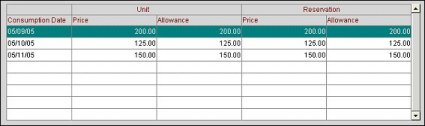
The Package Consumption/Pricing Grid displays a breakdown of the highlighted Package in the Package Attached grid. This breakdown includes the date(s) that the packages are being consumed, the Prices, and Allowance amounts given for the package dates.
Note: When highlighting a consumption date and if the user has been granted the Reservations > Package Price Allowance Change permission, selecting the Edit button gives the user the option to update the Price and Allowance amount for that specific date. Any changes that are made will be attached and stored at the reservation level.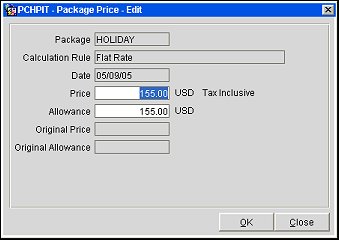
When editing a Price or Allowance, the user will be able to see the following fields for reference when updating:
Package
Calculation Rule
Date
Price - Tax Inclusive or Tax Exclusive
Allowance
Original Price
Original Allowance
After an edit has been made to the Price or Allowance, then this item will have a Yellow background in the Package Consumption/Pricing Grid.![]()
But in a scenario where a consumption date that has had a price or allowance change but the allowance has not been posted or consumed, the user can select the Edit button to view the original price and original allowance. However, when price and allowance for a consumption date cannot be edited, the user can select View button to view the original price and original allowance.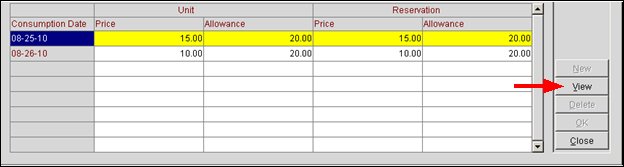
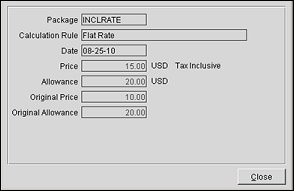
Note: If an Advance Bill has been ran for the reservation, then a message prompt will be displayed to notify the user that the Advance Bill had been ran, but dates that were not included in the Advance Bill can still be edited.
Note: When the RATES > REFRESH MANUAL PACKAGES application parameter is set to Y and the Package has been manually added to the reservation, if the Price or Allowance is updated for the Package in configuration, then the Price and/or Allowance will be updated in the Package Consumption/Pricing Grid when the Refresh Rates button is selected on the reservation screen.
Consumption Date. Specific date the package is being posted to the guest folio. In the event the package is a post next day, the allowance created will be for the next day, the consumption date is however still the date that the package is being posted to the guest folio.
Unit Price. The configured price for the package element at the time it was attached to the reservation. The price for the consumption date of the reservation can be updated for the reservation by selecting the Edit button. This amount is always displayed in the Currency associated with the Package Header.
Unit Allowance. The configured allowance amount that the guest can consume for the package element at the time the package was attached to the reservation. This allowance amount for the consumption date of the reservation can be updated by selecting the Edit button, but this amount cannot be less than the Price. This amount is always displayed in the Currency associated with the Package Header.
Note: When updating a reservation, for example changing any one or more of the key factors values such as Room Type, Number of Adults, Number of Children, Arrival/Departure Date, Nights, Discount, Fixed Rate, Rate Code, Block Code or manually refreshing the rates that will have an effect on the rate and subsequently the package that is included as part of a rate code; OPERA will automatically update the Unit Price and Unit Allowance displayed in the Package Consumption/Pricing Grid from the current business date onwards based on the existing Package Configuration. This will also update the Price displayed in the Reservation Price column and a prompt will appear stating “Reservation has been changed, Please verify the attached Packages." Package information, including the price and allowance on existing/ future reservations, will not be updated automatically based on package configuration changes unless a rate refresh is triggered on the reservation. The package information associated with the reservation including the price and allowance will continue to remain as it was at the time of creation of the reservation.
Example: Reservation arriving 01/01/11 for 1 night with Breakfast Package having a price of $10 and allowance of $15 for 01/01/11. The Package Consumption/Pricing Grid will display Unit Price of $10 and Unit Allowance of $15. Before the arrival of this guest, the package configuration for this date (i.e., 01/01/11) has been modified to set the price as $15 and the allowance of $20. This change will not affect the existing reservation (i.e., the Unit Price and Unit Allowance on this reservation for the Breakfast package will still remain $10 and $15 respectively). However if for example, the number of adults (one of the key factors) on the reservation are modified or user manually refreshes the rate, the new price and allowance for 01/01/11 will be populated, the Unit Price of $15 and Unit Allowance of $20 essentially overriding the existing price and allowance.
Reservation Price. The price of the package element for the reservation after the calculation rule has been applied to the Unit Price column. If the Unit Price is updated, then the price for this column will also be updated based on any calculation rule that may apply. This amount is always displayed in the Currency associated with the Rate Code.
Reservation Allowance. The allowance amount for the package element for the reservation after the calculation rule has been applied to the Unit Allowance column. If the Unit Allowance is updated, then the allowance for this column will also be updated based on any calculation rule that may apply. This amount is always displayed in the Currency associated with the Rate Code.
If the package attached to the Business Block, the packages screen will display only the top grid and not the consumption details for each day of the business block. Each of the individual reservations for this business block that inherits the package, will display its respective package details.
In the event the package attached to the reservation is configured as Per Child, the Package Consumption/Pricing Grid displays package price and allowance per child bucket as below, each of the 3 columns under Unit Price and Unit Allowance section are based on the MAX AGE RATE BUCKET1, MAX AGE RATE BUCKET2, MAX AGE RATE BUCKET3 application settings in the Rates group.
Note: Based on the introduction of the Package Price and Allowance storage on the reservation level, for various cashiering posting routines, when posting packages along with room and tax, the Price and Allowance on the reservation level will be referred to. All the calculation related to the Overage/Package Profit and Loss are now based on the Price and Allowance on the reservation level.
Exclude. This Exclude column is to exclude a specific quantity of packages. When a package is excluded in the middle of the guest's stay, the rate information for the past dates is still considered and will display the package price that was actually posted.
The Consumption Dates on which the package is excluded will be marked with X in the Excl column.
If a package is excluded during the stay, in case of the same day package, it will be excluded immediately and if the allowance has not been consumed, then such allowance is removed (i.e., changed to 0.00).
For Next Day packages, the allowance created for current business date during the previous night audit will remain as is and the current business date's night audit will not create any new allowance for the next day.
New. Select to add a new package. See Adding and Editing Add-on Packages, below. The packages visible in the LOV are those packages which have a package start and end date that make the package available within the dates of the reservation.
Edit. Select to edit the highlighted Package or Consumption Date. The Edit button remains active when items associated to the package were manually added and have a begin and end date that falls outside of the reservation dates. Consumption details for a date that has Advance Bill generated or that has an allowance created may not be edited.
Note: The user must be granted the Reservations > Reservation Package Edit permission to update any package details and must be granted the Reservations > Package Price Allowance Change permission to update any pricing or allowance details for the package.
Delete. Select to delete the highlighted package. The Delete button remains active even when items associated to the package were manually added and have a begin and end date that falls outside of the reservation dates. Packages that are included with the rate code or are inclusive cannot be deleted.
In the event a package is part of a package group, deleting it will display a message prompt stating “Package is attached to a package group, deleting this package will delete entire package group. Do you wish to continue?” with Yes and No options. Selecting Yes will delete the entire package group from the reservation.
Note: Ticket Packages that are attached to a reservation cannot be deleted if the ticket/tickets have been issued.
OK. Select to save and close out of the Packages screen. This button will be enabled only upon adding a new package or editing an existing package.
Close. Closes out of the Packages screen.
Packages are often attached to the reservation as part of the rate code which has been selected for the reservation. (Packages that are attached to the reservation by a rate code show a rate code in the Rate Code column.) You may, however, decide that you do not want to include the package in the rate code for the guest. For example, a donation to a popular charity may be included in certain rates as a package, and certain guests may not want to participate.
To exclude a package, highlight the package on the Packages screen and select the Edit button.
The Packages - Edit screen appears.
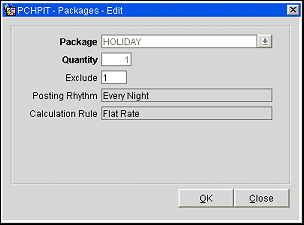
This screen shows the name of the package and the quantity of these packages that are attached to the rate code. It also shows the posting rhythm and calculation rule for the package.
All information on this screen is read-only except the Exclude field. You may not directly change the Quantity value, but you may specify the number of package elements you want to exclude in the Exclude field. (This number may not be greater than the number in the Quantity field. You also may not enter 0 in this field; use the Delete key or the Space key to remove an entry in this field.)
Note: The Exclude flag is applied to the entire stay (it is in the top grid of the Packages screen and it applies to the package for the entire stay and not a specific consumption date). Once the reservation has checked in and End of Day processing has been run, the Exclude field cannot be edited.
To save your change, select the OK button. On the Packages screen, an X appears in the Excl column if the entire quantity is excluded. A number preceding the X indicates that only that number of package elements are excluded. For instance, if the package has a quantity of 2 elements (dinners, for example), and 1 is excluded, the Excl column would show 1X. On the Reservation screen, the Packages field will show minus the number excluded (e.g., - 1*DINNER).
Note: If the package is inclusive — that is, if the package code is configured with the Included in Rate attribute selected — excluding the package does not reduce the guest's rate. Rather, excluding the package affects internal revenue accounting only. For example, if the package were for a $20 breakfast included in rate, rather than the $20 package amount being tracked as (possibly) Food and Beverage revenue, the $20 will be batched with (possibly) Room revenue.
In addition to any packages that may be attached to the reservation by the rate code, you may "manually" attach other packages to the reservation and edit certain package features.
Note: The package must be designated as Sell Separately on the Package screen during package configuration.
From the Packages screen, select the New button to attach a new package to the reservation. To edit package features, highlight your choice and select the Edit button. The New/Edit Package screen appears.
Note: To edit package details, the user must be granted the Reservations > Reservation Package Edit permission.
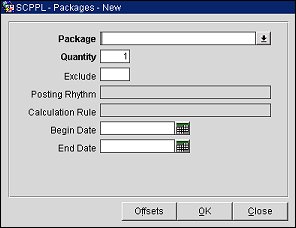
Provide the following information and select the OK button.
Package. Select the down arrow to display the Packages screen. Choose a single package to attach to the reservation. This field cannot be edited once the package information has been saved.
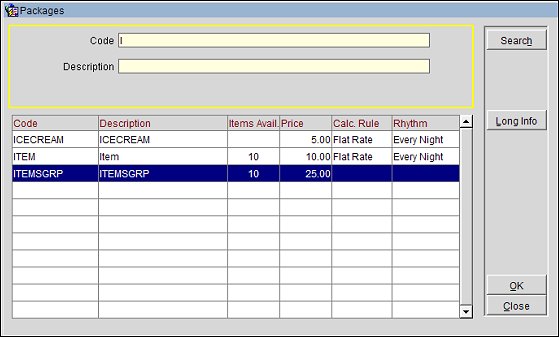
The column Items Avail will be available only when Item Inventory functionality is active and Item Inventory Check is selected in the RATES > PACKAGE AVAILABILITY CONTROLS application setting. If the package has the item inventory associated with it, then the value will be the least number of items available for any time during the stay when the package is applicable. For example, for a 2 nights reservation, for the 1st night if there are 10 items available, and for the 2nd night there are only 5 available, then OPERA will display 5, not 10.
Quantity. Number of package elements to be attached to the reservation. The default is 1.
Note: If you want to remove the package, highlight the entry on the Packages screen and select the Delete button.
Note: The value entered in the Quantity field must be a 1 or higher. If a value less than 1 is entered into this field, a message window will open displaying the following message: Value must be 1 or higher.
Note: For Ticket Packages, the Quantity field is the only field that can be edited.
Exclude. Available when calculation rule is either Per Person, Per Adult, or Per Child, so that a number can be entered to reduce the quantity of the package.
Posting Rhythm. Posting frequency of the package. This field is view-only.
Calculation Rule. How the package amount is calculated.
Begin/End Dates. Dates that define the period during which this package is to be available. Enter dates manually or use the calendar tool to select dates. The default Begin Date and End Date for a package being attached to a reservation prior to check-in are the reservation arrival date and departure date. Once the reservation is checked in, the default Begin Date is the current business date and the default End Date is the reservation departure date. Dates may not be earlier than the arrival date or later than the departure date.
When the package has been added, it appears in the Packages field on the Reservation screen. For example, if 2 ROBE packages are added to the reservation, ROBE would appear in the packages field, without any number specification.
Note: When a package which includes inventory items has been manually added to a reservation, the inventory items may not be edited or deleted via the Item Inventory screen. To remove these inventory items, the manually attached package must be deleted from the reservation.
Award Code. (Read only. Available when Membership > Parameters > OCIS Membership Configuration and Membership > Functions > Award Redemption are set to Y.) Displays the award code attached to the package.
Points. (Read only. Available when Membership > Parameters > OCIS Membership Configuration and Membership > Functions > Award Redemption are set to Y.) Displays the membership points to be consumed by the package.
Offsets Button. With this option, you can add a package to an offset type when adding the package to a business block. Available when the application function BLOCKS > BUSINESS BLOCK OFFSETS is set to Y and the user has the Blocks > BLOCK OFFSET EDIT permission granted. See Business Block Rooms Tab or Quick Business Block Rooms Tab for additional information.
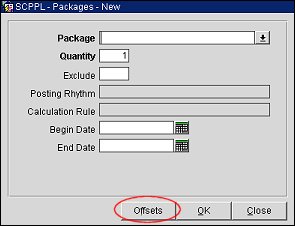
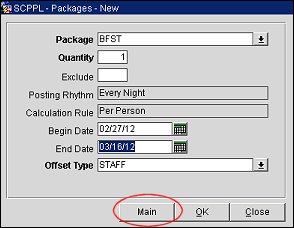
When the package offset type has been saved, the Packages screen displays the associated offset type in the Offset Type column.
.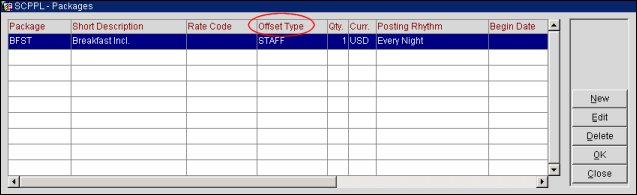
When editing a package offset, highlight the package with the offset type and select Edit. Only the Exclude field and the Begin Date and End Date are available for changes.
If a package has been manually added to the reservation and you subsequently change the reservation stay dates (e.g., you change the reservation arrival date) so that the package dates are outside of the stay date range, the following message appears: "Dates for manually added packages and/or inventory items fall outside the reservation dates. These packages and inventory items will be removed." And the package will be automatically removed from the reservation when it is saved. Please also refer to the “Begin/End Dates” section in the Package Attached Grid topic above.
Notice that once the reservation date range has been changed so that the package dates fall outside the stay dates, the package will still be listed on the Packages screen until the reservation is saved. This functionality provides a safety net so you may continue working with the guest (perhaps investigating availability of packages on alternate dates) without releasing the package back into inventory and risking loss of availability should the guest decide not to change the reservation.
See Also