
Pager Notify Setup
Select Configuration>Quality Management>Navigator>Pager Setup>Notify Setup to access the Pager Notification Setup screen. This screen and the Pager Number Setup screen must be set up in order to activate and run the OPERA Pager Task Manager (PTM) System. When completely set up the OPERA PTM System will page the appropriate department or employee when a quick task is entered in the Task Navigator.
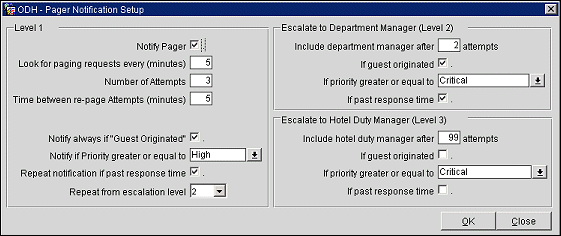
Level 1. Initial or base level. The pager will attempt to notify the appropriate department employee.
Level 2. Department Manager level. After level 1 notifications have been exhausted, you may want to escalate the task notification to the department manager. Fill out the various department manager notification options.
Level 3. Property Duty Manager level. After level 1 and 2 notifications have been exhausted, you may want to escalate the task notification to the property's duty manager. Fill out the various property duty manager notification options.
Notify Pager. Check this box only when you are ready to start the pager notification service.
Number of Attempts. Enter the number of times the pager should try to page the shift employee.
Time between Attempts (minutes). Enter the time in minutes between pager attempts.
Notify always if Guest Originated. If the task is entered as Guest Originated and this box is checked, the Level 1 pager will receive all guest originated quick tasks.
Include department manager after [number] attempts. This field is optional. Enter the number of attempts which signifies when to include the department manager after pager level 1.
If guest originated. By placing an X in the box, all guest originated quick tasks will be paged to Level 2. If this is checked throughout all other levels, all level contacts will receive a page.
If priority greater or equal to [number]. Select the down arrow to select a quick tasks priority level in which to send pages to Level 2. All quick tasks that meet or exceed the selected priority level will be paged to Level 2. If this priority level is selected on other levels, all of the levels that selected the same priority will receive a page.
If past response time. If this box is checked, quick tasks that are past the response time will be paged to Level 2. If this is checked throughout all other levels, all level contacts will receive a page.
Include Property Duty manager after [number] attempts. This field is optional. Enter the number which signifies when to include the property duty manager after pager level 1.
If guest originated. By placing an X in the box, all guest-originated quick tasks will be paged to Level 3. If this is checked throughout all other levels, all level contacts will receive a page.
If priority greater or equal to [number]. Select the down arrow to select a quick tasks priority level in which to send pages to Level 3. All quick tasks that meet or exceed the selected priority level will be paged to Level 3. If this priority level is also selected on other levels, all of the levels that selected the same priority will receive a page.
If past response time. If this box is checked, quick tasks that are past the response time will be paged to Level 3. If this is checked throughout all other levels, all level contacts will receive a page.
See Also