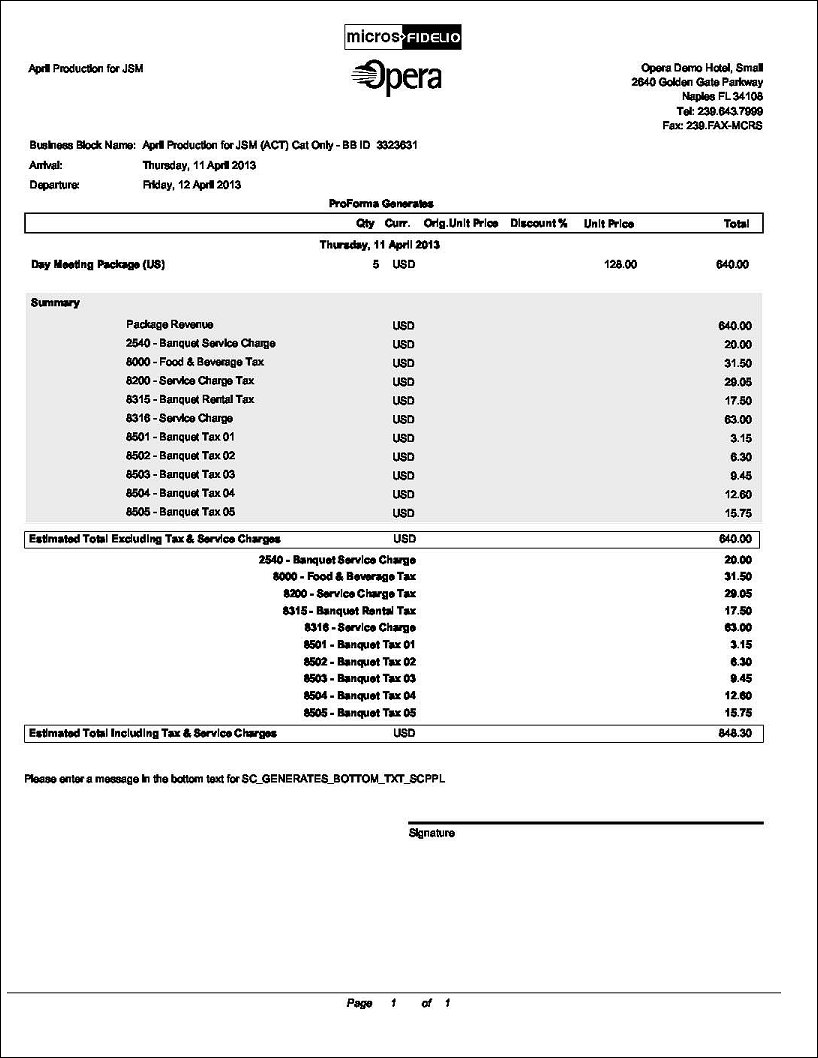Pro Forma Invoice Generates (REP_PROFORMA_INVOICE with REP_PROFORMA_GENERATES.FMX)
Note: This report requires that the user be granted the EVENT PRINT permission in the selected property to run the report. Also, the Property LOV in this report is further limited by the properties to which the user has the appropriate access granted.
The Pro Forma Invoice Generates Report only displays when a Sales & Catering license code is active. This report details all catering packages, events, and resources that have been booked per business block in a 'bill' format. Apart from the event and resource descriptions, the number of units booked, the price per unit and the total price is printed in a list format. It can provide a sub- total and page break per day and can also be printed for single events if necessary.
One unique feature of this report is the ability to do an on-paper calculation of taxes and service charges that might apply to any or all of the booked items by revenue type. The report can handle these items to be included in the prices, as would typically be the case in Europe and in Asia-Pacific, or as add-on items which is the usual way of handling them in the USA. All taxes and service charges shown on the report are calculated based on the transaction codes (and their generates) configured in the Revenue Type Cross Reference screen. The tax type used in this report is the one entered in the Business Block screen>Tax Type field. Or, if this field is left empty the tax type will be the one selected in the application setting Cashiering>Default Tax Type.
A multitude of additional filters and options allows printing of a summary section by revenue type and the inclusion of posted catering deposits into the calculation of the final due amount.
Property. Available when OPS_MHT2 license is active. Choose the property for which the report should be printed.
Arrival Date Range. Arrival Date Range of the bookings that should be printed (batch print mode).
Departure Date Range. Departure Date Range of the bookings that should be printed (batch print mode). Typically either an arrival OR a departure date range would be specified. Operationally it would not make a lot of sense to enter both.
Event Date Range. This filter only works within prior selected filters. Meaning, it will only return data if either a specific booking has been selected in the Business Block filter or if either arrival date range or departure date range of the bookings to be included have been defined. If then additionally an event date range is specified, only the events of that date range within the prior selected booking(s) will print. Only selecting an event date range, without selecting bookings first will not work. The reason for this is that the report relies on a booking to be the main sort option – it cannot print for a string of events that are not belonging to the same booking. Any summary calculations of the report would otherwise be incorrect.
BB ID. Allows for the selection of one or more specific business blocks.
Note: When selecting a Master Block ID in the Bus.Block filter, Opera will also include the Sub Block IDs linked to that Master. The report will then print all Events linked to the Master and its Sub Blocks. If a Sub Block ID is selected, only Events linked to that Sub Block will be printed.
Event Prg. Allows for the inclusion of one or more specific event programmes.
Package ID. This filter allows for the selection of only packages for which to print the Pro Forma Invoice, without the inclusion of non-package events. It should be noted that this filter cannot be used in conjunction with the Event filter and vice versa. When the Package filter is selected, the Event filter is disabled (grayed out). Likewise, when the Event filter is selected, the Package filter is disabled.
Event. Allows for the selection of one or more specific events to be included in the report. When the event is Actual (ACT), only the Billed or Actual Revenues will print on the report.
BB Status. Allows the inclusion of only Business Blocks on the defined status.
Event Status. Allows the inclusion of only bookings on the defined status. Lost or cancelled events can be excluded from printing using this filter.
Print Account. Print Account will default to the Account marked as PT for the Business Block from the Name Select screen. If a different Account should be printed on the BEO, select the Print Account ellipsis and click the PT column to select another Account already linked to the business block.
Print Contact. Print Contact will default to the Contact marked as PT for the Business Block from the Name Select screen. If a different Contact should be printed on the BEO, select the Print Contact ellipsis to select another Contact already linked to the business block.
Note: When the Proforma is printed for more than one Booking, the 'Print Account' and 'Print Contact' are pulled by default. No option will be provided to select a different Account or Contact for Printing. If no 'Print Account' or 'Print Contact' has been selected for a booking, the default hierarchy is used. Additionally, when no relationship exists between the 'Print Account' and the 'Print Contact', the Print Contact will display in red.
Address Type. This option will allow the selection of an address type other than the primary address of the attached account. This would be a possible requirement in a double byte environment where i.e. the primary address might be in English, but a secondary 'native' address has been created in the local character set. This option allows the selection of this address to print on the report.
Address Format. This option will allow the selection of a configured address format other than the sales office default. Goes in conjunction with the selected Address Type – see below.
For Example:
If the selected address type was 'Native', for example, Chinese, the sequence on how the street address, city, postal code and other address elements would print is most likely different from the way they would print when the primary address in English, for example, was printed.
Print Deposit. Select one of the following check box options to print their associated deposits:
Print Date. When this option is selected, the date the report is run will print in the bottom left hand corner of the report.
Print Time. When this option is selected, the time the report is run will print in the bottom left hand corner of the report.
Page Break per Day. Will insert a page break per day with a total calculation (including tax and service charge calculation) for each day per booking for bookings that span several days of catering events. Please note that no deposit information will be taken into account when selecting to print the report with this flag checked. The reason for this is, that deposits are not stay date specific and it would not be possible to determine against which date the posted catering deposits would need to get offset.
Print Event Details. When left unchecked, the details of the event (i.e. Menus, Items, Function Space) will not print in the report. It is recommended that this option be left unchecked when the event is in an Actual status and the Billed Revenue has been updated at the event level.
Print Generates with Each Item. If this check box is selected, generates will print with each item in the details section. If unchecked, generates will not print in the details section; they will print only in the summary.
Print Summary. If checked, a summary per configured revenue type will print in between the detailed breakdown and the final totals of the report. The summary will be done per day if the 'Page Break per Day' flag is checked, otherwise the summary will be done for the whole booking. Please note that any package revenues are NOT split into the internally configured revenue types. Instead, a 'virtual' revenue type called 'Package Revenue' appears in the summary section, that shows all revenue that is generated from catering packages.
Print Generates Combined. This check box is available only if Print Summary is selected. If selected, then all the generates will be combined into 1 line item in the Summary, ‘Inclusive Generates’ or ‘Exclusive Generates’. If there are both inclusive and exclusive generates, then 2 lines will print, one reading ‘Inclusive Generates’ and one reading, ‘Exclusive Generates’. If Print Generates Combined is not selected and Print Summary is selected, the generates should be included in the Summary section summarized by transaction code description.
Attach to BB. (Access to this option is controlled by the application function General>File Attachments. When set to N, this check box is NOT visible.) The Attach to BB option is only available for selection when printing this report for one block. If no Block ID is selected or if multiple Block IDs are selected in the BB ID filter, this option is disabled. Select this check box to attach a pdf of the Pro Forma Invoice Generates Report to the selected Business Block when the report is printed, previewed, emailed, or printed to a file. When the application parameter Blocks>Global Auto Attachments is active (Y), this report will be attached to the Business Block Globally to live properties in the same schema. When set to N, the report will be attached to the Business Block Locally and not be available to other properties in the schema.
Display Discounts. Select this check box to display the discounted percentage and discounted price of a Resource: Space, Menu, or Item. The original price also displays for comparison. A summary at the end of the report displays the 'Total Discount xxx.xx' for all resources. This informs guests of how much they saved.
Currency. Select the currency in which the revenues on this report will display.
The Pro Forma Invoice Generates Report has the same general layout as the Pro Forma Invoice Report, with with the exception that all generates print between the lines 'Total Excluding Generates' and 'Total Including Generates'.
When the Print Generates with Each Item option is selected, the generates will print with each charge — the transaction code description / quantity / unit price / total prints for each charge. If it is an inclusive generate, the transaction code description begins with ‘(Incl)’.
Regardless of whether Print Generates with Each Item is selected, if the Print Summary check box is selected, the generates are summarized at the end by transaction code description. If a transaction code has been used as an inclusive and exclusive generate, it will print twice in the Summary: the exclusive generate will print with the transaction code description, the inclusive generate will print with the transaction code description preceded by ‘(Incl)’. If Print Generates Combined is selected, the generates will be summarized in one line for Included Generates and one line for Exclusive Generates.
A text message that prints at the end of the report just before the signature section can be created or amended using Translation Studio in Utilities. For information on changing this field, ‘SC_GENERATES_BOTTOM_TXT_<RESORT>, see topic S&C English to English Message Translations.
Note: When filtered by a date range, the events are sorted by Booking Property + Business Block Arrival Date + Event Start Date + Event Start Time.