
AR Research
The AR Research feature, based on the Transaction Search screen, is designed to help you find invoices and payments when you do not know all the details of the transaction. Besides being a versatile search tool for accessing AR information, the Transaction Search screen is a convenient starting point for performing many of the most-common AR tasks.
To access the Transaction Search screen, select the AR>Research menu option. From this screen you can:
Note: The CASHIERING>BYPASS CASHIER LOGIN application parameter may be used to speed access to Cashiering functions for users having a cashier ID associated with their user ID. If the CASHIERING>BYPASS CASHIER LOGIN application parameter is set to Y, and if you have previously logged in to Cashiering and the Cashier is still open, the Cashier Login screen does not appear when subsequently accessing Cashiering functions. If Bypass Cashier Login is set to N (the default), you are prompted for a Cashier Login each time a Cashiering function is accessed.
Note: The following system behavior is employed for security reasons when working with this screen: Assume that the Transaction Search screen is opened by user 1 (who has a valid cashier ID). User 1 then logs out using the F8 Quick Key from the Transaction Search screen. Further assume that user 2 (who does not have a valid cashier ID) logs in to continue from where user 1 left off. All previously opened screens will be immediately closed and user 2 will be required to start any activity from the beginning.
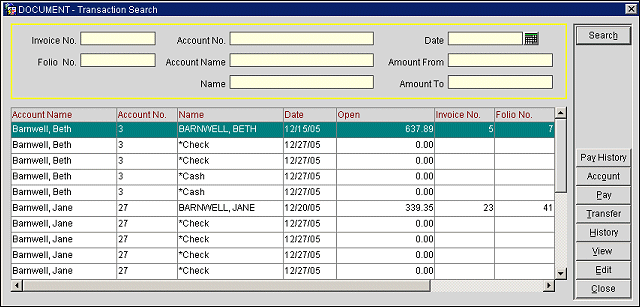
By default, the Transaction Search screen grid displays all open transactions. Use the following search criteria to find the specific transactions.
Invoice No. Enter the invoice number to display transactions related to that invoice. The full invoice number must be entered.
Folio No. Enter the folio number to display the transactions related to that folio. The full folio number must be entered.
Fiscal Bill No. (Available when the CASHIERING> FISCAL FOLIO PRINTING and CASHIERING>DISPLAY FISCAL BILL NUMBER application parameters are set to Y.) Enter the fiscal bill number of the folio you wish to find.
Account Name. Enter the AR account name or the first part of the name to display transactions belonging to that account.
Name. Enter the guest's name or the first part of the guest's name to display transactions related to charges incurred by that guest.
Account No. Enter the AR account number to display transactions belonging to that account.
Amount From / Amount To. Enter a value in the Amount From field to display only transactions with an open balance equal to or greater than the entered amount. Enter an Amount To value to establish an upper limit to the search. Enter the same amount in both fields to look only for transactions with that specific open balance.
Date. Use the calendar tool to select a date to display transactions occurring on that date. Or, you may enter the date manually.
The following information is included for each transaction, as appropriate.
Account Name. The AR account name.
Account No. The AR account number.
Name. The name of the guest who incurred the charges covered by the invoice. For payments, the payment method is shown. Payments are preceded by as asterisk to assist in sorting.
Date. The date of the transaction.
Open. The open balance on the transaction.
Invoice No. The invoice number associated with the transaction.
Folio No. The folio number associated with the transaction.
Fiscal Bill No. (Available when the Cashiering> Fiscal Folio Printing and Cashiering>Display Fiscal Bill Number application parameters are set to Y.) The fiscal bill number of the folio.
Reference. Any reference information, such as a POS check number or credit card number, associated with the transaction.
See Also