
Account Types Setup
Select Configuration>AR>Account Types to manage account types for accounts receivable. Account types are used to classify accounts that belong to similar groups (corporate, vendors, travel agents, individual guests, club members, etc.). The account type code is attached to the account profile and is used for reporting purposes, for example, an aging report subtotaled by account type. Account types are also used to determine which format is to be used when printing statements and reminder letters for each account.
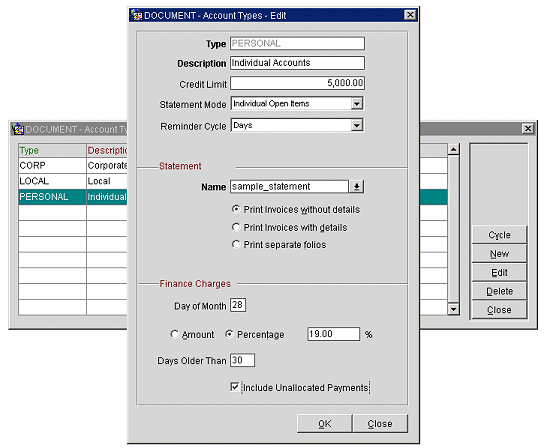
The Account Types screen shows the following information:
Type. Accounts receivable account type.
Description. Description of the account type.
Credit Limit. Maximum credit available for the account type.
Statement. Report file used when a statement is printed for the account holder.
To create a new AR account type, select the New button. To edit an account type, highlight your choice and select the Edit button. The Account Type - New or Account Type - Edit screen appears. Provide the following information and select the OK button.
Type. Enter the accounts receivable account type. Once the account type has been configured, this field may not be changed.
Description. Enter the full description of the account type.
Credit Limit. Enter the credit limit for the account type.
Statement Mode. Select the down arrow to choose a statement mode. Statements for all accounts having this account type will be prepared using this statement mode. Options include:
Reminder Cycle. Select the down arrow to choose the cycle for sending reminder letters. Options include:
Letter Name. Available if End of Month is selected as the Reminder Cycle option. Select the down arrow to choose the reminder letter file name for the reminder letter to be generated at the end of the month.
Name. Select the down arrow to choose the statement file name that the accounts receivable account type uses. This report file is used when a statement is printed for the account holder.
Print Invoices without Details. Select this radio button if you do not wish to print invoice details on the statement.
Print Invoices with Details. Select this radio button to print invoice details on the statement. When selected, invoice details will be shown under each invoice number, along with a subtotal per invoice. Invoice details include date, individual charges and a description. For example, an invoice might be shown on a statement with a total debit of 62.40. Under this entry might appear two detail entries:
09/29/08 |
|
Woods, Jason. Dinner and wine |
|
|
62.40 |
|
09/29/08 |
|
Room Service - Food |
60.00 |
|
|
09/29/08 |
|
F&B Tax - 4% |
2.40 |
|
Print Separate Folios. Select this radio button to print the statement followed by the separate folios included in the statement. Folios must have a folio number attached. (For example, folios entered as Old Balances will not have a folio number and will not be printed.)
When this radio button is selected for the account type, then the Print Folios check box will be selected by default for the account when selecting Statement Option for the AR Account.
Finance charges may be levied against outstanding AR balances if the AR>AR Finance Charges application function is set to Y. This feature allows you to automatically post a flat amount or percentage finance charge based on a user-defined cycle. For determining the age of the AR balance, the "clock" starts on the date when the invoice is created. The End of Day Post AR Finance Charges procedure posts finance charges using the transaction code specified by the AR>Default Finance Charge Trn Code application setting. Each finance charge levied appears on the AR account as a separate invoice. On this invoice, the Supplement associated with the finance charge transaction reads: "Finance Charges Posted Automatically."
Note: If the finance charge calculation results in a 0 amount or a negative amount, no finance invoice is generated.
The following fields control finance charge posting:
Day of Month. Day of the month when the End of Day procedure should run the AR Post Finance Charge procedure. Values from 1 to 28 are valid.
Amount/Percentage. Select the Amount radio button if the finance charge is to be a flat amount regardless of the outstanding balance. Select the Percentage radio button if the finance charge is to be a percentage of the outstanding balance. Only one of these options may be chosen. Specify the amount or percentage in the field to the right.
Days Older Than. Number of days after which an outstanding balance triggers finance charges. For example, if charges older than 30 days incur a finance charge, enter 30 in this field. When the Finance Charge process runs, it will identify outstanding balances older than 30 days. For determining the age of the AR balance, the "clock" starts on the date when the invoice is created.
Include Unallocated Payments. Select this check box to include unallocated payments in the finance charge calculation. When the check box is selected, any unallocated payments are subtracted from the outstanding balance before the finance charge is calculated.
Assume the Post AR Finance Charges process is scheduled to run for the client's AR account type on the 18th of each month and today's business date is June 18:
The client's account shows the following outstanding balances:
Invoice Date |
Outstanding Balance |
Jan 13 |
100 |
Feb 12 |
200 |
Mar 11 |
150 |
May 10 |
100 |
May 20 |
175 |
Finally, an unallocated payment of 100 has been applied to this account.
If the unallocated payment is not included in the computation, the total amount outstanding is 550. With a 10% finance charge the resulting amount will be 55. If the unallocated payment is included in the computation, the amount outstanding is 450 and the finance charge is 45. The finance charge is posted to the AR account via a separate invoice dated June 18th. Notice that an outstanding invoice posted on May 20 would not be included in the June 18 finance charge computation because it is less than 30 days old.
Note: Be sure the following conditions are set in order to enable the automatic Finance Charge feature: the AR>AR Finance Charges application function must be set to Y; the AR> Default Finance Charge Trn Code application setting must specify the default transaction code for finance charge posting; the AR>Default Market Code and AR>Default Source Code application settings must not be null; if the General>Room Class application function is set to Y, the AR>Default Room Class application setting must not be null.
See Also