
Activity Types
Activity Types are shown on the Activity Type Maintenance screen and are used in Trace Code Definitions. It is best to specify task-related types (e.g., Dinner, Deposit , Surveys, Follow Up, etc.) as well as generic types (e.g., 6-month trace, 4-week trace). To access the Activity Type Maintenance screen, select Configuration>Database>Activity Types Setup.
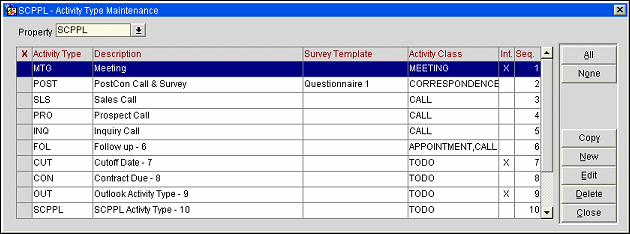
The following fields are displayed in this screen.
X. An X in this column indicates that you have selected this Activity Type for Copying or Deleting. Click in the column or use the All and None buttons.
Property. If multi-property is installed, select the property to list Activity Types.
Activity Type. A code designating the Activity Type. A uniform number of letters should be used for this code; three-letter codes are recommended. Use simple codes that can be easily remembered.
Description. Provide a description for the code. Use upper and lower case when entering text in this field because it will appear on Call Reports, Banquet Event Orders and other documentation.
Survey Template. If the activity type is being used for a survey, enter the name of the survey template that will be attached to the activity type. You may also use [F9] to select from a list of the existing survey templates. Whenever this activity type is attached to an activity, the survey identified by this survey template will be available to be completed. A Survey button will appear on the Activity screen; when the button is selected, the survey is displays.
Activity Class. Activity classes are provided as SID data (Appointment, Meeting, Call, Correspondence, ToDo, Notification).
Int. Internal flag. When an activity type is flagged as internal it is not transferred by OXI.
Seq. Number that determines position of the item in listings.
New. Add a new Activity Type. See Adding or Editing an Activity Type below.
Edit. Edit the highlighted Activity Type. See Adding or Editing an Activity Type below.
Delete. Remove the highlighted Activity Type. You may also place an X in the X column to mark an Activity Type for deletion. Use the All or None buttons to select all activity types or to de-select all activity types.
Copy. Copy the highlighted Activity Type to create a new Activity Type for another property. You may also place an X in the X column to mark an Activity Type for copying. Use the All or None buttons to select all activity types or to de-select all activity types. You will be prompted to select the property to copy the selected Activity Types to.
Save. Save any entries or deletions you have made.
Close. Close the Activity Types screen. You will be prompted to save your changes if you have not done so.
To create a new activity type, select the New button on the Activity Type Maintenance screen. To edit an existing activity type, highlight your choice and select the Edit button. The Activity Type - New/Edit screen appears.
Provide the following information and select the OK button.
Activity Type. Type the activity type code that is to be assigned to the Activity Type.
Description. Type a description that gives an explanation of what the activity type code represents.
Survey Template. If the activity type is being used for a survey, enter the name of the survey template that will be attached to the activity type. You may also use [F9] to select from a list of the existing survey templates. Whenever this activity type is attached to an activity, the survey identified by this survey template will be available to be completed. A Survey button will appear on the Activity screen; when the button is selected, the survey displays.
Activity Class. Select the down arrow to choose one or more Activity Classes for this Activity Type (Appointment, Meeting, Call, Correspondence, ToDo, Notification). Activity Classes are provided as SID data and may be used to group activity types for ease of management. When an Activity Class is attached to an Activity Type, that Activity Type appears in the Activity Type list of values on the Activity screen when the radio button for that Activity Class is selected for the Activity. If no Activity Classes are associated with an Activity Type, the Activity Type will be available for selection regardless of the Activity Class radio button that is selected on the Activity screen. See Activities Screen - Activity Classes for further details.
Note: When configuring activity types for transient webProposals, the Activity Class selected must be TODO and the webProposal check box must be selected.
Alert on Creation. When checked, an Activity Alert is triggered for the activity owner as soon as the activity gets created. Available for all Activity Classes (Meeting, Appointment, Call, Correspondence, To Do, Notification).
Alert ___ Minutes Before Start Time. Enter a number of minutes that defines how far in advance of the activity start time the activity alert should display to the activity owner. (Available for Appointment and Meeting Activity Classes.)
Note: The Alert ___ Minutes Before Start Time setting will also apply to Auto Traces based on this Activity Type.
Note: A background process periodically checks to see if there are activities with a start time that falls within the specified time interval. (How often this check is made is set by the Activity>Activity Notifier Sleep Time application setting.) This process will also check backwards the same amount of time to see if there are any non-completed activities that were due within the specified time interval. When a match is found a screen displays with the activity description and time due so that the currently logged in user can deal with it immediately rather than having to manually check for upcoming tasks/activities. This information applies to start times for Meetings as well.
Note: When the Activity>Use Time Zones for Activities application parameter is set to Y, alerts are shown in the activity owner's time zone; if no time zone is specified for the activity owner, the time zone of the owner's log-in property is assumed; if the activity owner's log-in property does not have a time zone assigned, the database time zone is assumed. For example, assume a client meeting is scheduled for 05/05/11 at 3 PM US/Eastern database time zone. Also assume that the activity owner is in US/Pacific time zone and the alert is set for 30 minutes prior to the meeting start time. In this case, the alert will be triggered for the activity owner at 11:30 AM on 05/05/11.
See Activity Time Zones for details.
Int. Internal flag. When an activity is created the Internal flag will default based on the configuration for that activity type. An activity flagged as internal is not transferred by OXI.
webProposal. This check box displays when the Transient webProposal functionality is active (the application parameter Activities>Transient webProposal is active and the user has the permission ACTIVITY>WEBPROPOSAL TRANSIENT). Select the check box to indicate that the activity type is for transient webProposals. Along with the check box, the Activity Class selected must be TODO.
Auto iCalendar. When selected, enables iCalendar updates at the activity level for meetings and appointments. When the application parameter Activity>Auto-Generate iCal Email for Traces is activated, the iCalendar will also automatically update and send emails for traces.
Display Seq. Type the number that determines position of the item in listings.
See Also