
Business Block More Tab
To access the Business Block screen, select Reservations>Blocks>Business Block from the main menu. The Business Block Search screen appears. When the OPS<version number> OPERA Sales and Catering license is active, select Business Management>Business Block from the main menu to display the Business Block Search screen. To create a new Business Block from the Business Block Search screen, select the New button to display the Business Block screen. To edit an existing business block, highlight your choice and select the Edit button.
The More tab is for all user definable fields that are created from Screen Painter and supports additional booking information customized for the particular installation.
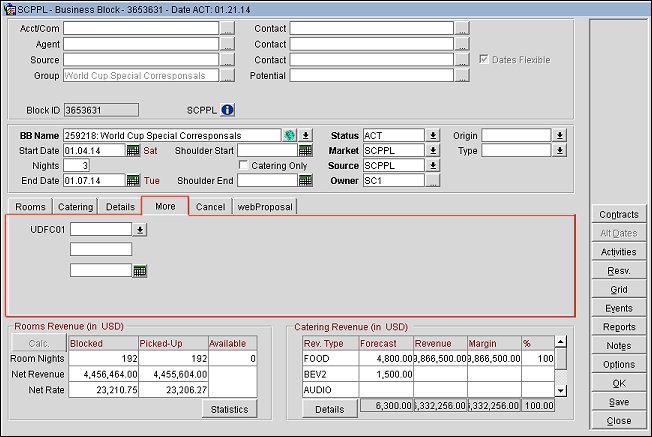
See Business Block Main Screen Painting Elements for details.
Booking ID. Booking ID number for the business block.
External Reference. External reference data element being cross referenced.
Resort Fee Amount. Amount of the resort fee.
Room Revenue Transaction Code. Identifies the Transaction Code used to post room revenue for reservations linked to the current block. Available when the BLOCKS > ROOM TRANSACTION CODE ON BLOCK application parameter is active.
Room Transaction Code. Stores the Transaction Code used when posting room charges for reservations linked to the business block. Available when the BLOCKS > Parameter > ROOM TRANSACTION ON BLOCK application parameter is active.
URL Button 1 & 2. Selecting the button will display the URL address that has been configured for the button.
See Also