
Business Block Cancel Tab
To access the Business Block screen, select Reservations>Blocks>Business Block from the main menu. The Business Block Search screen appears. When the OPS<version number> OPERA Sales and Catering license is active, select Business Management>Business Block from the main menu to display the Business Block Search screen. To create a new Business Block from the Business Block Search screen, select the New button to display the Business Block screen. To edit an existing business block, highlight your choice and select the Edit button.
When you select the Business Block Search screen Edit button to open a cancelled business block, the Cancel Block screen, described in Cancelling a Business Block, below, appears. This screen shows you the cancellation number and the cancellation reason.
To change the booking status to Lost or Cancelled, select the Status field down arrow and choose the Lost or Cancel status; select the Save button. The Cancel Block screen appears.
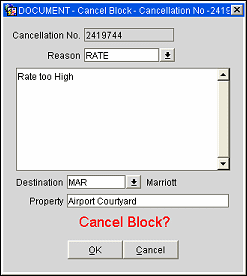
Provide the following information and select the OK button to cancel the block. Select the Cancel button if you decide not to cancel the business block.
Note: When the catering status on a block header is changed to a return to inventory status (Cancelled or Lost), you are prompted verify if the attached events should also be turned to that same status.
Cancellation No. View-only field. Rooms section cancellation number.
Reason. Select the down arrow to choose the cancellation reason. These codes are set up in Reservations>Codes>Cancellation Reasons. (This information is available on the Booking Cancellation report (rep_cancel_summary) and in data extraction.) The default description for the reason you choose appears in the text area. You may edit this text as necessary.
Destination. If the business is being taken to an alternate destination, select the down arrow to choose the destination. These codes are set up in Configuration>Reservations>Business Blocks>Destination Codes. (Information entered here is available on the Booking Cancellation report (rep_cancel_summary) and in data extraction.)
Property. Free form text entry field. Provide the name of the property or competitor brand business was lost to. (Information entered here is available on the Booking Cancellation report (rep_cancel_summary) and in data extraction.)
The Cancel tab becomes active only when the Business Block has been turned to Lost or Cancelled. If this business block is under External Control, no changes are allowed.
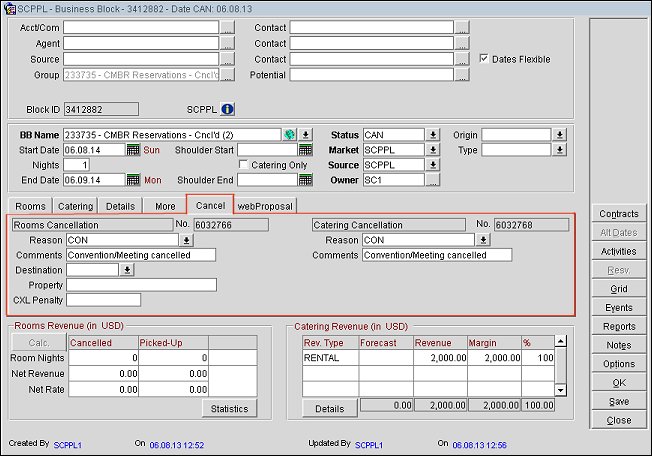
Room Cancellation Number. Displays the cancellation number for the rooms portion of the reservation.
Rooms - Reason. View Only. When you change the Status (Room section) to Cancelled or Lost, OPERA will display the Lost and Cancellation screen. Use the drop down list to choose the appropriate reason why this Business Block (Room section) was lost or cancelled. Once you have selected the reason, the Cancelled or Lost reason code will appear here. You do have the ability to change this reason if required.
Rooms - Comments. The description from the drop down list will appear here. The description from the Rooms- Reason drop down list selection will appear here. The comments are the description for the cancellation reason code selected. You can add additional comments in this field as necessary.
Note: When a business block has been cancelled and is copied using the Business Block>Options>Copy function, the Destination and Property fields (below) will not be copied.
Rooms - Destination. Select the destination or venue to which this piece of business was lost. There should always be a choice of "Not Applicable" configured because many cancelled pieces of business cancel outright. You would mainly use this field when you lose business. This field is activated at all times for the business block, not just when the status is changed to lost or cancelled.
Property. Free form text entry field. Provide the name of the property or competitor brand business was lost to. (Information entered here is available on the Booking Cancellation report (rep_cancel_summary) and in data extraction.)
CXL Penalty. This field used to indicate an amount of money that was paid or is due to be paid on cancellation of the booking. Take note that this field is not included in calculation for any of the existing OPERA reports and can be modified prior to a cancellation or after a cancellation.
Catering Cancellation Number. Displays the cancellation number for the catering portion of the reservation.
Catering - Reason. When you change the Status (Catering section) to Cancelled or Lost, OPERA will display the Lost and Cancellation screen. Use the drop down list to choose the appropriate reason why this Business Block (Catering section) was lost or cancelled. Once you have selected the reason, the Cancelled or Lost reason code will appear here. The reason can be completely different from the reasons a Room Block would be lost of cancelled and of course can be changed if necessary.
Catering - Comments. The catering cancellation reason code’s description from the drop down list will appear here. Additional catering cancellation comments maybe added.
See Also