
Sales & Catering Interface Topics
This two-way interface allows information to be exchanged between OPERA and Sales & Catering applications by way of transmitting ASCII files to folders on a shared directory. The Sales & Catering interface transfers all deduct and non-deduct blocks and booking changes to OPERA automatically. OPERA returns actual pickup and group booking changes back to Sales & Catering every night after the End of Day Routine. Any inventory change is sent to OPERA. OPERA does not send statistics of Day Use rooms and their revenue.
ASCII files that are passed to OPERA contain a control flag. This flag determines whether control of the Block lies with OPERA or with Sales & Catering.
Once control of the Block is released to OPERA and the booking is Definite, Sales & Catering sends a file that contains a change to the control flag. OPERA's Sales & Catering interface first processes the block information contained in the file and then changes the status of the control flag in OPERA to Open for Pickup, which means that OPERA has control of the block.
The purpose of this interface is to pass ASCII files between OPERA and Sales & Catering. In the Sales & Catering module, it is possible to pass control of blocks to OPERA to allow users to make reservations against it. The OPERA user is only allowed to view the block details in OPERA and has no rights to modify or adjust details of the block, until that control is passed.
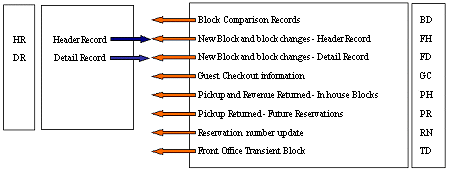
What happens if ... |
Sales & Catering Controls the Block |
OPERA Controls the Block |
|---|---|---|
Users want to make changes to blocks? |
Block changes are only possible in Sales & Catering and OPERA receives update. |
Block changes are only possible in OPERA. Sales & Catering receives an update. |
Cut-off date is reached? |
OPERA cuts off the block. After the End of Day Routine the difference between OPERA and Sales & Catering is shown on a Discrepancy Report. Users need to adjust Sales & Catering manually. |
OPERA cuts off the Block and sends an update to Sales & Catering after the End of Day Routine. |
Sales & Catering User wants to link Accounts and/or Profiles in Sales & Catering? |
OPERA only recognizes Sales & Catering's company profile if the Account ID sent by Sales & Catering is identical to OPERA's internal number. |
When users link a Profile to a Block, OPERA sends the internal number to Sales & Catering. If it finds a match in the Account ID, the production figures are sent back to Sales & Catering. |
A booking is Canceled? |
OPERA is updated by the Sales & Catering Interface. |
OPERA does not overwrite Sales & Catering's data. The cancellation must be done manually in Sales & Catering. |
OPERA User enters the Block Code in OPERA? |
After the OPERA End of Day Routine, Sales & Catering's Res-id field will be updated. |
After OPERA's End of Day Routine, Sales & Catering's Res-id field will be updated. |
Users enter Rates for a Booking? |
If room the Rate field is sent to OPERA, it contains the default Rate code Sales & Catering. |
Users must update the Rate Code field manually in OPERA, then select the option Refresh Rates. |
To configure OPERA's Sales & Catering Interface:
Cutover. Manually enter Block Codes, Descriptions, Start and End Dates from the existing Block Codes in Sales & Catering or previous OPERA data.
If any modified block files are sent and the initial block cannot be found a new block header will be created at the time of import.
The location of the directory where OPERA export files are stored is defined in the default_<servername>.env file environment variable, FORMS90_output. At installation, this variable is set to D:\micros\opera\export. Use oappcfged.exe to make configuration changes.
As an alternative to mapped drives, UNC (Universal Naming Convention) network share paths (e.g., \\app_server1\micros\opera\export ) are also supported.
Note: In order for zipping of export files to work correctly (e.g., automatic zipping of night audit files when the End of Day>End of Day Reports to be Zipped parameter is set to Y), the environment variable setting must use a mapped drive letter on the application server and may not use a UNC (Universal Naming Convention) path. This is a limitation of PKZIP, a DOS utility, which does not recognize UNC pathing. For example, the path could be D:\MICROS\OPERA\EXPORT but may not be \\<machinename>\MICROS\OPERA\EXPORT. Sites using UNC pathing may employ OS folder compression in lieu of zipping.
The following information is provided to assist in configuring OPERA systems which exchange (export and import) information to and from third-party systems such as a Sales & Catering system. You will need to create (or ensure that there are) two local directories (folders) on the application web server as explained in the following sections.
With this module, ASCII files residing in the designated folder will be converted into OPERA specific table information. It is necessary to set the FORMS90_input variable on the application server. For example:
D:\micros\opera\import
Under the \import directory name, specify a sub-directory with the exact schema name and property ID for each property you work with. For instance, if you have a single schema named OPERA1 but work with two properties named FDH1 and FDH2, you would set up two directory paths as follows:
D:\micros\opera\import\OPERA1\FDH1
D:\micros\opera\import\OPERA1\FDH2
This will be the directory where, for example, a third-party Sales & Catering system will place the files that must be imported into OPERA. The Sales & Catering system will be responsible for setting the configuration location of these directories.
With this module, information/data is written into the designated folder where it will be picked up by the third-party system. This directory is the same path as used by all export routines that are transmitted from OPERA. For example:
D:\micros\opera\export
Note that unlike the import directory you need not specify the schema name and property IDs as these will be defined automatically when the exports are created.
Once the directories have been created, verify that the FORMS90_output and the FORMS90_input environment variables on the application server point to the export and import base of the directories defined in the previous step (subtract property ID and schema name to obtain import base). These should already match and no changes should be required. For example, the standard and recommended default settings are:
FORMS90_OUTPUT = D:\micros\opera\export
FORMS90_INPUT = D:\micros\opera\import
Sales & Catering has built a configuration program for property-specific customizations of the interface. All of these settings are made within the Sales & Catering software.
Receive Directory Name. The Sales & Catering interface programs periodically poll for files sent by OPERA in this directory (usually daily).
Send Directory Name. The directory that the Sales & Catering interface program creates for the ASCII transaction files to be transmitted to OPERA.
Batch Start Time. The time of day when Sales & Catering can resend any bookings that may have not been sent to OPERA.
Interface Status. Bookings with the following statuses can be transmitted to OPERA; Definite, Deposit Due, Verbal Definite, and Tentative. The property has the option of selecting one or all possible statuses.
Trace Log. This enables/disables Sales & Catering's interface tracking log.
Allow Run of House. For properties which do not use the Run of House room type, this feature forces the Sales & Catering users to select a room type prior to upgrading a booking's status.
Maximum Nights. A Sales & Catering booking can have a maximum booking span of 9999 nights. This option is used for OPERA systems that may have a limitation of less than 9999 nights.
Transmit Bookings Arriving Before X Days. The sales department may have group bookings blocked in Sales & Catering which arrive several years out. This option is designed to reduce the load on OPERA system.
Send Modifications. This option prevents any subsequent modifications to a booking being transmitted to OPERA. It was designed for front office managers who are not equipped with a Sales & Catering work station and who want to maintain control of room inventory through the reservations system.
Room Borrow. A complicated scheme used when the Sales & Catering interface programs process future pickup (rooming list) received from OPERA. If the pickup for a room type exceeds what had been previously blocked, the rooms blocked for the type is increased to meet the pickup. The difference in increase is then subtracted from other room types selected for the booking on that day.
Allow Block Increase. This option determines whether Sales & Catering's interface programs can increase a group's block based on the rooming list.
Room Type Cross Reference. This utility sets up a cross reference between the Sales & Catering room type names and OPERA room type names.
Blackout Time. A time interval in which the interface turns itself off. This is very useful when backing up the Sales & Catering database to tape. No Sales & Catering files will be open.
Printer Selection. An option to select which printer the Sales & Catering-generated interface reports will spool to. The printer can be local or any other printer defined on the network.