
Business Block Sub-Allocation
Business Block Sub-Allocation is a feature that is accessible via the Business Block screen. From OPERA, select Reservations>Blocks>Business Block on the main menu and the Business Block Search screen appears; or when the OPS<version number> OPERA Sales & Catering license is active, select Business Management>Business Block from the main menu to display the Business Block Search screen. This feature is only available when the application function Blocks>Master Sub Allocations is active.
Note: Allocation Inventory Control functionality is available for Master and Sub Allocations that allows users to define where inventory is to be returned when rooms are released or cancelled. See Allocation Inventory Control.
When + is displayed in the column grid of the Business Block Search screen, this indicates the record is a master block/allocation. Click the + to display the sub- bookings/allocations. S indicates a sub-booking or sub allocation. Highlight the sub-allocation and select Edit to view the record.
The Business Block Sub-Allocation screen identifies the Master Block of which it is a sub.
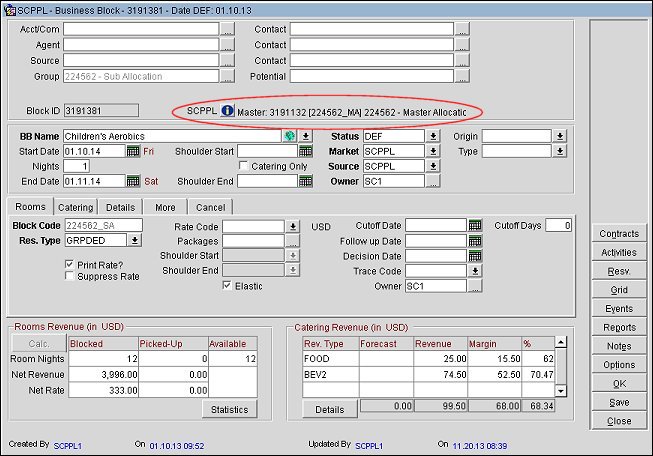
Sub-Allocations get their room inventory from the Master Allocation and have the ability to reserve a block of rooms. You cannot block more rooms on the Sub-Allocation than are available on the Master Allocation. When the Sub-Allocation inventory has been exhausted and a room is picked up from the Sub, the system will first check if the Sub-Allocation is marked as Elastic. If the Sub-Allocation is not Elastic, the reservation is not allowed. If it is Elastic, the system will look to the Master Allocation to see if there are enough rooms available. If inventory is available on the Master Allocation, the room is borrowed from the Master Allocation. If there are not enough rooms available on the Master Allocation and it is Elastic, the room is borrowed from House Availability.
Rates can be set by attaching a rate code to the Sub-Allocation or manually entering rates in the grid. Independent group, company, travel agent or source profiles can be attached to both the Master and Sub-Allocations respectively. The Elastic flag can be set individually on each Sub-Allocation, but varies on how inventory can be borrowed from the Master Allocation depending on the Master's elastic setting (see Business Block Master Allocation for more details). Although inventory can be borrowed from an elastic Master Allocation, inventory can NOT be borrowed between Sub-Allocations attached to the same Master.
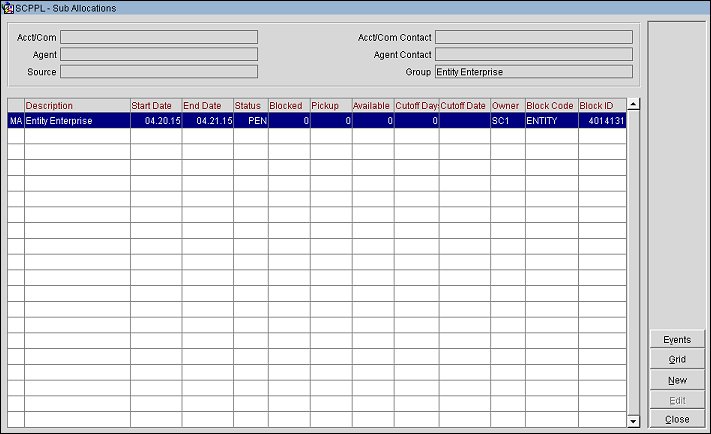
Acct/Com. Displays the Company Account attached to the selected Master or Sub-Allocation.
Agent. Displays the Travel Agent Profile attached to the selected Master or Sub-Allocation.
Source. When the Profiles>Source application function is set to Y, displays the Source Profile attached to the selected Master or Sub-Allocation.
Acct/Com Contact. Displays the Company Contact attached to the selected Master or Sub-Allocation.
Agent Contact. Displays the Agent Contact attached to the selected Master or Sub-Allocation.
Group. Displays the Group Profile attached to the selected Master or Sub-Allocation.
Column. The following indicators may be shown:
Description. Block name of the selected Master or Sub-Allocation.
Start Date. The Start date of the selected Master or Sub-Allocation.
End Date. The End date of the selected Master or Sub-Allocation.
Status. The rooms status of the selected Master or Sub-Allocation.
Blocked. For Sub-Allocation, the number of blocked rooms. For a Master Allocation, the number of available rooms.
Pickup. For a Sub-Allocation, the number of reservations picked-up. For a Master Allocation, the sum from all Sub-Allocations of rooms blocked.
Available. For a Sub-Allocation, the number of rooms not yet picked-up. For a Master Allocation, the number of rooms not yet allocated to a Sub-Allocation.
Cutoff Days. The number of cutoff days set for the selected Master or Sub-Allocation which controls when the Available rooms will be released.
Cutoff Date. The cutoff date set for the selected Master of Sub-Allocation which controls when the Available rooms will be released. As with regular business blocks, either Cutoff Days or a Cutoff Date may be entered but not both.
Owner. The Overall Owner on the Business Block.
Block Code. The Block Code for the selected Master or Sub-Allocation.
Block ID. The system generated Block ID for the selected Master or Sub-Allocation.
Events. Visible when a Master Allocation qualifies for its Sub Allocations to overbook their space. A Master Allocation qualifies if it was created when the application parameter Catering>ALLOW SPACE OVERBOOKING OF MASTER BLOCKS EVENTS is set to Y. Select this button to open the Event Search screen where events for the Master Allocation and Sub Allocation are listed. You can edit existing events or create a new one.
Grid. Select the Grid button to launch the room grid for the selected Master or Sub-Allocation.
New. Select New to create a new Sub-Allocation.
Edit. Select Edit to modify the selected Sub-Allocation.
Close. Select Close to exit from the Sub-Allocations screen.
When Sub-Allocation status allows pick up, the reservation is made against the Sub-Allocation. No reservation can ever be made against a Master Allocation. The number of rooms booked on the Sub-Allocation is stored in the Master Allocation and can be viewed in the Master Allocation grid as ‘Allocated’.
A Master Allocation can be in a deduct or non–deduct inventory status. Although Master Allocations can be set to an Open for Pickup status, reservation pickup is never allowed against a Master Allocation. Notice that the Resv. button is disabled on the Master Allocation. To create reservations using inventory from the Master Allocation, a Sub- Allocation must first be created by selecting the Sub-Alloc. button. See Business Block Sub-Allocation for more details.
If the Master Allocation is set to a deduct inventory status, all Sub-Allocations must also be in a deduct inventory status.
If the Master Allocation is set to a non-deduct status, the Sub-Allocations can be set to either non-deduct or deduct status.
Sell limits on the Sub-Allocation controls the number of rooms a reservation can take from the Master Allocation. Sell Limits can be used independently on either the Master or Sub-Allocation.
The Elastic flag on the Sub-Allocation controls if and when rooms can be taken from the Master Allocation availability, should the allotted number of rooms become exhausted.
The Elastic flags on the Master and Sub-Allocation can be set independently and follow the rules of normal Elastic blocks.
See Business Block Rooms Tab for more details on the elastic and non-elastic blocks.
Shoulder Dates on the Sub-Allocation are mirrored from the Master Allocation. Reservations against a Sub-Allocation can extend until the shoulder dates on the Master.
Washing rooms on a Sub-Allocation will return the rooms to the Master Allocation. If the Master Allocation is Cutoff, the rooms will be returned to the House. As with regular business blocks, this functionality is controlled by the application parameter Blocks>Return Block to House.
Reservations are picked up against Sub-Allocations only. When a Sub-Allocation is out of inventory and is Elastic, the Sub can borrow from the Master Allocation. If inventory is not available on the Master and the Master's elastic flag is set to:
Note: Checks are made against the Sell limit number (if set) in order to proceed with the reservation. If the Sell limit allows, it is possible to borrow against the Master Allocation. If Master Allocation inventory is not available, then the same rules as elastic/non-elastic will be applied.
Cancelling a reservation returns the rooms to the Sub-Allocation. If the Sub-Allocation has already been cutoff, the rooms are returned to the Master Allocation. If the Master allocation has already been cutoff, then the rooms are returned to the house availability.
It is possible to allot rooms to a Sub-Allocation using room types for which the Master does not currently hold inventory by borrowing from another room type. See Room Grid Reservations for more details.
Note: When creating a reservation on a Sub-Allocation that requires borrowing from the Master, the borrow messages are suppressed if the exact room request is available on the Master for the requested dates.
When forecasting the Master Allocation, the AVAILABLE number of rooms will be used to avoid double counting of the allocated rooms.
End of Day Cutoff will cutoff Sub-Allocations first, then the Master Allocation.
Although events cannot be added to a Master Allocation, they can be added to a Sub-Allocation. The same rules apply to creating and editing events for Sub-Allocations as with normal Business Blocks. To add or edit an event to a Sub-Allocation, select the Sub-Alloc. button from the Master Allocation screen. The Sub-Allocation screen displays. From here it is possible to create a new Sub-Allocation and add an event to it, or add an event to an existing Sub-Allocation. From within the selected Sub-Allocation, select the Events button to add an event to this booking. When selecting the Events button from the Master Allocation, the Event Search screen will display either a list of events already existing for the linked Sub-Allocations or a message prompting you to select to which Sub-Allocation the events should be attached. For more details on creating and attaching an event to a Business Block, see Creating or Changing an Event.
When the application function Blocks>Master Sub Allocations is set to Y, it is possible to convert a regular, existing Block to a Sub-Allocation of an existing Master Allocation. When this function is active, a new button displays on the Business Block>Options screen labeled Convert to Sub Alloc.
Selecting this option allows you to select the Master Allocation to which the Sub- Allocation should be linked. Should the dates of the Master Allocation not fully encompass the dates of the Sub-Allocation, the Master must be flagged as Elastic in order to accommodate the Sub-Allocation. If the Master Allocation is not flagged as Elastic the conversion is not allowed.
See Also