
Contract Billing
Contract billing instructions may be used to add information describing how billing is to be handled on the Sales & Catering Contract (rep_cont_merge) and on the Group Rooms Reservation Sheet (sample_grmres_sales_std).
The Contract Billing Instructions feature is available when the:
To access the Billing Instructions screen, select Business Management>Business Block>Options. When OPERA S&C is integrated with OPERA PMS, you may access this feature by selecting Reservations>Blocks>Business Blocks>Options.
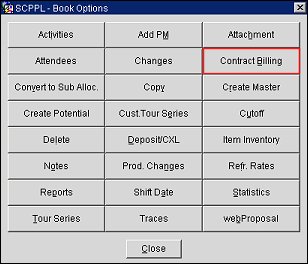
Select the Contract Billing button from the Options menu available from either the Business Block Search screen or the Business Block screen. The Billing Instructions screen appears.
Note: Upon selecting the Contract Billing button for a business block that has no contract billing instructions assigned, a prompt asks whether you wish to apply the Contract Billing Instructions Template to the business block if you have configured a template (see Creating Contract Billing Instruction Templates, below). Select Yes to immediately copy the contract billing instructions from the template to the Billing Instructions screen. Once they are displayed on the screen, the instructions may be deleted or edited as necessary.
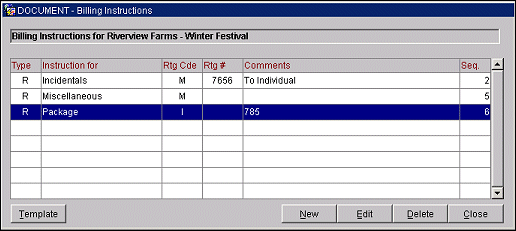
The name of the business block to which these instructions apply appears above the grid. Use the Billing Instructions screen to provide detailed information on billing handling for this business block. The following information is available on the Billing Instructions screen.
Type. Type of billing instruction. Options are Room (R) or Catering (C).
Instructions For. Billing element(s) to which the instructions apply.
Rtg Code. (Routing code.) This is for informational purposes only and does not influence the OPERA Routing Instructions for this business block. Options are Master (M) to indicate billing that is charged to a posting master; or Individual (I) for billing charged to an individual's folio.
Rtg #. User defined routing number.
Comments. Descriptive comments that explain this instruction.
Sequence. Number indicating the sequential position of this instruction in displays.
To create new billing instructions for the current business block select the New button. To edit a contact billing instruction, highlight your choice and select the Edit button. The New Billing Instruction screen or the Edit Billing Instruction screen appears.
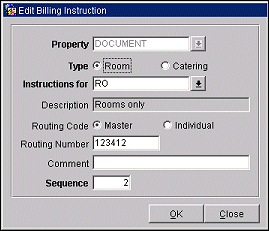
Provide the following information and select the OK button.
Property. (Available if the OPP MHOT Multi-property PMS add-on license is active.) For template instructions (see Creating Contract Billing Instruction Templates, below) you may select the down arrow to choose the property to see the contract billing instructions template. Otherwise, this field is view-only.
Type. Select the radio button to indicate the type of contract billing instruction. Options are Room (R) or Catering (C).
Instructions For. Select the down arrow to choose the billing element(s) to which the instructions apply (e.g., Miscellaneous, Room Only, Tax Only, Room + Tax, Food and Beverage, etc.). Available options are configured in System Configuration> Reservations>Business Blocks>Contract Billing Instructions.
Description. View-only field that shows the description of the option selected in the Instructions For field.
Routing Code. Select the down arrow to choose a routing code. Options are Master (M) to indicate billing that is charged to a posting master; or Individual (I) for billing charged to an individual's folio. This is for informational purposes only and does not influence the OPERA Routing Instructions for this business block.
Routing Number. Enter a user defined routing number.
Comment. Enter any descriptive comments that explain this instruction..
Sequence. Enter a number indicating the sequential position of this instruction in displays. Instructions that do not have a sequence number assigned are listed in alphabetical order following instructions that have a sequence number.
The billing instruction template consists of one or more predefined contract billing instructions that may be applied to any business block. Once attached to the business block, the instructions can be custom edited or deleted. (You may also add other contract billing instructions to the business block that are not part of the template.)
To create a template, select the Template button from the Billing Instructions screen. The Billing Instructions Template screen appears.
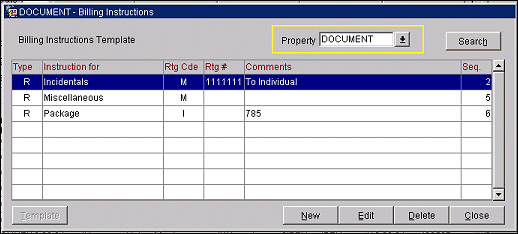
These fields are the same as those on the Billing Instructions screen described above except that no business block name appears at the top because the template may apply to any business block.
Property. If the OPP MHOT Multi-property PMS add-on license is active, the Property search field appears. Select the down arrow to choose the property to see the contract billing instructions template. Select the Search button to display the current billing instructions that comprise the template for the selected property.
To create new billing instructions for the template select the New button. To edit a contact billing instruction, highlight your choice and select the Edit button. The New Billing Instruction Template screen or the Edit Billing Instruction Template screen appears.
The fields are the same as those on the New Billing Instruction screen/Edit Billing Instruction screens described above.
See Also