
Status Codes
Select Configuration>Reservations>Business Blocks>Status Codes to open the Status Code Definition screen.
All groups or blocks have a status that is attached to the block header. This status code reflects the groups’ status in terms of inquiry, contract sent, contract pending, confirmed, open for pickup, cancelled, etc. With each status, different options can be included, and the next available status or a status cycle can be set. (Up to 12 status codes may be defined.)
The status type of the status code determines if blocked rooms are deducted from inventory (e.g., a Definite status code), not deducted from inventory (e.g., a Tentative status code), or if the blocked rooms should be returned to availability (e.g., a Cancel status code).
Each status code will have a defined status type. Status types are predefined in the system. Available status types are INQUIRY (non-deduct from inventory), NON DED INV (non deduct from inventory), DED INV (deduct from inventory), CANCEL (release blocked rooms), WAITLIST (non-deduct from inventory), ACTUAL, and REFERRAL (non deduct from inventory; see Referral Status, below).
A status code of the ACTUAL status type is required. ACTUAL is deduct from inventory if the Blocks>Turn Booking into Actual application setting is set to ARRIVAL; ACTUAL is non deduct if the Blocks>Turn Booking into Actual application setting is set to DEPARTURE.
A status code of the WAITLIST status type is available if:
The order should be the logical cycle of how the group contract should progress. For example, a group could not be marked as "initial" and then be changed to "pending." It would need to be marked as "pending" first, and then as "initial."
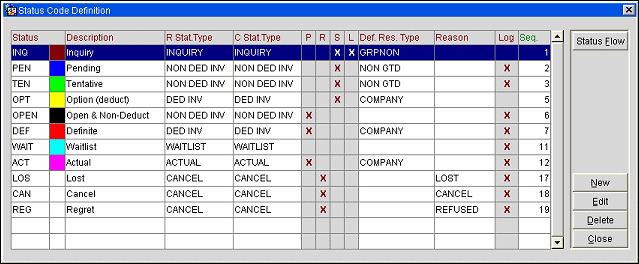
The Status Code Definition screen displays the following information.
Status. Code used to define a status (INT, TENT, DEF, CXL).
Color. Color code for the status code. The status code’s defined color will identify the event status on the Function Diary and the Group Rooms Control screen.
Description. Description for the status code (initial, tentative, definite, cancelled).
Room Status Type. Room status type selected for status code.
Catering Status Type. When the OPS Sales & Catering license code is active, the Sales & Catering status type for the status code is displayed.
(P) Allow Pickup. Indicates if the rooms with this status code will be allowed for pickup or not.
(R) Return. Indicates if the rooms with this status code can be returned to availability or not.
(S) Starting. Indicates if the status code is the starting status of the status cycle or not.
(L) Lead Status. Indicates the default status for all new leads. Only one lead status can be selected as the default.
Default Reservation Type. Default reservation type to be used for this status code. The reservation type and status code must have the same deduct/no deduct status.
Reason. OPERA requires a reason for every block reservation cancellation. Block Cancellation Reason, Block Refused Reasons, and Block Lost Reasons are set up in System Configuration>Reservations>Business Blocks. Default reason type to be used for this status code.
Log. Displays if the status code logs the catering changes or not.
Sequence. Number indicates the order the status code is displayed in the status cycle.
Status Flow. Select to setup the flow of how each status code order is displayed and processed through while setting up business block reservations (See Status Flow below for more details).
New. Select to setup a new status code definition. (Up to 12 status codes may be defined; once 12 codes are defined, the New button is not available.)
Edit. Select to edit the information for the highlighted status code definition.
Delete. Select to delete the highlighted status code and the information pertaining to it. A deletion confirmation window will display to double-check the deletion.
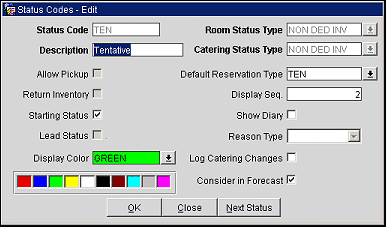
Provide or edit the following information and select the OK button to save or the Next Status button to continue editing codes.
Status Code. Type the code to use to define a status for the status code (INT, TENT, DEF, CXL)and the color associated to it.
Description. Type the description for the status code (initial, tentative, definite, cancelled).
Room Status Type. Select the down arrow to choose a room status type to use with the status code.
Catering Status Type. When the OPS Sales & Catering license code is active, select the down arrow to choose a Sales & Catering status type to use with the status code.
Allow Pickup. Select the check box to indicate the rooms will be allowed for pickup.
Return Inventory. Select the check box to indicate the rooms with this status code can be returned to availability.
Starting Status. Select the check box to indicate this status code is the starting status of the status cycle.
Lead Status. Select the check box to indicate that this status is to be the default status for all new leads. Only one status may be designated as the lead starting status. The status type must be either inquiry or non-deduct.
Default Reservation Type. Select the default reservation type to be used for this status code. The reservation type and status code must have the same deduct/no deduct status.
Sequence. Type the number of the order the status code is to be displayed in the status cycle.
Show Diary. Click this check box to show within the Sales and Catering function diary. Use the function diary to view all availability for meeting rooms. The function diary displays PMS sleeping room and function space availability with the option to display estimated sales targets. View the function room inventory by the hour, day or week, (including combination, sharing, individual, and sleeping rooms, that can be sold as meeting rooms).
Reason Type. OPERA requires a reason for every block reservation cancellation. Block Cancellation Reason, Block Refused Reasons, and Block Lost Reasons are set up in System Configuration>Reservations>Business Blocks. Default reason type to be used for this status code.
Display Color. Select the down arrow, or click on the color box, to select the color to associate with the status code.
Log Catering Changes. If selected, when this status is reached, event change details will be tracked in the event change log. In addition, if this flag is selected, the Details OK flag will be automatically checked on the Business Block screen when this status is reached.
Consider in Forecast. Available when the OPO_<version number> OPERA Revenue Management System license is active and the status code is not attached to any active business blocks, select/de-select this check box to include/not include this business block status for consideration in the ORMS Group Forecast.
The following lists some configuration warning messages that may be received when configuring Status Codes.
-If Status type is CANCEL then Reason Type should be either CANCEL/LOST/REFUSED.
-Both DEDUCT_INVENTORY and RETURN_TO_INVENTORY cannot be Y.
-If RETURN INVENTORY is set then ALLOW PICKUP should be No.
-If ALLOW PICKUP is set then the status cannot be a STARTING STATUS.
-If Status is WAITLIST then Return to Inventory,Allow Pickup,Deduct Inventory should be No.
-If Status is CANCEL then Allow Pickup,Deduct Inventory should be No and Return to Inventory should be Yes.
-If Status is LOST then Allow Pickup,Deduct Inventory should be No and Return to Inventory should be Yes.
-If Status is REFUSED then Allow Pickup,Deduct Inventory should be No and Return to Inventory should be Yes.
-If Status is ACTUAL then Allow Pickup,Deduct Inventory should be Yes.
-If Status is INQUIRY then Return to Inventory,Allow Pickup,Deduct Inventory should be No.
-If Return to Inventory is set then Status Type has to be either CANCEL/LOST/REFUSED.
-If Return to Inventory is set then Status Type has to be CANCEL.
The status flow is where the progression of how the status codes are cycled is set up.
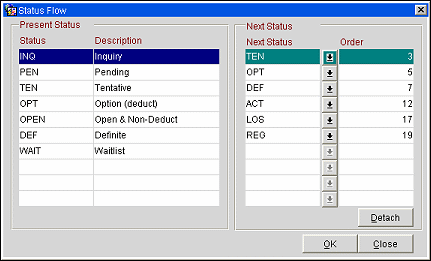
Provide the following information and select the OK button.
Displays the status code and description that are presently setup for the property.
Status. Display each status code in the current status code cycle in cycle order. Highlight the status to display all of the status codes, and their cycle order, that are involved in the cycle in the Next Status grid.
Description. Display the description that identifies the associated status code.
Next Status. Display the status code and the order number in the status code cycle that follows the highlighted selection.
Order. The number that indicates the order the status code is arranged in the status cycle.
Detach. Remove this status code from the status code cycle. Use the drop down arrow to re-select this or another available status code from the list of values.
When the Lead>Property Lead Creation application parameter is set to Y, properties may refer business block leads to other properties in the event that they cannot accept the business themselves (see Referral Leads for details). When a business block is a referral, the block status and the catering status for the block are automatically assigned the REFERRAL status code. The REFERRAL status is a non-deduct from inventory. The REFERRAL status has no impact on availability at the originating property (even if the GRC>Include Inquiry in Non Deduct application parameter is set to Y).
REFERRAL Type Status Guidelines:
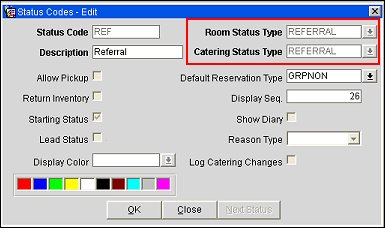
When configuring the REFERRAL status code, both the Room Status Type and the Catering Status Type must be set to REFERRAL. If one of these fields is set to REFERRAL, the other will be automatically set/reset to REFERRAL.
The REFERRAL status is a Starting Status only (Starting Status is checked automatically), and it cannot have a follow-on status configured in the status flow.
See Also