
Credit Card Settlements
If your property works with a credit card interface that includes batch settlement, you will use the Credit Card Settlement feature to view or modify the credit card payment records waiting to be settled. This feature is also used to send the credit card records (as electronic files) to the central credit card processing agency for batch settlement.
Credit Card Settlement is usually run once daily by the night auditor as part of the end-of- day routines. However, you can run this option as often as is customary for your property, for example, at the end of each shift.
To access the Credit Card Settlement feature, select Cashiering>Credit Cards>Settlements. The Credit Card Settlements screen appears.
Note: The Cashiering>Bypass Cashier Login application parameter may be used to speed access to Cashiering functions for users having a cashier ID associated with their user ID. If the Cashiering>Bypass Cashier Login application parameter is set to Y, and if you have previously logged in to Cashiering and the Cashier is still open, the Cashier Login screen does not appear when subsequently accessing Cashiering functions. If Bypass Cashier Login is set to N (the default), you are prompted for a Cashier Login each time a Cashiering function is accessed.
Note: If one or more "credit card payment method" transaction codes are configured to accept AR Payments, payments made using those codes will appear on the AR Credit Cards screen. This screen is displayed when you select the AR>Credit Cards menu option. (See Transaction Codes for details on transaction code configuration. See AR Credit Cards for more information on the use of this screen.)
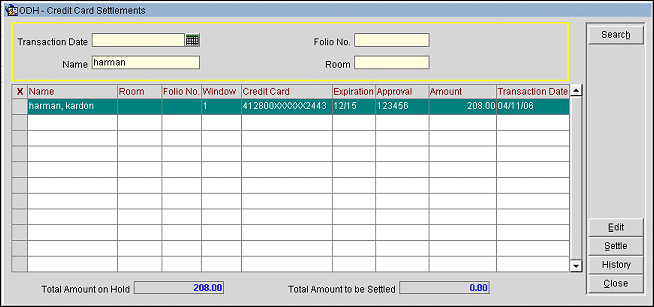
Transaction Date. The date to process credit card settlements.
Use the Settle for Date field to select the date to view and modify credit card records. All credit card records awaiting settlement for the selected date appear in the grid. Highlight a grid entry and select the Edit button to make changes to the settlement information. Although you will usually not need to make changes, you may use these fields to edit the Expiration Date, Approval Code, and Amount, if necessary.
Name. Type part of or the whole name of the guest.
Folio No. Type the folio number for the guest in the field to search for.
Room. Type the room number of the guest in the field to search on.
Offline Settlements. This check box is available when the Credit Card Functionality screen has both Online Settlement and Temporarily Store Offline Settlements selected (Configuration>Setup>Property Interfaces>Credit Card Interface>Functionality Setup). A temporary offline settlement record is created when making a payment or performing a folio settlement with Credit card, only if the credit card has existing authorization amount greater than the amount being settled, then in case the interface timeout occurs, the folio will still be settled or a payment will still be posted without actually sending the settlement to the vendor, such settlement is stored as offline settlement and can be attempted to be settled at a later time when interface is active. This can occur either via night audit Offline Credit Card Settlement process or a user can manually perform settlement via Cashiering>Credit Cards>Settlement option.
Displayed when the Online Settlements and Temporarily Store Offline Settlements check boxes are selected from Configuration>Setup>Property Interface>Credit Card Interface>Functionality Setup. Select the check box to display all of the credit card settlement that did not settle successfully when the credit card interface had timed out and were stored as offline settlements to be settled at a later time when interface is running. These incomplete settlements are stored offline until they are settled here or until a procedure in the night audit automatically tries to settle all of the temporarily stored offline settlements before rolling the business date.

When you are ready, select the Settle button to initiate settlement processing for all records that are selected in the X column.
The following information is displayed for each credit card payment to be settled.
X. Use this column to select a credit card payment record for settlement. To select an item, click in the X column or highlight the item and press the spacebar. When searching on a specific Settle for Date, all records displayed in the grid are automatically selected.
Name. The guest’s last name.
Room. The guest’s room number
Folio No. The number of the folio on which the credit card payment is recorded.
Window. Folio window number the credit card payment is attached to.
Credit Card. The number of the credit card used for the payment.
Note: When the user permission, Reservations>Credit Card Information View, is granted to a user and the credit card has not been purged, the user will see the Expiration Date and can view the credit card numbers by double-clicking on the credit number in the Credit Card column.
Expiration. The expiration date of the credit card.
Approval. The approval code received from the credit card company.
Amount. The amount to be settled. A negative number means that a credit is due to the guest's credit card account.
Note: Settlement records for zero amounts are not sent to the interface.
Transaction Date. Date on which the transaction took place.
In the lower part of the screen, totals information is displayed:
Total Amount on Hold. The total amount of the credit card payment transactions not selected for settlement. (This is the total of the Amounts for all records not marked in the X column.) This information is view only. There is no set length of time amounts may remain on hold; this will depend on the bank processing the credit card settlements.
Total Amount to be Settled. The total amount of the credit card payment transactions selected for settlement. (This is the total of the Amounts for all records marked in the X column.) This information is view only.
By selecting the Reports button, a report can be run that displays all of the pending offline credit card settlements. This button is available when the Credit Card Functionality screen has both Online Settlement and Temporarily Store Offline Settlements selected (Configuration>Setup>Property Interfaces>Credit Card Interface>Functionality Setup).
To edit the details of a credit card settlement, highlight your choice in the Credit Card Settlements screen grid and select the Edit button. The Credit Card Settlements - Edit screen appears. The following fields appear on the Credit Card Settlements - Edit screen.
Make your changes and select the OK button.
Credit Card. The credit card number for the highlighted transaction. This information is view only.
Expiration. The expiration date for this credit card.
Approval Code. The approval code given by the credit card company for the transaction covered by this payment.
Amount. The settlement amount.
Select the Settle button to send the selected records to the credit card company for settlement. As each credit card payment is processed, a message is displayed:

When all credit card payments have been processed, a message advises you if one or more of the transactions was unsuccessful.
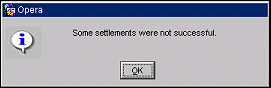
When you return to the Credit Card Settlements screen any payments that failed settlement processing will be re-displayed. Correct any unprocessed records before re- submitting the corrected record for settlement.
Select the History button to display the Authorization History screen. This screen is a summary of the authorization activity on the selected credit card.
Note: The History button will not be active for AR, Passer By, and Post It folios.
See Also