
Display Set
The display Sets feature is available when the OPR<version number>ORS license code is active.
You can create display set codes so that a reservation agent can find rooms based on a special group rate such as corporate, discount, and promotional. The code you create here is available for selection in the rate code filter list found in the ORS Sales Screen (Rate Availability Screen). When the rate code filter (display set) is selected, only the rates that you have grouped within the display set rate code grouping are shown.
Once you create the display set code, you can create rate groups by assigning it to a rate code in the rate setup screen (Configuration>Rate Management>Rate Classifications>Rate Codes/New or Edit).
Note: Multiple rate code display sets can be defined as the default and the property expansion feature can be used for the property at the Rate Availability Screen. Prevailing Rates can also be defined and configured as the property default display set for grids 1, 2 and 3. See the ORS Sales Screen for more information.
To create a display set code, select Configuration>Rate Management>Codes>Display Set. The Display Set screen appears.
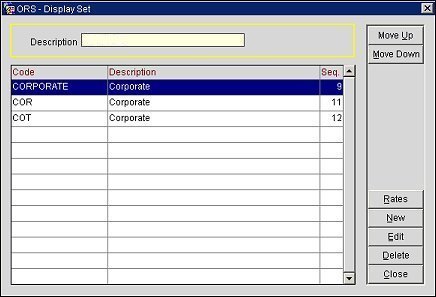
Move Up/Move Down. Highlight the display set code and either move it up the list or down by selecting one of these buttons. The sequence where you place it here appears in the Display Set LOV on the Rate Header tab.
Rates. Select to open the Rate Display and Rate Codes screen and add a rate code to the display set that is highlighted. See "Rate Display and Rate Codes" heading below.
New. Create a new display set code and description.
Edit. Edit an existing rate code description.
Delete. Highlight an existing display set code you want to remove and select the Delete button.
Select the New button from the Display Set screen to open the Display Set - New screen. Enter the code for the name of the rate code grouping for this display set. Enter the description of the display set code. Enter a number for the sequence you would like this display set to appear in the Display Set LOV on the Rate Setup Rate Header tab.
When you select the Edit button to edit an existing Display Set code, the Code field is read-only.
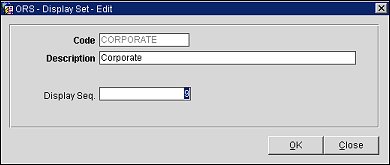
Select OK when you are through.
From the Display Set screen, select the Rates button to open the Rate Display and Rate Codes screen for a selected display set. Use this screen to add or remove a rate code from the display set. In addition, you can move a rate code to another display set.
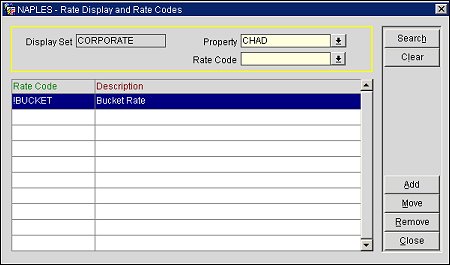
You can filter your search results by property and rate code.
Display Set. This will automatically populate with the name of the display set that was highlighted on the Display Set screen.
Property. Select the down arrow and choose a property from the property list of values.
Rate Code. Select the down arrow and choose a rate code from the rate code list of values.
Rate Code. The rate code.
Description. The description for the rate code.
Search. Select to begin search and display results based on the selected search criteria.
Clear. Select to clear all search results from the results grid.
Add. Select to open the Rate Codes list of values and choose one or more rate codes to add to the display set.
Move. Select to move a rate code to another display set. The will open the Display Set Rate - Move screen. From the Display Set field, select the down arrow and choose a display set from the list of values. Select OK to move the rate code to the new display set.
Remove. Select to remove a rate code from the display set.