
Edit Interface for OXI_HUB
To add properties to a global interface go to menu option Interface Configuration>Edit Interface.
Example: Interface Configuration menu.
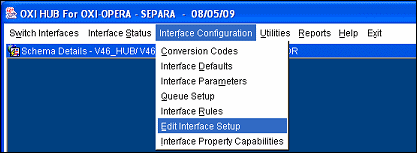
The global interfaces OXI-OPERA, OXI_V6, and OXI-V7 are already pre- configured during the installation. In order to select a viewlist of properties that are available for this global interface, you can choose between the following options:
To link properties to your selected global interface, select into the first column on the left for each property record that shall be linked. An X will appear for each selection you make.
Example: Edit Interface Setup Screen.
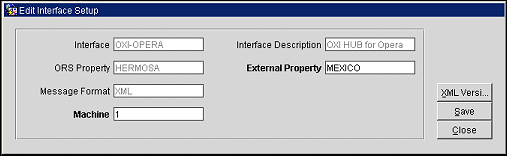
When adding a new property to the global interface you will automatically be prompted with the next step for Queue Setup.
If a property was already configured for another interface ID before, the queue setup for it will be updated automatically while you are linking this property to the new interface ID.
Interface. This is the global interface ID.
Interface Description. The description of the interface will automatically populate when you select a defined interface ID.
ORS Property. Name of the ORS Property.
External Property. Name of the External Property.
Message Format. This is defaulted to XML.
Machine. Machine ID. To manually update the Machine ID, the processor must be stopped before it can be updated. This can be dynamically, whereby the interface is stopped automatically, and restarted when all messages have been processed without user intervention. For further details on the dynamic reassignment of threads see Setup Queue & Failover Methods.
Note: Thread and Property definition can also be done as part of the OXI_HUB Interface Setup process.
XML Version. Select an XML version for this interface.
Save. Saves the changes to this interface, but leaves the screen open.
Close. Saves and closes the Edit Interface screen.
See Also