
External Business Events Systems Setup
Use the External Business Events Systems setup to activate interfaces for properties that communicate outside of OPERA. Once configured, all business activity actions performed in OPERA are sent to the linked external systems. For specific information on OXI_HUB configuration, see External System & Business Events Setup for OXI_HUB.
Note: Business events for the following external systems are automatically configured upon activation of their respective licenses and will not require manual setup: GOCONCEIRGE, SPASOFT, TACSPA, EQC, OpenCourse, and HOTSOS.
From the user main menu, select Configuration>Setup>Business Events>External Systems. This screen will allow Initial set-up, Activation, or De-activation of External Systems to receive messages that originate from another External System.
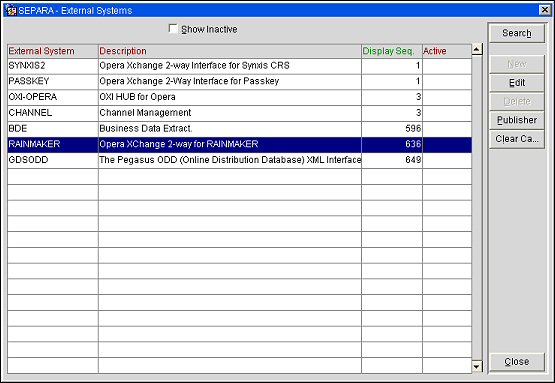
To send outbound data from OPERA follow these steps:
This area is designed to identify the desire to receive messages originating from other External Systems. To receive messages for events that originate outside OPERA, this relationship must be established.
Example: Property ABC has two External Systems: Yield System (YS) and Central Reservations (CRS). You would want to set up a relationship between two External Systems:
The External Systems screen features the following fields, columns, and buttons:
Property. Click to select a property from a list of values and display the external systems for the property. The external systems for the selected property will be displayed in the External Systems grid.
Show Inactive. Select to show only inactive external systems in the External Systems grid or unselect to show only active ones. This check box is unselected by default to show only active external systems.
External System. Displays the name of the external system.
Description. Displays a description of the external system.
Display Seq. Specifies sequence in which the external system will display in the External Systems list.
Active. In the External Systems-New screen, this check box is selected by default. Unselect the check box only if you want to set up an external system for use later on.
Search. Search for external systems based on selected criteria.
New. Create a new external system. Complete the required fields (bold) and select the OK button.
Note: When the General>SSO Token application function set to Y, a new external system record will be created and can be edited to allow Single Sign On configuration without having the OPP_BSEV Business Events add-on license active.
Edit. Highlight the external system to view or edit. Make desired changes and select the OK button.
Delete. Highlight the external system to delete and select the Delete button. Select the Yes button to confirm the deletion.
Note: Any external system of type OXI, OXI-HUB, or BEXML cannot be deleted. When one is highlighted in the search results grid, the Delete button is grayed out from the Business Events>External Systems screen. All other external system types can be deleted.
Publisher. Displays a list of subscribers (system type and property description) who want to receive ongoing messages from the OPERA Business Events module. Select the New button to create a new subscriber, or the Delete button to remove a subscriber from the list. Selecting New allows you to select a system and a property, both from a list of values. Select OK to save, or Cancel to leave the screen without saving.
Note: When receiving leads from an external system (e.g., ISITES) in SFA, the lead master is automatically created and the lead forwarded to the correct property based on the configured lead contacts for the lead property in SFA. This works for both email and data leads. In order for data leads to be forwarded, the external sender (e.g., ISITES) needs to be configured as PUBLISHER in the External System configuration for the remote property.
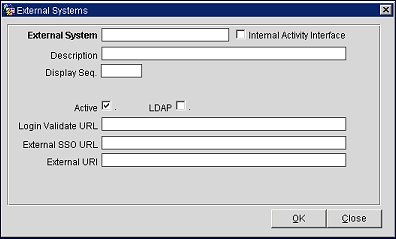
The External Systems - New/Edit screen is used to either add a new external system or to edit an existing one. This screen features the following fields:
External System. Enter the name of the external system.
Internal Activity Interface. This check box is only available when the OPX_GAS OPERA Xchange For Generic Activities add-on license code is active for the property. Select this check box to use the external system interface as the OPX_GAS interface and to indicate that the external system is an OPERA Internal Activities system. This check box can only be selected during the creation of the external system and will be unavailable when the external system is edited.
Description. Enter a description of the external system.
Display Seq. Specify sequence in which the external system will display in the External Systems list.
Property. Opens a Property List from which multiple properties can be selected within the chain the user is logged into. These are the properties for which the external system can be made active or inactive and additional external system parameters can be modified. Properties can be selected only where the external system is active.
Note: When a user selects multiple properties from the Property List and makes changes to the external system, the selected properties will not be saved in the Property field when a user closes the External Systems-Edit screen.
Active. Select this check box to make an external system active for the selected properties. In the External Systems-New screen, this check box is selected by default. Unselect the check box only if you want to set up an external system for use later on.
LDAP. Select this check box to designate this external system as an LDAP directory. For more information, see LDAP Integration.
Login Validate URL. The path to the Authentication page used when launching external applications from OPERA that require authorization before launching. This path is ONLY used for launching IGT gaming partner applications.
External SSO URL. The path to the Authentication page used when launching external applications from OPERA that require authorization before launching. This is available when there is an active SSO.
External URI. Part of HTNG security features. These HTNG security features are equivalent to the URN that will be sent to OPERA from an external system as part of security for XML messages.
Consumer Name. The consumer name specific to the external system for the vendor to query the business events.
See Also