
Fixed Charges
Fixed charges may be posted to guest bills (if the CASHIERING > FIXED CHARGES application function is set to Y) and to AR accounts (if the AR > AR FIXED CHARGES application function is set to Y).
Note: Fixed charges will not post for dates that had an Advanced Bill processed.
It may happen that the same transaction is posted to a guest's bill or to an AR account on a regular schedule (e.g., daily or weekly). For example, charges for a rollaway bed, valet service, or parking might be incurred each day of the guest's stay. The Fixed Charges feature lets you identify these kinds of recurring charges so they can be automatically posted during the End of Day process. The Fixed Charges feature also offers a convenient way to automatically post a fixed charge once, on a specific date.
For AR fixed charges, OPERA creates a new invoice each time the charge is posted by the End of Day process. OPERA automatically assigns an invoice number.
Normally, fixed charges that are to be applied to a guest's bill are specified at the time the reservation is made or at check-in time. At check-out, it may be too late to specify fixed charges so they correctly affect billing.
The Fixed Charges screen allows you to view, modify and enter fixed charges. For reservation fixed charges, this screen is accessible from both the Reservations module and the Cashiering module. From the Reservation screen or from the Billing screen, select the Options button to display the Options Menu screen. Select the Fixed Charges button to display the Fixed Charges screen. For AR fixed charges, select the Fixed Charges button from the AR Maintenance Options Menu screen.
Note: When you select the Fixed Charges button and there are existing fixed charges attached to the reservation (or to the AR account when working with AR fixed charges), the Fixed Charges screen displays. Otherwise, the Fixed Charges - New screen appears.
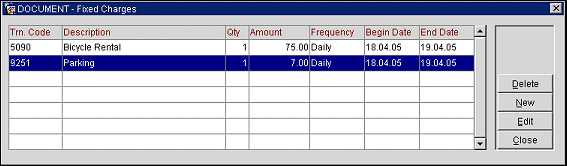
The Fixed Charges screen displays existing fixed charges that have been set up for the guest (or for the AR account when working with AR fixed charges). The grid includes the following information.
Trn. Code. Transaction code for the fixed charge.
Description. Description of the transaction code.
Qty. Number of units to be charged.
Amount. Unit price of the item.
Note: Fixed charges are always posted in the local base currency for the property.
Frequency. How often the fixed charge is to be posted to the guest's bill (or AR account).
Begin Date. First date on which the fixed charge may be posted.
End Date. Last date on which the fixed charge may be posted.
You can remove a fixed charge from the grid and prevent future postings of the fixed charge by highlighting the line item and selecting the Delete button.
Select the New button to add a new fixed charge to the guest's bill, or highlight an existing fixed charge and select Edit to make changes to the fixed charge. The Fixed Charges Input screen appears.
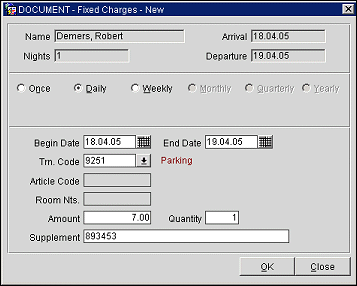
Use this screen to define the transaction code, quantity and price, the frequency, and the effective dates for the fixed charge.
When you access the Fixed Charges - New or Fixed Charges - Edit screen from Reservations or Cashiering, the following read-only heading fields are provided:
Name. The name of the guest to whom the fixed charge will be posted. For AR fixed charges, the name on the AR account. This field is view-only.
Nights. The number of nights the guest is staying. This field is view-only. (Not available for AR fixed charges.)
Arrival. The guest's arrival date. This field is view-only. (Not available for AR fixed charges.)
Departure. The guest's departure date. This field is view-only. (Not available for AR fixed charges.)
When you access the Fixed Charges - New or Fixed Charges - Edit screen from AR, the following read-only heading fields are provided:
Account Name. AR account name.
Account No. AR account number.
Balance. AR account balance.
![]()
Frequency. Select the frequency with which the fixed charge should be posted.
Note: When specific dates are specified for posting of fixed charges, the date is based on the calendar year, not on any fiscal periods that may or may not be set up for the property.
Begin Date/End Date. The Begin Date and the End Date determine the period during which the fixed charge may be posted to the guest's bill. The fixed charge will always be posted by the End of Day process on the Begin Date. Thereafter, the Frequency determines if and when the fixed charge is again posted by subsequent Night Audits. The End Date is the date of the last End of Day process during which the charge can be posted.
For reservation fixed charges, by default, the Begin Date is pre-populated with the guest's arrival date or today's date if it is later than the arrival date. The End Date is pre-populated with the guest's departure date. You may change these dates to any future dates during the guest's stay.
If the reservation dates change after fixed charge dates have been specified, one of two conditions may result:
When reservation dates are changed for a reservation having fixed charges, the message "Please verify the reservation's fixed charges" alerts the user to review the effect that the date change may have on fixed charge posting.
Blank date fields are allowed when the Daily frequency radio button is selected. When Daily is selected and the date fields are blank, fixed charges will post as if the Begin Date is the reservation arrival date (or today's date if it is later than the arrival date) and the End Date is the reservation departure date.
For AR fixed charges, the default begin and end dates are the current business date. Blank dates are not allowed.
Transaction Code. Transaction code for the fixed charge. Select the down arrow to display the transaction code LOV. Once a transaction code has been selected, the description of the code appears next to this field.
Note: Prior to saving the record, after a Trn Code has been selected, reselecting the LOV may not show the entire list of all the transaction codes. To display all Trn Codes, highlight the selected Trn Code and click the Delete button to remove it from the field. Now click the down arrow, and all Trn Codes will be displayed. The Trn Code field also allows a partial search.
Article Code. (Available when the Cashiering > Articles application function is set to Y. Not available for AR fixed charges.) If articles are configured for your property, you may enter an article code, preceded by a dot, in the Transaction Code field. If you do so, the Transaction Code field changes to display the appropriate transaction code and the article code automatically appears in this view-only field. See Posting Transactions for details.
Room Nts. Number of nights for which the fixed charge will be applied. Available when the OPP_GCA Comp Accounting add-on license is active and a Lodging type transaction code having the Track Nights configuration option selected is chosen in the Transaction Code field.
Amount. Unit price of the item.
Note: Fixed charges are always posted in the local base currency for the property.
Quantity. Number of units to be charged.
Supplement. Enter any supplemental information. For example, for a fixed parking charge you may wish to enter a parking ticket number or parking space number.
When you apply a fixed charge to a reservation in a group (such as a component group or a business block), you are prompted whether you wish to apply the same fixed charge to other group reservations. (See Group Reservation Management for details.)
If you choose to apply the fixed charge to All Members of the Group, the new fixed charge will be applied to all other group reservations provided the begin date of the fixed charge is equal to or after the arrival date of the reservation and the fixed charge end date is before or equal to the departure date of the reservation.
See Also