
GDS Property Configuration
Only available when the OPG_ODD Pegasus ODD Online Distribution Database add-on license is active for ORS/OCIS, and a user has the CHANNEL CONFIG>GDS PROPERTY UPLOAD permission granted. Select the Setup>System Configuration>Channels>GDS Property Upload>Property Configuration menu option to open the Property Configuration screen.
The Property Configuration screen is used in OPERA Channel Management to enter property information that will be uploaded to the Pegasus ODD Interface via the OEDS GWIZ PROPERTY UPLOAD SERVICE. The Pegasus ODD Interface will in turn upload the updated property information to the GDS hosts. Once the property configuration and data mapping setup is complete, the process of updating property information to the GDS hosts from the property database will be automated (GWIZ PROPERTY UPLOAD SERVICE will automatically upload the new data based on business events) and not require manual data entry to the Pegasus ODD Interface. However, an initial upload of the property information through the Status Update screen is required in order for the automated upload to take effect. After the initial upload is complete, each time property information is updated on the Property Configuration screen, the GWIZ PROPERTY UPLOAD SERVICE will automatically send property upload messages to the Pegasus ODD Interface.
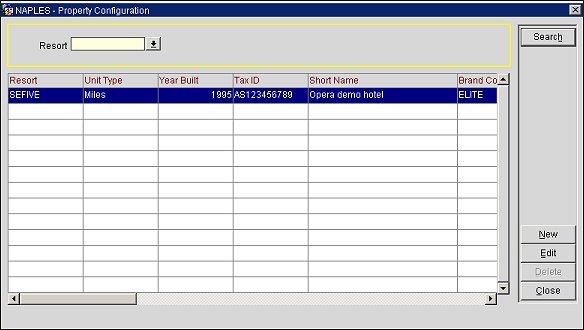
Resort. Select the down arrow and choose a property from the list of values to filter the search results by a specific property. Select the Search button to display the search results.
Resort. The name of the resort or property.
Unit Type. The unit of measure type used in the resort.
Year Built. The year the resort was built.
Tax ID. The tax ID number.
Short Name. The short name of the resort.
Brand Code. The brand code of the resort.
Segment Category. The segment category(s) to which the hotel belongs.
Languages. A list of languages used by the staff in the hotel or resort.
Country Access Code. The access code of the country where the hotel is located.
Category. Categories that apply to the hotel or resort.
Status. The status of the hotel or resort.
Status Code. The status code of the hotel or resort.
Start Date. The season start date for the hotel or resort.
End Date. The season end date for the hotel or resort.
Year Renovated. The year the hotel was renovated.
Timezone Offset. The time zone in UTC for the hotel or resort.
Search. Select to begin the search for a property.
New. Select to open the Property Configuration - New screen and add a new property configuration.
Edit. Select to edit an existing property configuration that is highlighted in the search results grid.
Delete. Only available if the status code of the selected property is "Inactive." Select to delete a property configuration that is highlighted in the search results grid.
Select the Edit button to open the Property Configuration - Edit screen and edit a highlighted property configuration. Select the New button to add a new property configuration.
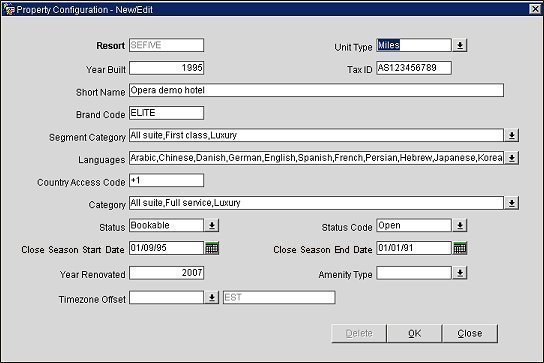
Resort. Enter the name of the resort or property.
Unit Type. Select the down arrow and choose the unit type used in the hotel or resort.
Year Built. Enter the year the resort was built.
Tax ID. Enter the tax ID number for the hotel or resort.
Short Name. Enter the short name of the resort.
Brand Code. Enter the brand code of the resort.
Segment Category. Select the down arrow and choose one or more segment categories to which the hotel or resort belongs.
Languages. Select the down arrow and choose one or more languages that are spoken at the hotel or resort by the staff.
Country Access Code. Enter the access code of the country where the hotel is located.
Category. Select the down arrow and choose one or more categories that apply to the hotel or resort.
Status. Select the down arrow and choose a status for the hotel or resort.
Status Code. Select the down arrow and choose a status code for the hotel or resort.
Close Season Start Date. Select the calendar tool and choose a start date for the resort's close season.
Close Season End Date. Select the calendar tool and choose an end date for the resort's close season.
Year Renovated. Enter the year that the hotel was renovated.
Amenity Type. Select the down arrow and choose an amenity type for the hotel or resort.
Timezone Offset. Select the down arrow and choose the time zone in UTC for the hotel or resort.
Delete. Only available if the status code of the selected property is "Inactive." Select to delete the property configuration.
OK. Select to save a new property configuration or save any edits to an existing one.
See Also