
Keyword Types
Select Configuration>Profiles>Keyword Types to set up keywords that may be attached to a profile (individual, company, agent, source). The Keyword field appears on the Profile screen if the Profiles>Keywords application function is set to Y. Keywords may include Social Security Numbers, Tax Numbers, Corporate ID #, Ticker Symbols, and other information. This field can be used to be filtered or reported on.
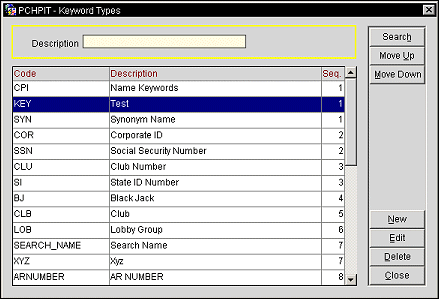
Description. Enter part or the full description to search for.
Code. The code that is seen within the Keyword Type list of values on the profile screen.
Description. The description of the keyword type code.
Seq. The sequence/order number of the code; sequence controls the viewing order from the application.
Search. Select to search for the search criteria entered into the Description field.
Move Up. Select to move the selected keyword type up in the sequence order. This button is inactive when the first keyword type is selected in the search results grid.
Move Down. Select to move the selected keyword type down in the sequence order. This button is inactive when the last keyword type is selected in the search results grid.
New. select to create a new keyword type.
Edit. Select to edit the highlighted keyword type in the search results grid.
Delete. select to delete the highlighted keyword type in the search results grid. A verification prompt will be displayed in order to complete or cancel the action.
Close. Select to close out of the Keyword Types form.
To create a new keyword type select the New button. To edit an existing keyword type, highlight your choice and select the Edit button. The Keyword Types - New or Keyword Types - Edit screen appears.
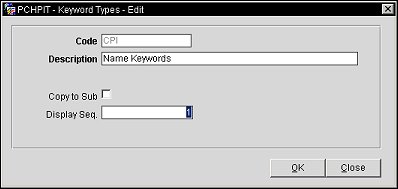
Code. Enter the code that is seen within the Keyword Types list of values.
Note: When the OPR_<version number> ORS license code is active, you may add keywords for new Company and Travel Agent profiles that allow the profiles to be tracked. The keyword type of NEWPROFILE can be added when users create a new profile. This assists during the Match & Merge Process where a) duplicate profiles can be tracked and b) new profiles having the keyword of NEWPROFILE are identified as being new. New profiles with the keyword of NEWPROFILE can also be attached to a major account profile using relationships (Configuration>Profiles>Relationship Types). When users create the keyword type of NEWPROFILE, the Queue Service must be started for this functionality to take effect. A new keyword type of MASTER_ACCOUNT can be added as a keyword for automated linking to all subsidiaries when creating a hierarchical relationship type for the appropriate account type (company-company/agent-agent/source-source). This means that where the parent record has a keyword of type MASTER_ACCOUNT linked to it, this keyword is automatically populated to each record that gets linked as a subsidiary.
Description. Enter the description of the keyword code. For NEWPROFILE keyword type, the description will be NEWPROFILE.
Copy to Sub. When the Copy to Sub check box is marked for a keyword type, and a profile has an established Company Master to Company Subsidiary or Company Subsidiary to Company Master relationship, users will receive a prompt to copy this keyword type to the profiles established within this relationship type. Leaving this check box unmarked will not prompt to copy the keyword type/ keyword to the subsidiary profiles when this keyword type is added to a profile which has the Company Master relationship defined.
Display Sequence. Enter the sequence/order number of the code; sequence controls the viewing order from the application.
See Also