
Member Tier Wizard
The Member Tier Wizard screen allows you to view a member's upgrade or downgrade information, which includes the member's next tier level, requirements for the next upgrade, and information regarding the member's possible downgrades. The Member Tier Wizard provides a convenient way to view this information and inform guests of the requirements for an upgrade to the next level, as well as how to avoid being downgraded.
This feature is only available in an OCIS/OPMS integrated environment. To view the member's upgrade or downgrade information, choose an evaluation date and either an upgrade or downgrade evaluation type. Select the Process button to view results.
To open the Member Tier Wizard screen, select the Tier Wiz button on the Profile Membership List screen.
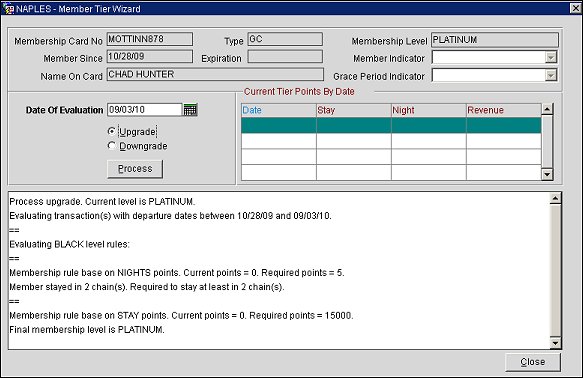
Membership Card No. (Read only) The membership card number.
Type. (Read only) The membership type.
Membership Level. (Read only) The membership level.
Member Since. (Read only) The date the member was enrolled.
Expiration. (Read only) The membership expiration date.
Member Indicator. The member indicator.
Name On Card. (Read only) The name on the member's card.
Grace Period Indicator. The grace period indicator.
Date of Evaluation. Select the calendar button and choose a date for the evaluation of the member's upgrade or downgrade information. The chosen date will be the end date for evaluation period and the system date (today's date) will be the begin date.
Note: The date selected for this field must be greater than or equal to the system date (today's date).
Upgrade. Select to view the member's upgrade information.
Downgrade. Select to view the member's downgrade information.
This grid displays the member's current tier points by date, with the most recent date as the first item. The stay, night, and revenue information is displayed for each date.
Process. Select to process the request and view the member's upgrade or downgrade information. The request is calculated based on the membership tier level configuration in OCIS and the existing membership data for the member.
Close. Select to exit the screen.
See Also