
Understanding the Reservation Lookup Screen
The Reservation Lookup screen allows users to retrieve reservation details as view only. To access the Reservation Lookup screen, log into OCM and select the Reservations menu option.
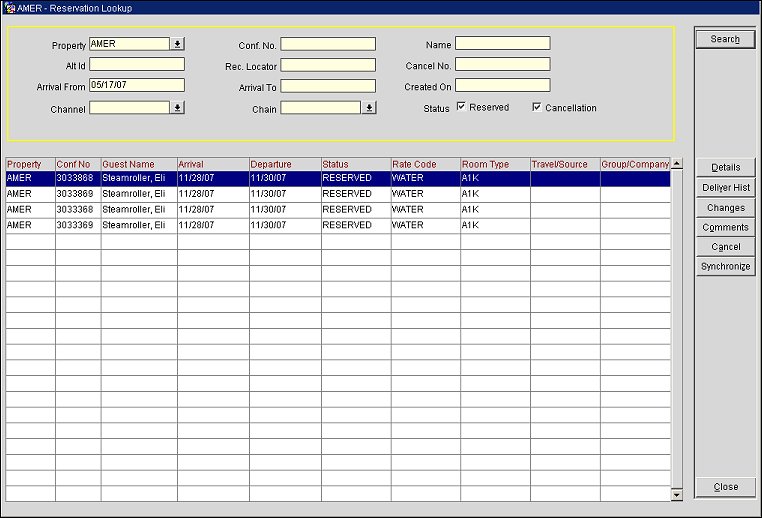
The Reservation Lookup screen consists of three main areas; the Search Criteria, the Grid, and the Buttons. To find out additional information about each area, refer to one of the sections below:
Complete one or more of the following fields and select the Search button.
Property. By default, the default property assigned to the user appears. If necessary, select a different property from the list of values.
Note: Unlike in other screens, it is not mandatory to select a property on this screen.
Conf No. Enter the confirmation number.
Name. Enter the guest's name.
Alt Id. Enter the alternate property ID or external confirmation number.
Rec Locator. Enter the record locator.
Cancel No. Enter the cancellation number, if available.
Arrival From. Enter the arrival from date.
Arrival To. Enter the arrival to date.
Created On. Enter the date the reservation/cancellation was created on.
Channel. Select the channel from the list of values.
Chain. Select the chain from the list of values.
Reserved. Select this check box to view reservations with a status of reserved.
Cancellation. Select this check box to view cancellations.
The grid displays reservations/cancellations details based on the selection criteria entered.
Property. The property.
Conf No. The ORS confirmation number.
Arrival. The arrival date.
Departure. The departure date.
Status. The reservation status.
Rate Code. The rate code.
Room Type. The room type.
Travel/Source. The travel agent/source linked to the reservation.
Group/Company. The group/company name linked to the reservation.
The following buttons are available.
Search. Enter one or more of the selection criteria and press the Search button to display reservation details in the grid.
Details. Access the Detailed Reservations screen.
Deliver Hist. Select this button to access the Reservation Delivery History screen and view delivery history information.
Changes. Select this button to access the User Activity Log screen.
Comments. Select this button to access the Reservation Comments screen.
Cancel. Select this button to access the Cancellation screen and cancel the reservation.
Synchronize. Select this button to resend the reservation via the reservation delivery method configured for the property in OXI.
Close. Close the form.
See Also

Also In This Section
|
|