
Imports Processing
Select Miscellaneous>Imports Processing to open the Import List screen. From the Import List screen, you can import campaign statistics from the ESPs.
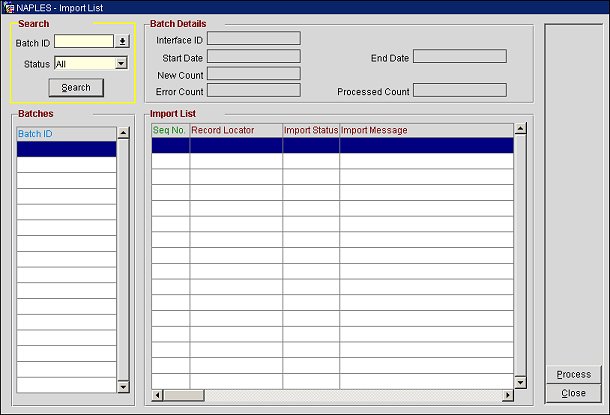
Batch ID. Select the down arrow and choose a batch ID from the drop down list. This is the unique ID for the statistics export from the ESP provider. Each batch ID represents a group of statistics from a specific date range.
Status. Select the down arrow and choose a status for the batch. New, Error and Processed statuses are available for selection.
Search. Select to display the search results.
Interface ID. The interface ID for the ESP.
Start Date. The start date of the date range.
New Count. The number of new records.
Error Count. The count for records that failed to process.
End Date. The end date of the date range.
Processed Count. The total records processed.
Batch ID. The batch ID.
The Import List grid displays information for the campaign statistics import.
Seq No. The sequence number.
Record Locator. The unique ID for the individual profile associated with the campaign.
Import Status. The status of the campaign statistics import.
Import Message. The import message.
Process. Select to process the import.