
Social Media Integration
Under Miscellaneous>Social Media Integration, you can configure social media messages and post them to pages on a social network site. Currently, only Facebook is supported.
See "Social Media Setup" heading below for information on setting up the postings.
Note: Under Setup>Configuration>Property>Delivery Method>General, Email must be configured as a general delivery method before you can post the message. See Delivery Method Maintenance for information on configuring the Email Delivery Method.
Application Settings
The following application function must be set to Y:
General>Social Media Integration
Permissions
The below permissions must be granted to have access to the Social Media Postings and Social Media Setup areas.
General>Configure Social Integration
General>Post Social Integration
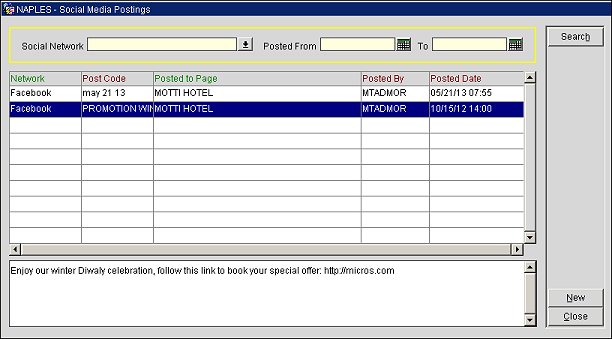
Select from the following fields to filter your search results. The search results will display in the grid below.
Social Network. Select the down arrow and choose a social network from the list of networks. Only the selected social network will display in the results grid.
Posted From. The date the message was posted to the social networking site. Enter a date in the field or select the calendar button and choose a date from the calendar.
To. The end date for the campaign posting date range. Enter a date in the field or select the calendar button and choose a date from the calendar.
Network. The social network.
Post Code. The posting code.
Posted to Page. The page on the social network that the message was posted to.
Posted By. The user who posted the message.
Posted Date. The date the message was posted to the social network page.
Search. Select to display the search results.
New. Select to add a new posting to a page on a social network site.
Select the New button to add a new posting to a social network page.
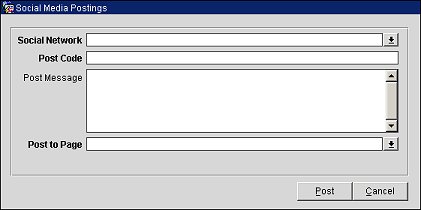
Social Network. Select the down arrow and choose a social network site from the list.
Post Code. Enter a code for the posting.
Post Message. Enter the message you wish to post.
Post to Page. Select the down arrow and choose a page on the social network site to post to. The pages available for selection are set up under Setup>System Configuration>Property>Social Media Integration. See "Social Media Setup" below for information on setting up these pages.
Post. Select to post the message to the page.
Under Setup>System Configuration>Property>Social Media Integration, you can set up the social media pages that messages can be posted to. The pages set up here will be available for selection under Miscellaneous>Social Media Integration.

Select New to set up a new social media page and enter the below information. Select Edit to make changes to an existing page and select Delete to remove a page.
Social Network. This value is read only and populates automatically. This is the social network site where you will be posting. Currently, only Facebook is supported.
Post to Page. Enter a name for the page you will post to.
Post to Email. Enter the email address of the page.
Inactive. (Only available when editing a page) Select this option to make the post to page inactive. When inactive, the page will not be available for selection from the Post to Page LOV under Miscellaneous>Social Media Integration>New.
Show Me
![]() Posting a Message to a Social Network Page
Posting a Message to a Social Network Page