
Room Type Tab for Versions 5.0+
Select this tab to associate an Opera room type to the GDS/ADS/WEB channel room type code. In this window, you can view the combinations of rooms and rates according to the room type.
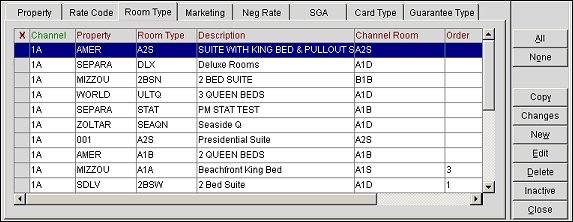
The Room Type tab's display grid features the following columns.
X. An X in this field signifies that the channel is selected so that you may copy, edit, delete, or inactivate the channel.
Channel. The channel in which the room type will be distributed.
Property. The properties that have been set up for the channel. If a chain code is selected on the Conversions screen, the list reflects the converted properties that belong to that chain. If the chain code is selected and the Property field is left blank, all properties for the chain are displayed.
Room Type. The room type configured for the channel.
Description. This description is automatically populated. You can modify this description to make it unique and meaningful to the channel user.
Channel Room. The channel room type. Ensure the length and content meet the channel's specifications.
Order. The order that the room type is displayed in a seamless availability message.
Begin Date. The date when this room type becomes active in the channel.
End Date. The date when this room type becomes inactive in the channel.
Changes. Select to open the User Activity Log and view changes channel users have made to the channel room type conversion.
New. Select to configure a new Room Type for the channel.
Edit. Select to change an existing Room Type configuration for the channel.
Delete. Select to delete an existing Room Type configuration.
Inactive. Select to inactivate a selected Room Type for the channel.
These buttons appear at the bottom of the Conversions window when the Room Type tab is selected.
Rate Code. Select this button to open the Conversions Rate/Rooms screen, where you can select the Edit button to modify the rate order, room order and the booking end date. You can also delete and inactivate the conversion rate/rooms from this screen.
Distribute. Select this button to distribute the channel conversion for this room type.
See Also