
Batch Posting - OVOS
Batch posting allows you to simultaneously post a one-time charge to multiple units. Charges can be posted by unit, owner, room class, room type, or floor. When the OPV_<version number> Opera Vacation Ownership System license code is active, select Ownership>Accounts>Batch Posting to post the charge.
This screen allows you to designate the charge to be posted and to where the transaction will be billed and if this charge can be applied to all units or only units where the owner opted to participate in the rental program.
All batch postings made will appear on the owner's account and as an amount in the A/R Ledger. Should the unit have multiple owners, then each owner will see the postings, including primary owners and co-owners.
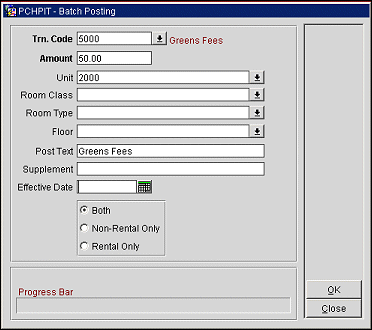
Provide the following information in the Batch Posting screen and select the OK button.
Trn. Code. Select the down arrow to choose the transaction code from the list of values. When you make a selection, the description of the transaction code appears to the right of the field.
Amount. Enter the amount to post to the guests AR account. You may post positive or negative amounts.
Unit. Select the down arrow to choose the unit number to apply the charge from the list of values.
Room Class. When the General>Room Class application function is set to Y, then select the down arrow to choose a room class from the list of values.
Room Type. Select the down arrow to choose a room type(s) from the list of values to apply the charge to.
Floor. Select the down arrow to choose a floor(s) from the list of values to post the charge to.
Post Text. This field automatically displays the transaction code description. You may edit this field if you like. The information shown here is displayed in the Supplement field on the owner account screen.
Supplement. Enter supplementary text regarding this batch posting. The information entered here is displayed in the Reference field on the Posting screen. An entry is required in this field when posting negative amounts.
Effective Date. Available when the Ownership>Effective Date application parameter is set to Y, select the calendar button to choose the date in which to make the posting to. When posting with an Effective Date, the user will only be able to post for any date that is less than the business date.
Both. Select this radio button to post the charge to owner accounts that are and are not participating in the rental program.
Non-Rental Only. Select this radio button to only post the charge to owner accounts are not participating in the rental program.
Rental Only. Select this radio button to only post the charge to owner accounts who opted to participate in the rental program.
OK. Select the OK button to make the batch posting to the owner account or accounts. The Progress Bar at the bottom of the form will display the progress of the Batch Posting along with the percentage complete.
Close. select to exit the Batch Posting form.
When you have provided the appropriate information on the Batch Postings screen, select the OK button to complete the batch posting.
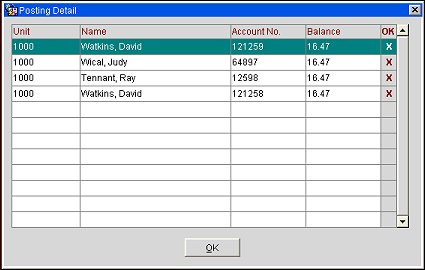
For each owner attached to the contract to which the posting has been made, this view-only screen shows the unit number, owner name, Account No. and total new balance owed by the owner (old balance + current batch posting). An X in the OK column.
By default, postings are ordered by the owner's last name. You may click on other column headers to sort the postings by Room number or by Balance.
Unsuccessful postings are not listed.
Select OK to return to the Batch Postings screen.
See Also