
PMS/CRS Reconciliation
The PMS/CRS Reconciliation feature is an inventory synchronization utility that allows users in ORS (OPR<version number>ORS license code) to view and correct inconsistencies between ORS and PMS databases. Using this feature, you can ensure all your databases have the same reservation and block property information. This synchronization check is accomplished by sending a request from ORS to each PMS property where you receive a summary of sold records. If discrepancies are found in the summary, you can investigate and immediately resolve it by:
Note: Non- Deductible room types, such as tentative blocks, are not included in the record results no matter the interface used.
You can use this feature after a new PMS is installed to ensure the database has the correct data. For maintenance purposes, use PMS/CRS Reconciliation periodically so that room type information is always consistent in all your properties.
To access the PMS/CRS Reconciliation feature, in operations mode, select Miscellaneous>Inventory Reconciliation. The Inventory Reconciliation screen appears.
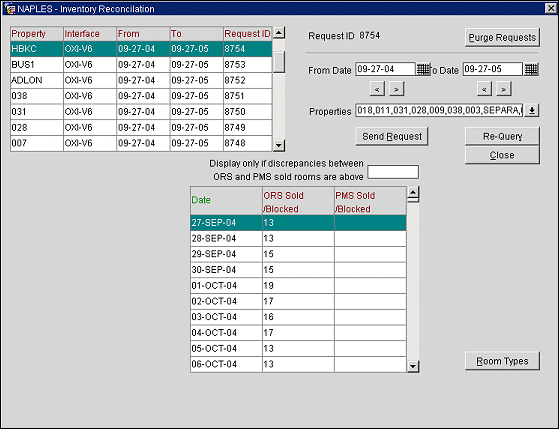
Request ID. The read-only Request ID of the highlighted property in the property results grid. This number is assigned to the property during the property inventory query.
From Date. Enter the start date of the inventory query. Use the calendar or decrease/increase the displayed date by using the left/right arrows.
To Date. Enter the end date of the inventory query. Use the calendar or decrease/increase the displayed date by using the left/right arrows.
Properties. Select the LOV to display the list of properties whose rooms and/or blocks sold you want to query. Select one or more properties by inserting an X beside the property code.
Display only if discrepancies between ORS and PMS sold rooms are above. Enter the criteria above the number of discrepancies you want to view. For example, if you want to only view 10 discrepancies or more for a property, enter 10.
This grid displays the properties that were selected from the Properties LOV and queried. Highlight the desired property and view the sold/blocked rooms in the Sold/Blocked Summary grid.
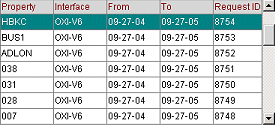
Property. Displays the property code.
Interface. The interface used between PMS and ORS for this property.
From/To. Dates for when the property records were queried.
Request ID. The Request ID assigned to the property during the property inventory query.
This grid displays the amount of rooms sold or blocked for both ORS and PMS on a specific date that contains discrepancies. The summary data is for the highlighted property in the Property Query grid. To view the room types associated with the discrepancy, select the Room Types button. The Rooms Type screen appears.
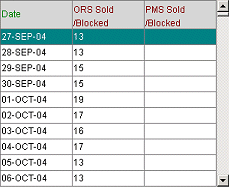
Date. Date of the discrepancy.
ORS Sold/Blocked. The number of ORS rooms sold/blocked for the date.
PMS Sold/Blocked. The number of PMS rooms sold/blocked for the date.
Purge Requests. Select this button to remove all previous queries, including those performed by other administrators.
Send Request. Select this button to begin the inventory query process, based on your criteria.
Re-Query. Select this button to re-send the inventory query using the same conditions used in the previous query.
Room Types. Select this button to open the Room Types screen. This screen allows you to see the sold rooms results based on the room type. (Available when a property is highlighted in the results grid and it is not null.)
Close. Select this button to close the Inventory Reconciliation screen.
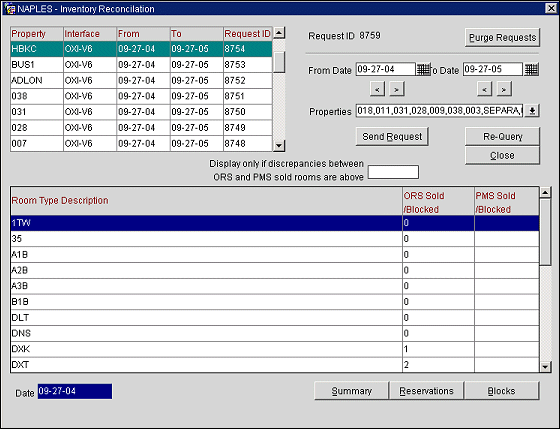
Room Type Description. This column shows the room type codes for this property.
ORS Sold/Allotted. This column shows the number of rooms that have been sold in ORS for this room type on the specified date.
PMS Sold/Allotted. This column shows the number of rooms that have been sold in PMS for this room type on the specified date.
Date. The date specified for the query.
Summary. Select this button to go back to the summary query results for the specified property.
Reservations. Select this button to open the Inventory Reconciliation Reservations screen. This screen shows the detailed reservations for the sold rooms in ORS and PMS on the specified date. You can also have ORS send a reservation request to PMS.
Blocks. Select this button to open the Inventory Reconciliation Allotment screen. This screen shows the detailed block sold rooms in ORS and PMS on the specified date. You can also have ORS send a block request to PMS.
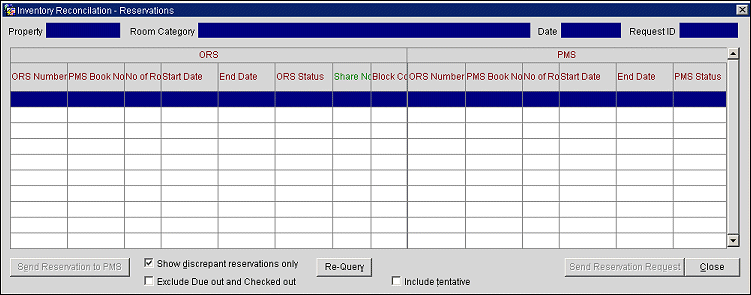
Property. This field shows the property code used in ORS.
Room Category. This field shows the requested room category.
Date. This field shows the date of the query.
Request ID. This field shows the ID number for the query.
ORS Number. The ORS confirmation number of the reservation.
PMS Book No. The PMS confirmation number of the reservation.
Number of Rooms. Number of rooms in the reservation.
Start Date. Arrival date of the reservation.
End Date. Departure date of the reservation.
ORS/PMS Status. Reservation status in ORS/PMS such as reserved, checked-in, or canceled.
Share No. The ORS share number, if issued.
Send Reservation to PMS. If the reservation exists in ORS but does not have a PMS confirmation number, select this button to send the reservation to become a new record in PMS.
Show discrepant reservations only. Select to only display reservations which have a discrepancy.
Exclude Due out and Checked out. Select to exclude reservations that are due out or reservations that have already checked out.
Re-Query. Select this button to re-send the reservation query using the same conditions used in the original query.
Include tentative. Select to view the tentative (non-deductible) reservations on the ORS side of the screen.
Send Reservation Request. If the reservation exists in PMS but does not have an ORS confirmation number, click this button to send a reservation request to PMS. As a result, a new reservation record is sent back to ORS.
Close. Click this button to exit the screen.
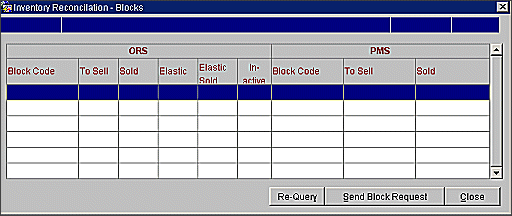
Block Code. The property code in ORS/PMS.
To Sell. Shows the allotted rooms in this block for this room type and the date that has not yet been picked up by ORS/PMS.
Sold. Shows the picked up rooms in this block for this room type and date that has not yet been picked up in ORS/PMS.
Elastic (ORS only). Shows the demand above the number of allotted rooms.
Elastic Sold (ORS only). Shows how many rooms were sold above the number of allotted rooms.
Inactive. Indicates the block is inactive.
Re-Query. Click this button to resend the block query using the same conditions for the selected room type and dates.
Send Block Request. If the block exists only in PMS, click this button to send a block request to PMS. As a result, a new block is sent back to ORS.
Close. Click this button to exit the screen.