
Receiving and Replying to Leads
Leads are sent from the originating RSO or SFA center to the recipient(s) via the communication method selected for the addressee. (See Adding and Sending Leads for details on creating and distributing leads. Also see Editing Leads for details on addressing leads and selecting communication methods.)
Important! When leads are sent to SFA from an external system, a lead master (see Creating Business Blocks in SFA) is created in SFA on insertion of the lead. That lead then gets attached to the newly generated master. Any updates of the lead from the external source will then also update the lead master.
The Lead form is similar to the one shown here.
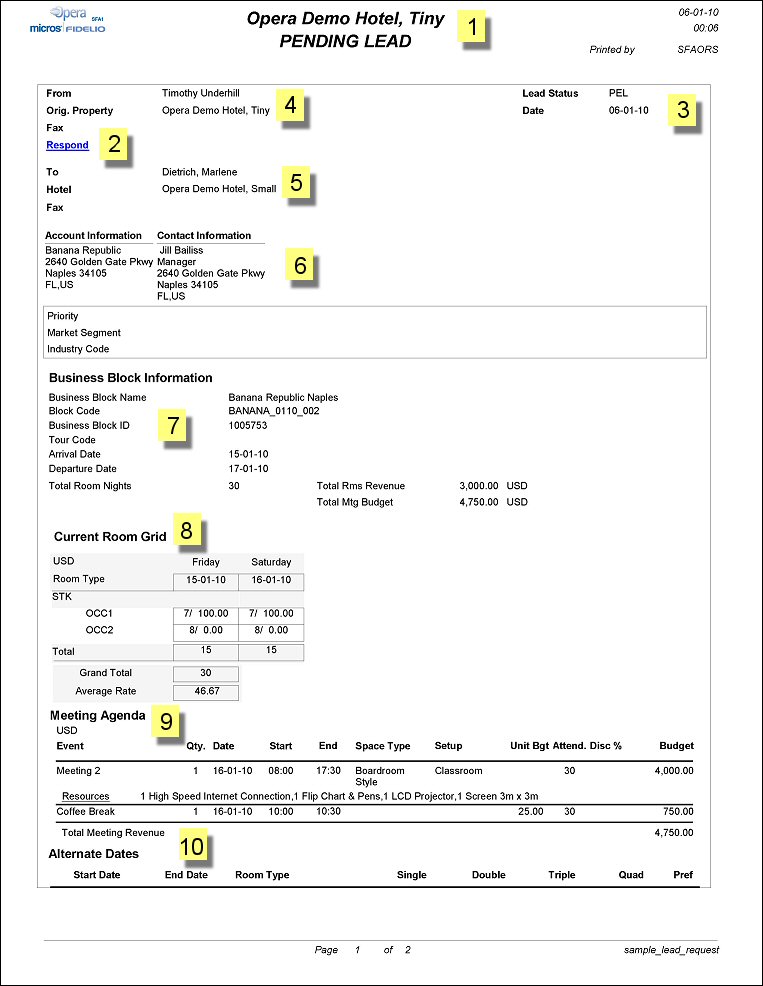
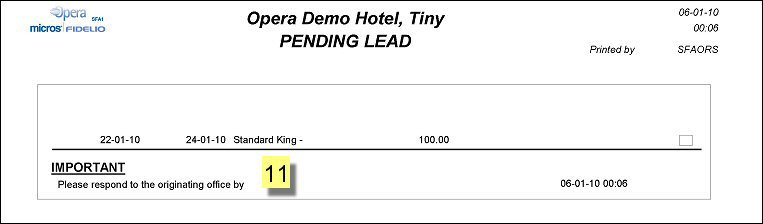
The following details can be made available on the form, depending on the information provided on the business block:
Once leads have been received by the properties, they are evaluated. Evaluation criteria might include revenue potential, availability of sleeping rooms and function spaces during the period of the proposed business, past experience with the client, and so on. The properties are responsible for sending a timely reply to the lead originator indicating whether they will accept or turn down the proposed business. Usually, a "respond by" date and time are specified for the lead.
There are two ways of replying to an e-mail lead:
If the lead was sent by mail or by fax, the recipient can reply to the originator by email, by fax, or by phone. Similarly, if the lead was sent via email, but the recipient chooses not to use the Web Lead Reply feature, or the receiving property does not have the required Internet connectivity, the standard email "reply" feature can be used to communicate the results of the evaluation to the lead originator.
Upon receipt of the reply, the originating RSO or SFA center needs to edit the lead. You can access the Lead screen in either of two ways.
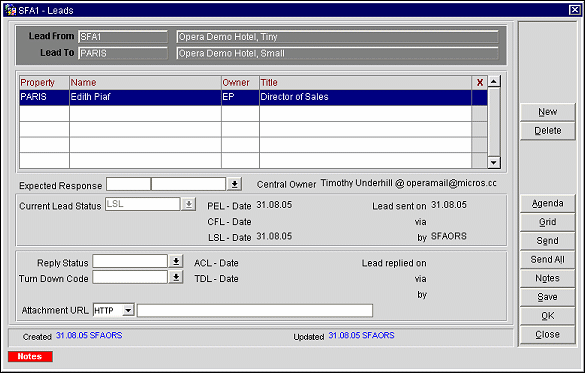
Note: When alternate dates exist for a lead, a lamp will display on the lead (bottom right-hand corner of the screen) and when the lead is highlighted on the Lead (LEADRECV) screen. Click on the lamp to access to the alternate dates directly.
Depending on the SFA system configuration, it is possible to allow receiving properties to reply to the lead via a web page on the originating RSO or SFA center web server. With Web Lead Reply, the recipient has real-time access to an interactive web page that allows direct communication with the OPERA database. The Lead screen Current Lead Status, the Turn Down Code (if appropriate), the Rates and the Alternate Date Preferences are automatically updated based on recipient interaction with the Web Lead Reply web page.
The use of this feature requires the following on the lead originator's end:
The lead recipient must have:
Note: Lead recipients need not have OPERA installed in order to use the Web Lead Reply feature.
If all the technical set-up requirements are fulfilled and leads are delivered via email, the lead form will contain an embedded Respond hyperlink at the top of the screen.
Selecting this hyperlink jumps to the lead reply web page, open to the All Leads tab. The All Leads tab shows all leads sent to this property. The top part of the page displays all leads already received by the property, along with the new lead. New leads are marked with an X in the New column. (Select the New Leads tab to display those leads that have not yet been seen by this property, or that have been changed or edited since the last access to the Web Lead Reply page.)
The lead associated with the lead form from which Respond was selected is highlighted by default when the Lead Web Reply page is first accessed.
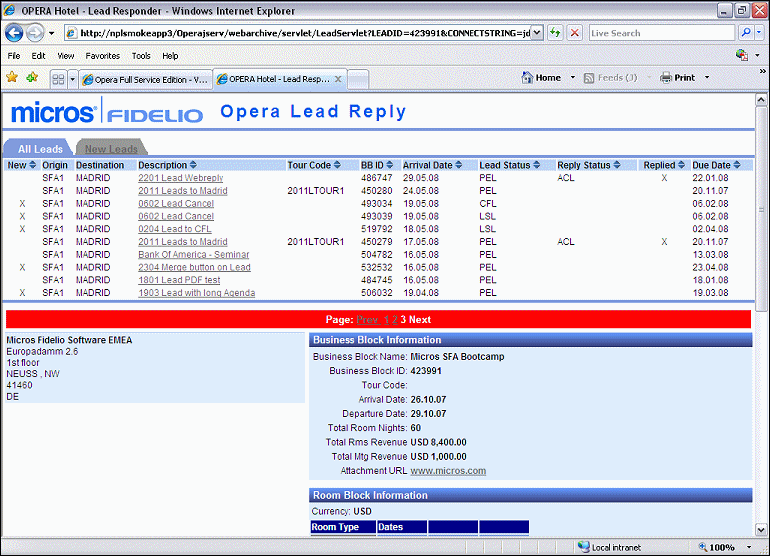
The top part of the Web Lead Reply form shows the following information for each lead:
New. An X in this column indicates a lead that has not yet been seen by this property, or that has been changed or edited since the last access to the Web Lead Reply page. You may select the New Leads tab to view only the new leads.
Origin. The originating SFA center or RSO.
Destination. The property receiving this lead (the viewer's property).
Description. The Business block description.
BB ID. The Business block ID assigned by OPERA.
Arrival Date. Business Block arrival date.
Lead Status. The current lead status. This can be one of the following:
Reply Status. The current lead reply status. This is the disposition of the lead following evaluation. Reply Status can be any of the following:
Replied. An X in this column indicates that you have replied to the lead.
Due Date. Deadline for the lead reply.
Business Block Information. As each lead is highlighted, this section of the screen provides details about the business block, as available:
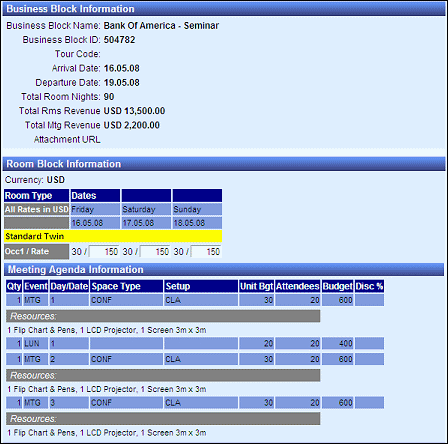
The middle portion of the Web Lead Reply page shows the following information, as available:
Business Block Notes. If notes have been entered for this booking, they appear here. Business block notes are attached to the business block and are available to all lead recipients.
Room Block Information. Detailed room grid for the business block if this has been created on the SFA system. If no room grid is attached to the booking, this section will not appear. Note the ability to update the rates directly from the Web Lead Reply screen in the Room Block Information section. If any changes are made to the rates from here, they are updated and sent back to SFA.
Meeting Agenda. If an F&B Meeting Agenda has been attached to this booking, the event information is displayed here. If no Meeting Agenda is attached to the booking, this section will not appear.
It is possible to update F&B Agenda records for leads. The following fields can be updated:
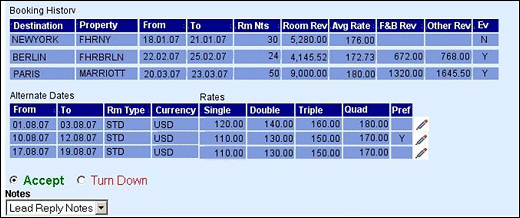
Booking History. Lead and Booking History Records can be sent with Leads; this can include Competitor History (if maintained). Booking history is definable by the number of Records to send and whether or not to also send revenue.
Note: When an email lead is sent with Lead History, the history data will now also contain the Lost To Destination and Lost To Property information where applicable.
Alternate Dates. When the application function Blocks>Alternate Dates is active, SFA may have suggested alternate dates for this booking. Direct Dates or Date Patterns can be entered and the receiving properties can accept one or multiple suggested dates. Alternate Dates within the lead process can be updated for rates and preferred flag from within the lead receiving OPERA system, as well as from the Lead Webreply page. The alternate date records will allow for the entry or update of single, double, triple and quad rate amounts per room type/date range. Multiple date ranges can also be flagged as 'Preferred'.
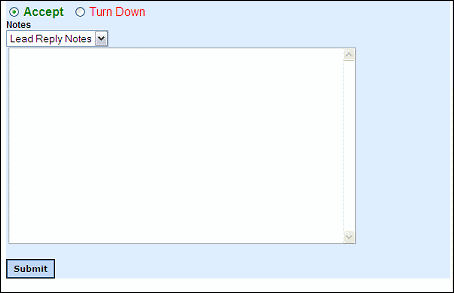
The lower portion of the Web Lead Reply page provides features to allow a reply to the lead.
Lead Notes. If lead notes have been entered for this lead, they appear here. These notes are specific to this lead recipient.
Accept/Turn Down. Select the radio button that reflects the desired response. If Turn Down is selected, a list of values will pop up asking for a turn down reason. See SFA Leads Configuration.
Notes. To add notes to the reply, select the Lead Reply Notes type from the drop down list. This is the default. Other notes types may be available if configured. Enter notes in the text entry area. Generally properties will use these lead reply notes to specify the conditions and rates at which they can accept the lead. Notes can also be used to advise the SFA of alternate dates if the original dates are not available. Any other information that is important to get back to the SFA should also be entered here.
Submit. Select this button to send the lead reply information from the web page to the database. This action will update the lead automatically on the SFA system with the new reply status and reply notes, if any have been entered.
When the Web Lead Reply Page is re-accessed, it will clearly show the reply status (accepted, or turned down) as appropriate.
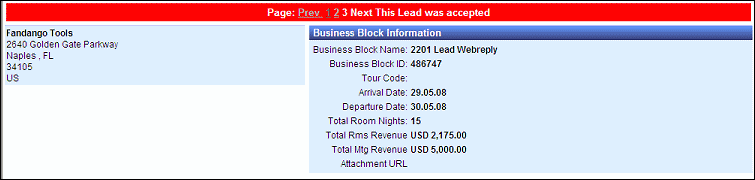
Confirm message to the property to which the business was awarded. The lead form will show "Confirmed Lead" in the title. When the Respond hyperlink is selected, the Web Lead reply page will open to the confirmed lead, which is clearly marked to show the new status.
Confirmed leads will also show the account information to the left of the business block information.
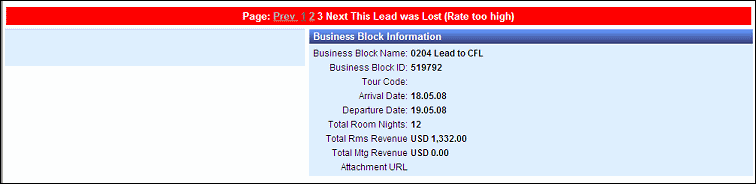
If any other properties also accepted the lead, a "Lost Lead" message will be sent to them to inform them they were not selected for this piece of business.
See Also